Numbers
Numbers User Guide for iPhone
- Welcome
- What’s new
-
- Get started with Numbers
- Intro to images, charts and other objects
- Create a spreadsheet
- Open spreadsheets
- Prevent accidental editing
- Personalise templates
- Use sheets
- Undo or redo changes
- Save your spreadsheet
- Find a spreadsheet
- Delete a spreadsheet
- Print a spreadsheet
- Change the sheet background
- Copy text and objects between apps
- Touchscreen basics
- Copyright

Resize, move or lock a table in Numbers on iPhone
Resize a table
Resizing a table makes the table larger or smaller; it doesn’t change the number of rows and columns it contains.
Go to the Numbers app
 on your iPhone.
on your iPhone.Open a spreadsheet, tap the table, then tap
 in its top-left corner.
in its top-left corner.Drag any of the blue dots on the edge of the table to make the table larger or smaller.
To resize the rows and columns simultaneously, drag the blue dot in the corner.
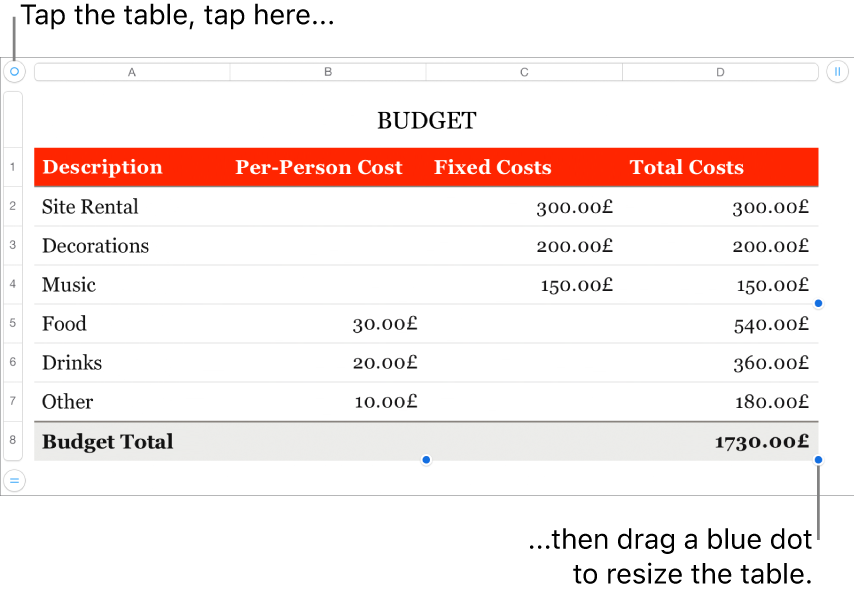
Move a table
Tap the table, then drag
 in its top-left corner.
in its top-left corner.
Lock or unlock a table
You can lock a table so that it can’t be edited, moved or deleted.
Lock a table: Tap the table, tap
 , tap Arrange, then tap Lock.
, tap Arrange, then tap Lock.Unlock a table: Tap the table, then tap Unlock.
Thanks for your feedback.