Numbers
Numbers User Guide for iPhone
- Welcome
-
- Intro to Numbers
- Intro to images, charts and other objects
- Create a spreadsheet
- Open spreadsheets
- Prevent accidental editing
- Personalise templates
- Use sheets
- Undo or redo changes
- Save your spreadsheet
- Find a spreadsheet
- Delete a spreadsheet
- Print a spreadsheet
- Change the sheet background
- Copy text and objects between apps
- Touchscreen basics
- Use VoiceOver to create a spreadsheet
- Copyright
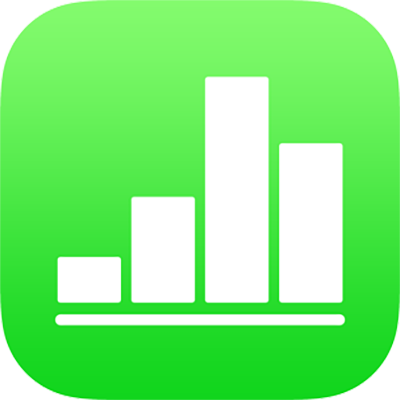
Add a reflection or shadow in Numbers on iPhone
You can add a reflection and a shadow to images, shapes, text boxes, lines, arrows and videos.
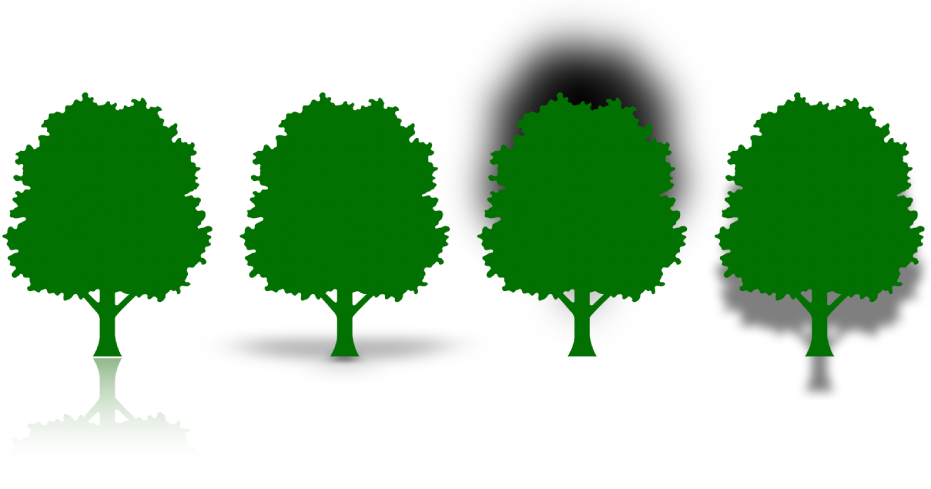
Add a reflection
Tap to select an object, or select multiple objects.
Tap
 , then tap Style.
, then tap Style.Tap to turn on Reflection, then drag the slider to make the reflection more or less visible.
Add a shadow
Tap to select an object, or select multiple objects.
Tap
 , then tap Style.
, then tap Style.Turn on Shadow, then tap a shadow style.
Thanks for your feedback.