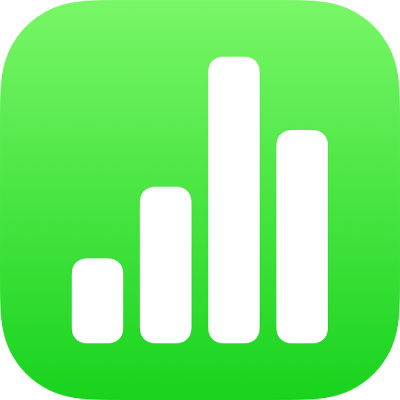
Shared folders and collaboration in Numbers
If you share a folder that contains a Numbers spreadsheet, everyone who has permission to view the folder can open the spreadsheet inside the folder.
Important: To create, view and collaborate with shared folders, you need a device that meets these minimum system requirements: macOS 12.3, iOS 15.4, iPadOS 15.4 or later.
Here are a few things to keep in mind about collaborating on spreadsheets in shared folders:
If you want to invite people to collaborate on a spreadsheet inside a shared folder, you need to change the settings for the entire folder instead of adding participants to the spreadsheet.
If you move an unshared spreadsheet into a shared folder, the spreadsheet is shared with anyone who can open the folder.
If you move a shared spreadsheet into a shared folder, only the people who can open the folder can open the spreadsheet.
If the spreadsheet you’re working on is inside a shared folder, anyone with a link to the spreadsheet must have access to the entire folder to open it.
If you want to stop sharing an individual spreadsheet inside a shared folder without changing the settings for the entire folder, you can move the file to a folder you haven’t shared.
If you stop sharing or delete a shared folder, all files inside the folder are no longer viewable by other users.
If a participant deletes a shared folder, it’s only deleted from that user’s device (unless you’re the owner of the folder).
If a participant (with permission to edit) deletes a spreadsheet inside a shared folder, it’s deleted from everyone’s devices.
Note: The owner can recover the deleted spreadsheet on iCloud.com. See the iCloud User Guide for more information.
To learn more about sharing folders, see the iPad User Guide.