
Use Music Mini Player on Mac
Mini Player takes up very little space on your screen and still lets you adjust the volume, search for songs, choose which songs play next and more.
Mini Player displays the album artwork for the song that’s playing. When you move the pointer over the artwork, controls appear.
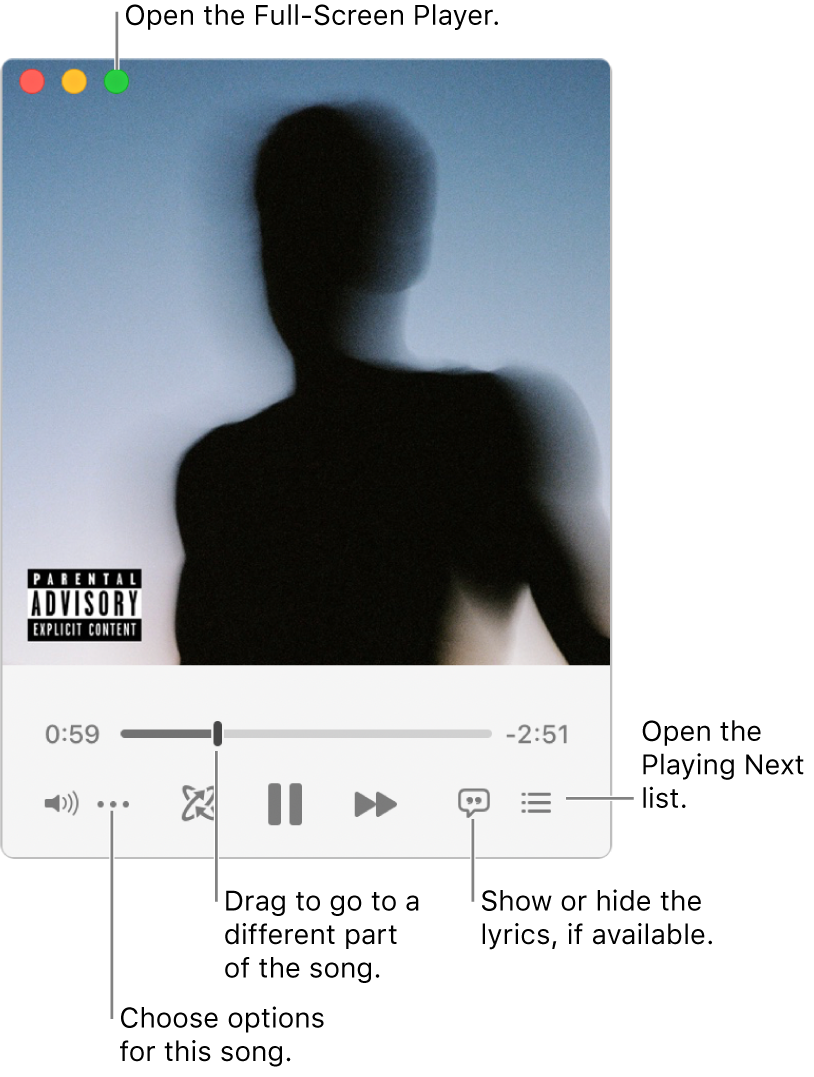
You can also shrink the Mini Player window to an even smaller size.
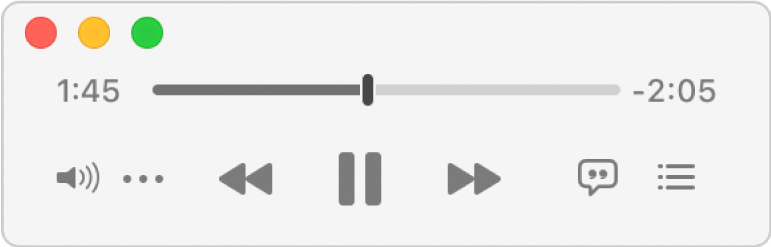
In the Music app
 on your Mac, choose Window > Switch to Mini Player.
on your Mac, choose Window > Switch to Mini Player.Do one of the following:
Shrink to the smaller Mini Player window: In the row of controls, click the More button
 , then choose Hide Mini Player Large Artwork.
, then choose Hide Mini Player Large Artwork.To expand back to the full Mini Player, click the More button
 , then choose Show Mini Player Large Artwork.
, then choose Show Mini Player Large Artwork.Show lyrics: Click the Lyrics button
 .
.To view the Full Screen Player, click the green button
 in the top-left corner of the Mini Player window.
in the top-left corner of the Mini Player window.View and edit a list of upcoming songs: Click the Playing Next button
 in the bottom-right corner of the Mini Player window.
in the bottom-right corner of the Mini Player window.
To keep Mini Player in the foreground on your desktop, choose Music > Preferences, click Advanced, then select “Keep mini player on top of all other windows”.