
Find a location in Maps on Mac
You can find addresses, businesses, landmarks and more—whether they’re nearby or farther away—and get information about a location.
Siri: Say something like:
“Find coffee near me.”
“What’s the quickest way to Westminster Bridge?”
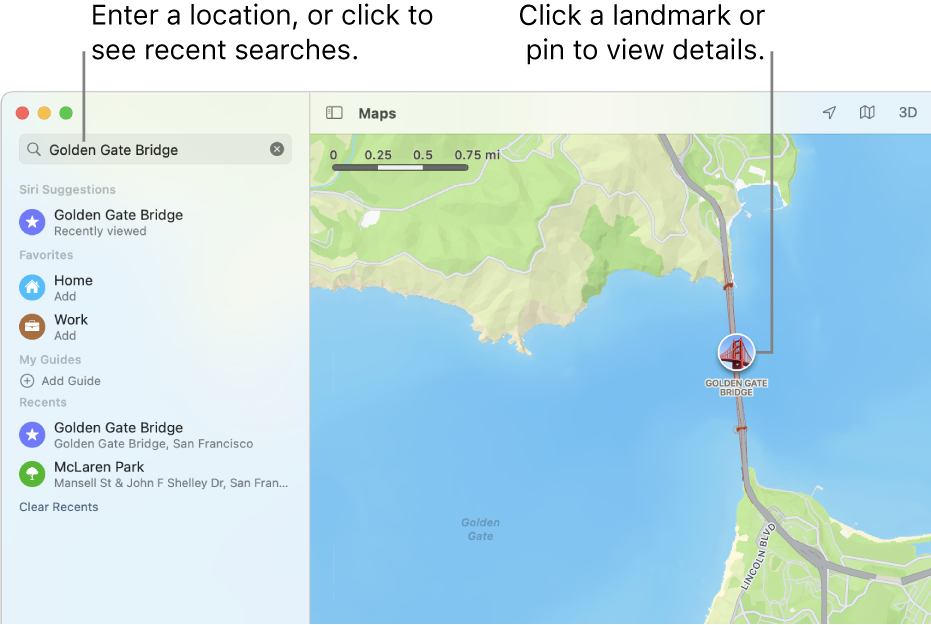
Search for a location
In the Maps app
 on your Mac, click in the search field, then enter an address or other information. For example:
on your Mac, click in the search field, then enter an address or other information. For example:Junction (“High Street and Station Road”)
Area (“Greenwich”)
Landmark (“Big Ben”)
Zip code (“60622”)
Business (“movies”, “restaurants San Francisco,” or “Apple Inc.”)
Details about a location (“Italian restaurant” or “Cafe with Wi-Fi”)
GPS coordinates (“37.8199 N, 122.4783 W”)
Click a result in the list to show it in Maps.
Get information about a location
In the Maps app
 on your Mac, click a location on the map, then scroll down in the place card.
on your Mac, click a location on the map, then scroll down in the place card.Place cards can show the location’s address, type of location (for example, a landmark or a business), distance from your current location, ratings and reviews, and more. You can also get directions, add the location to your favourites or contacts, or report an issue.
To close the place card, click outside of it.
To open a map in another window, choose File > New Window. To open a map in another tab, choose File > New Tab.
You can also open a map from apps such as Mail, Contacts and Calendar. For example, in a Mail message, hold the pointer over an address, then click the arrow that appears.