Magic Keyboard for MacBook Air
The Magic Keyboard with Touch ID has built-in features that make it easy to enter emoji, switch keyboard languages, lock your MacBook Air, and perform many system functions with the touch of a key. When you set up Touch ID, you can use your fingerprint to unlock MacBook Air; quickly lock your screen; or make purchases from the App Store, Apple TV app, and Apple Books, and on websites using Apple Pay.
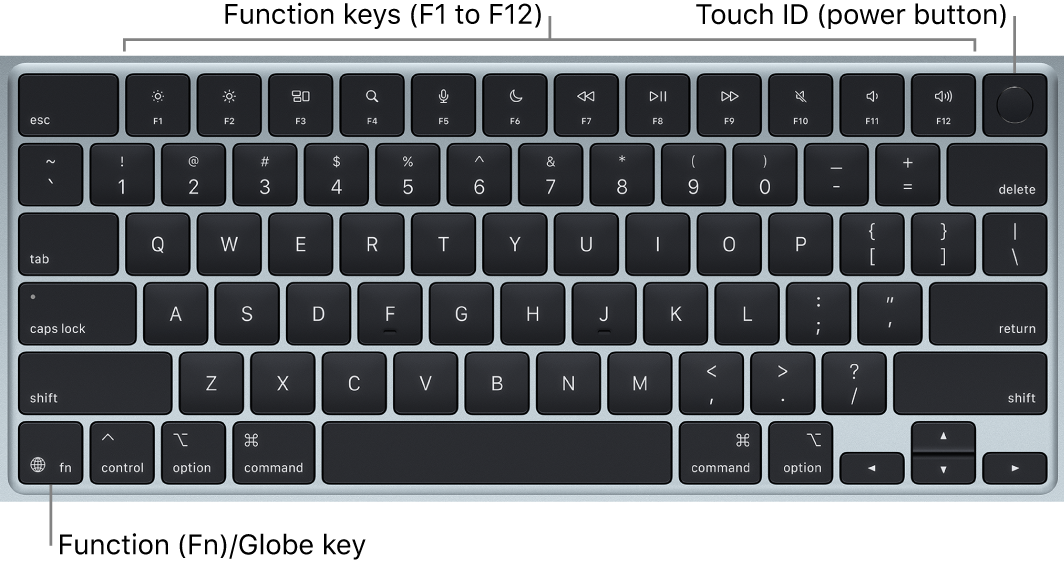
Set up Touch ID. You can set up Touch ID during setup, or at a later time in Touch ID & Password in System Settings. For more information about Touch ID, see Use Touch ID on Mac.
Turn on your MacBook Air. Lift the lid, press Touch ID (the power button), or press any other key.
Use Touch ID. After you set up Touch ID, when you start up or restart the computer, you need to log in by typing your password. After initial login, whenever you’re asked for your password in the same session, you can just place your finger lightly on the Touch ID sensor to authenticate. You can also use Touch ID to make online purchases securely with Apple Pay. For more information about Apple Pay, see Use Wallet & Apple Pay.
Lock your MacBook Air. Press Touch ID to quickly lock your screen.
Turn off your MacBook Air. To turn off your MacBook Air, choose Apple menu 

Use function keys. The function keys on the top row provide shortcuts for these common system functions:
Brightness (F1, F2): Press


Mission Control (F3): Press

Spotlight Search (F4): Press

Dictation/Siri (F5): Press


Do Not Disturb (F6): Press

Media (F7, F8, F9): Press



Mute (F10): Press

Volume (F11, F12): Press


Note: Function keys can perform actions in specific apps or may have alternative functions—for example, the F11 key can hide all open windows and show the desktop. To trigger the alternative function associated with a key, press and hold the Function (Fn)/Globe key 
Adjust keyboard settings. To specify options for the keyboard and the Function (Fn)/Globe key 

Use emoji and symbols. Press the Function (Fn)/Globe key 
Learn about keyboard shortcuts. You can press key combinations to quickly perform certain tasks on your MacBook Air, or to do things that you would normally do with a mouse or trackpad. For example, press Command-C to copy selected text, then click where you want to paste the text and press Command-V. For a list of commonly used shortcuts, see Keyboard shortcuts on your Mac. If you’re new to the Mac, you might also be interested in Are you new to Mac?