Keynote
Keynote User Guide for iPhone
- Welcome
- What’s new
-
- Get started with Keynote
- Intro to images, charts and other objects
- Create a presentation
- Choose how to navigate your presentation
- Open a presentation
- Save and name a presentation
- Find a presentation
- Print a presentation
- Copy text and objects between apps
- Basic touchscreen gestures
- Create a presentation using VoiceOver
-
- Send a presentation
- Intro to collaboration
- Invite others to collaborate
- Collaborate on a shared presentation
- See the latest activity in a shared presentation
- Change a shared presentation’s settings
- Stop sharing a presentation
- Shared folders and collaboration
- Use Box to collaborate
- Create an animated GIF
- Post your presentation in a blog
- Copyright
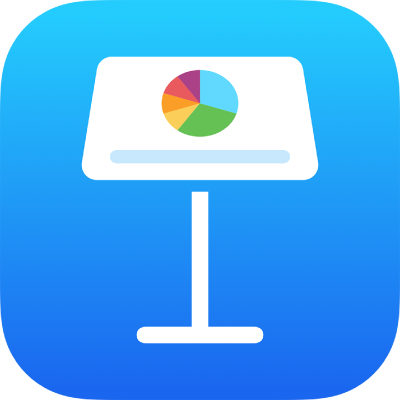
Create an animated GIF in Keynote on iPhone
You can create an animated GIF from slides in your presentation, then share it in a message or email or post it on a website.
Create a GIF
Go to the Keynote app
 on your iPhone.
on your iPhone.Open the presentation, then tap
 .
.Tap Export, then tap Animated GIF.
Tap a resolution button (Small, Medium, Large or XL).
Tap Slide Range, use the number wheel to set the starting and ending slide number, then tap Back.
Tap Frame Rate, tap an option (the lower the number, the slower the animation), then tap Back.
Drag the Auto-advance slider to set how fast you want the animation to continue after a tap.
Tap Export.
Tap Share.
If the slide backgrounds use No Fill or have transparency, you can choose an option to use transparent backgrounds for your animated GIF.
Thanks for your feedback.