
Add text to a Freeform board on Mac
Add text boxes to your Freeform boards for items such as titles, labels, captions or other written content.
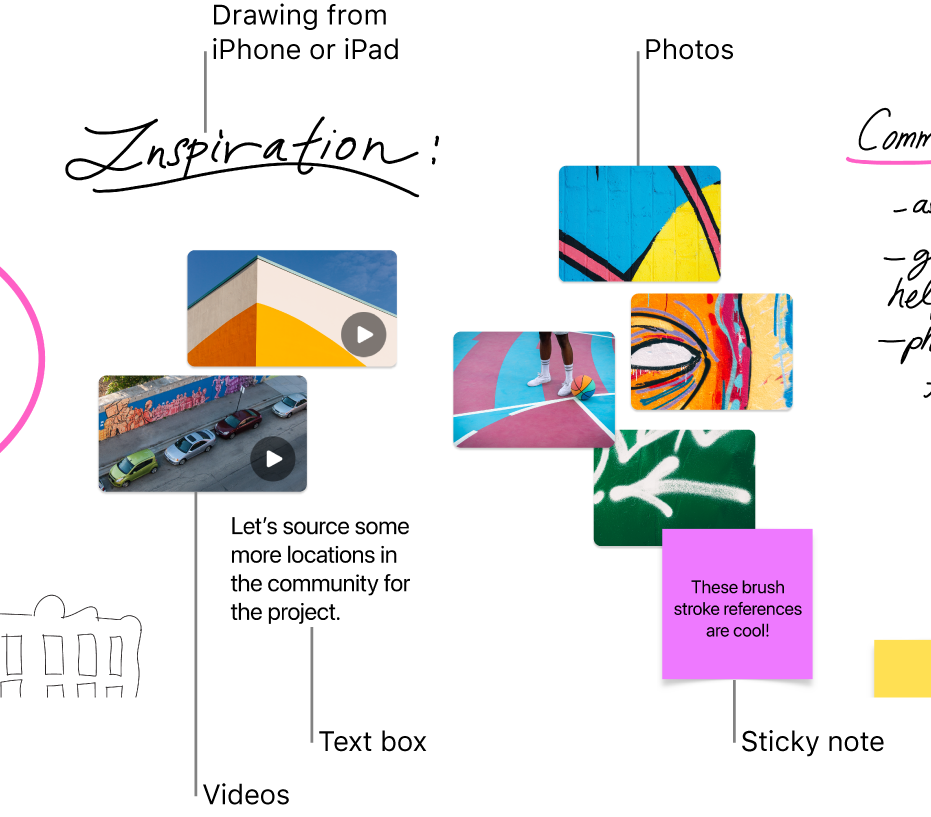
Add and format text
In the Freeform app
 on your Mac, click a category in the sidebar, then double-click a board to open it.
on your Mac, click a category in the sidebar, then double-click a board to open it.If you can’t see the sidebar, choose View > Show Sidebar.
Click the Insert Text Box button
 , then enter text.
, then enter text.You can use typing suggestions, if available.
To change text alignment, colour and more, select the text box, then use the formatting tools.
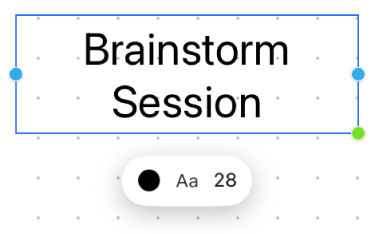
Tool
Description
Text Fill Inspector button

Change the colour of text in a text box.
Text Box Text Inspector button

Change the formatting for all text in a text box including font, colour, size, alignment and list style.
Set Font Size button

Change the font size of text in a text box.
Text tips
To add more items to a bulleted, numbered or dashed list, just press Return at the end of a list item in a text box. You can also increase (or decrease) the list level when you click a line in the list, then press Tab to indent (or Shift-Tab to go back).
To apply formatting to specific text in a text box, select the text, then use the formatting buttons for the item.
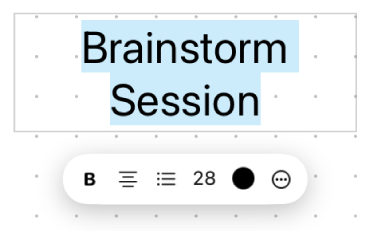
When formatting specific text, click the More button
 to open the Fonts window or the Text Colour window. See Format text in documents with fonts and Use colours in documents.
to open the Fonts window or the Text Colour window. See Format text in documents with fonts and Use colours in documents.
Continue to build your board by adding shapes or lines, photos or videos, links, sticky notes and other files.