
Add filters in Clips
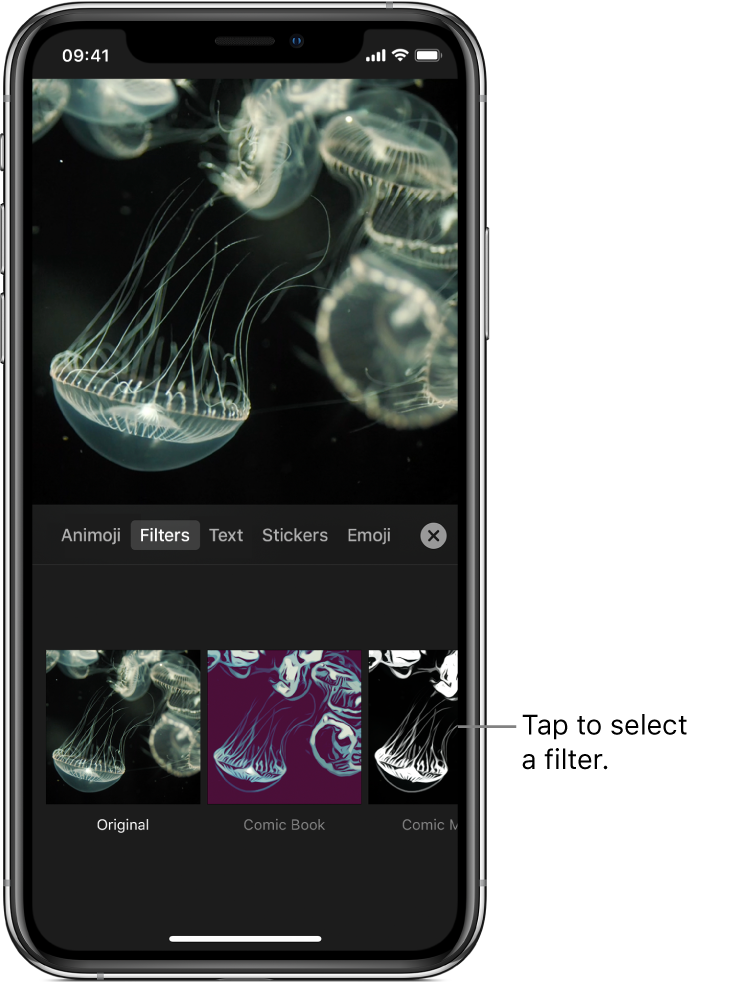
You can select a filter to add it while you record, or you can add a filter to an existing clip in your video. You can also select a filter before adding a photo or clip from your library or an image from a web page.
Select a filter before recording
With a project open in the Clips app
 , tap
, tap  .
.Tap Filters.
Tap the filter you want to use, then tap
 .
.When you record a clip or take a photo, the filter is added.
Apply a filter to a clip in your video
With a project open in the Clips app
 , tap the clip you want to apply a filter to.
, tap the clip you want to apply a filter to.Tap
 .
.Tap Filters, tap a filter, then tap
 .
.
Apply a filter when adding a clip from your library
With a project open in the Clips app
 , tap Library, then tap a clip or photo.
, tap Library, then tap a clip or photo.Tap
 .
.Tap Filters, tap a filter, then tap
 .
.Touch and hold the Record button to apply the filter to the clip or photo.
Turn off a filter
With a project open in the Clips app
 , tap a clip with a filter.
, tap a clip with a filter.Tap
 .
.Tap Filters, tap Original, then tap
 .
.