Use Environments on Apple Vision Pro
Environments let you transform your physical surroundings into a different place — like Yosemite, Mount Hood or the Moon. You can use Environments while you’re using apps like Mail, Safari and more.
Some apps also have exclusive Environments that are available only when using the app, such as a Conference Room for rehearsing a Keynote presentation.
Tip: You can use Siri with Environments. For example, say “Siri, take me to the Moon”. See Use Siri with Environments.
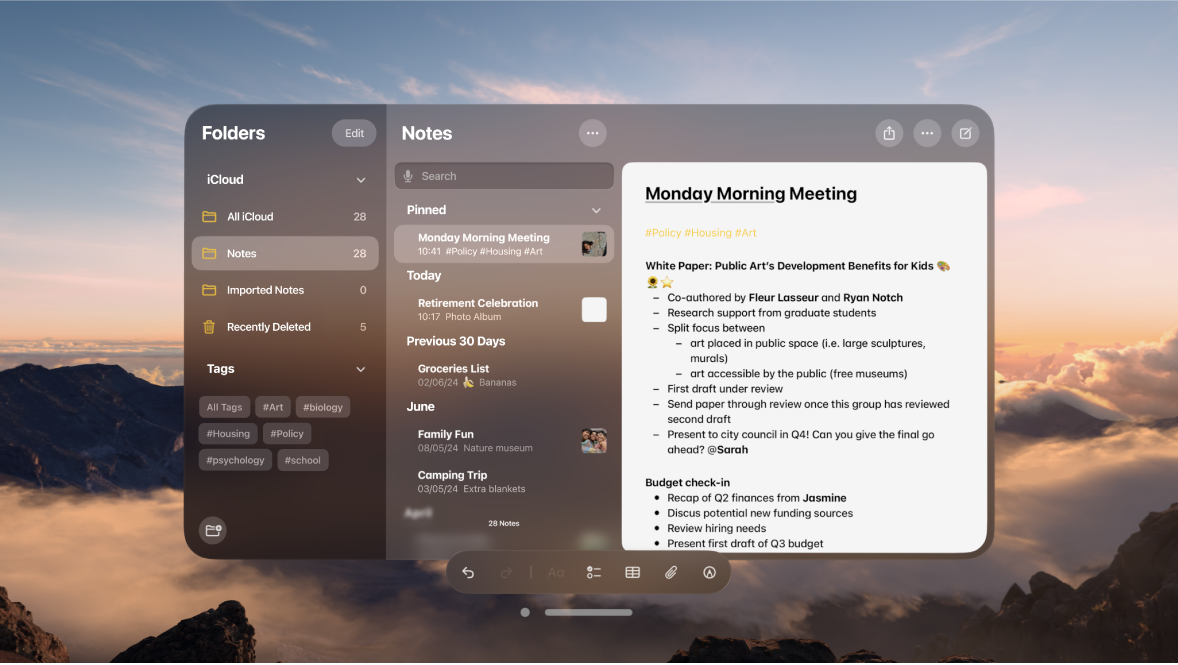
Choose an Environment
Tap an Environment (like White Sands or Yosemite), or tap an option like Summer Light or Winter Light to subtly change the look of the room.
You might see and hear effects in Environments, like rain in Mount Hood. Some of these effects are only available if you don’t have apps open.
Change the appearance or volume of your Environment
You can choose a light or dark appearance for your Environment, or change the volume of the Environment sounds.
Note: These options don’t apply to Summer Light, Winter Light, Autumn Light, Spring Light or Morning Light.
Do one of the following:
Adjust the immersion: Turn the Digital Crown.
Set the appearance: Open Control Centre, tap

Adjust the volume of Environment sounds: Open Control Centre, tap

You can also go to Settings 

Choose whether you want Environments to update automatically
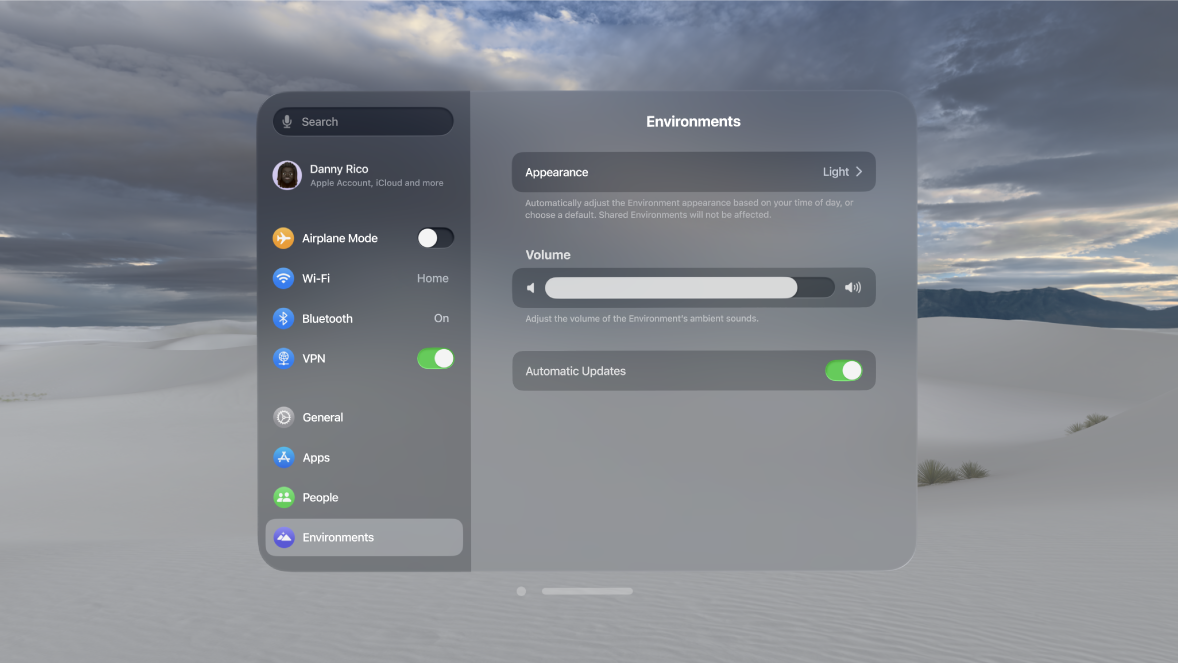
Go to Settings


Turn Automatic Updates on or off.
You can also share an Environment during a FaceTime call. See Share an Environment.