
Watch Apple TV+ in the Apple TV app on Mac
Apple TV+ in the Apple TV app gives you easy access to Apple TV+, a subscription streaming service featuring Apple Originals—award-winning films, series, compelling dramas, groundbreaking documentaries, kids’ entertainment, comedies, and more—with new items added every month.
Note: Availability of Apple TV+ may vary by country or region. See the Apple Support article Availability of Apple Media Services.
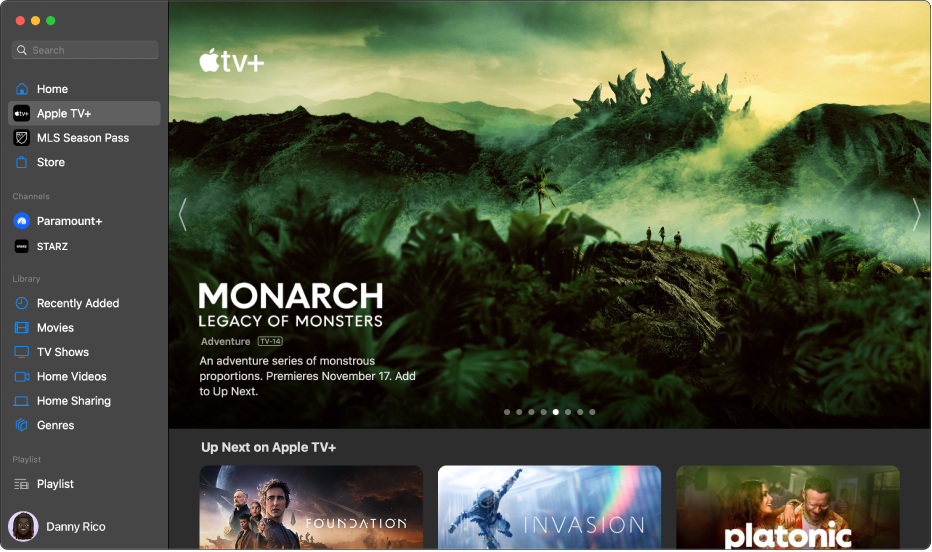
Browse Apple TV+
In the Apple TV app
 on your Mac, click Apple TV+ in the sidebar.
on your Mac, click Apple TV+ in the sidebar.Scroll to browse featured movies, TV shows, and collections.
To see more items in a category row, navigate left or right in the row. To see all items in a category, click the category name.
Click an item to see ratings and descriptions.
When you’re finished, click the Back button
 .
.
Pick an Apple Original to watch
In the Apple TV app
 on your Mac, click Apple TV+ in the sidebar, then click a show or movie on the right to see ratings, descriptions, and viewing information.
on your Mac, click Apple TV+ in the sidebar, then click a show or movie on the right to see ratings, descriptions, and viewing information. 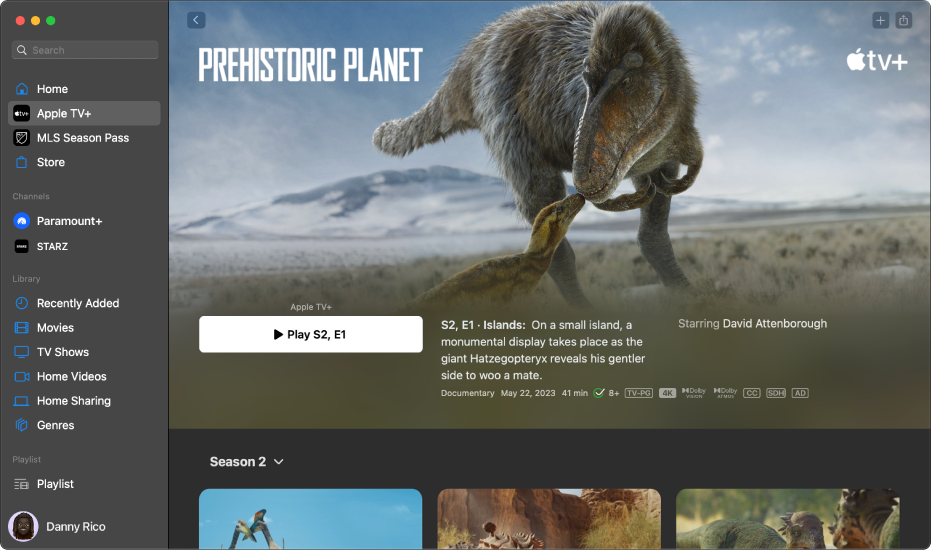
Stream Prehistoric Planet on the Apple TV app Do any of the following:
Play the item: If the item is already available to you to watch, click the play button to start watching it immediately. See Control what’s playing.
Subscribe to Apple TV+: Click the subscription button, then follow the onscreen instructions.
Add an item to Up Next: If you want to watch the item later, click the Add button
 in the upper-right corner. The item is added to the Up Next row in Home and the Up Next on Apple TV+ row in Apple TV+.
in the upper-right corner. The item is added to the Up Next row in Home and the Up Next on Apple TV+ row in Apple TV+.Remove an item from Up Next: Click the checkmark
 in the upper-right corner.
in the upper-right corner.
To get more information, scroll down to a row or column, then do any of the following:
Browse seasons and episodes: Click an episode, or navigate left or right in a row to see more episodes organized by season.
Browse related items: Click an item in the Related row, or navigate left or right in the row to see more items.
Explore cast and crew: Click a person in the Cast & Crew row to see biographical information and associated movies and TV shows, or navigate left or right in the row to see more people.
Get additional details: Scroll to the bottom of the screen to see ratings, descriptions, and other information.