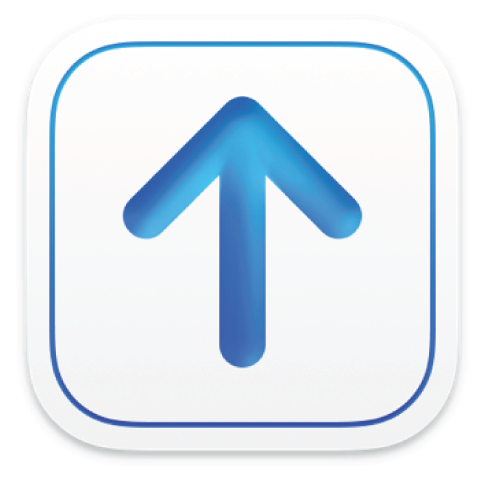
Preferences
Use Preferences to set options related to your log file location, transfer protocol, upload speed, and validation and delivery defaults.
Option | Description |
|---|---|
Log File Location | Displays the default location for log files. Transporter automatically saves log files in the /Users/username/Library/Logs/Transporter folder. To change the default, click Change, then navigate to and select a new folder. |
Transfer Protocol | Displays your default transfer protocol. To modify your transfer protocol, deselect HTTPS, Signiant, Aspera, or DAV. You should only change these settings when instructed by Apple. For questions, visit Contact Us in iTunes Connect or Support and Contact in App Store Connect. |
Upload Speed | Indicates your default upload speed. Unless you want to reduce upload speed to limit the impact on your network, Apple recommends you keep the default setting and allow Transporter to optimize the delivery speed. To change the default, choose one of the following:
|
When a Package Is Added | Indicates whether or not Transporter automatically validates and delivers a package file when you add the package file to the Transporter window. By default, Transporter does not automatically start validating and delivering packages. To change the default, select one of the following from the When a Package Is Added pop-up menu: Wait for Selection, Verify and Deliver, Verify. |
Delivery History | Controls the items displayed in the Delivered section of the Transporter window. By default, Transporter displays all previous deliveries. To change the default, select one of the following from the Delivery History pop-up menu:
To go back to showing all deliveries, select Show All Deliveries. |