
About Schoolwork class files and iCloud Drive
For each of your classes, Schoolwork automatically creates a class folder within the Schoolwork folder in iCloud Drive.
Assignment iWork files (Pages, Numbers, Keynote) are saved and organized in the Schoolwork app as well as within your Schoolwork class folder in iCloud Drive. Assessment files are saved and organized in the Schoolwork app only.
View class files
In the Files app
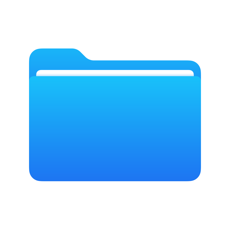 , tap iCloud Drive, then tap Schoolwork.
, tap iCloud Drive, then tap Schoolwork.Tap a Schoolwork class folder, then tap an assignment folder.
When you share an iWork file in an assignment, Schoolwork automatically saves the file in an [assignment title] folder within your Schoolwork class folder using the following format: [family name given name - original filename].
For example, if you share a Keynote file named Graphing & Coordinates in an assignment named Graphing and Coordinates with a student named Chella Boehm in your Mathematics class, then Schoolwork names the file Boehm Chella - Graphing & Coordinates. The file is stored in a subfolder with the same name as the assignment, Graphing and Coordinates, within the Mathematics folder in the Schoolwork folder.
Schoolwork > Mathematics > Graphing and Coordinates > Boehm Chella - Graphing & Coordinates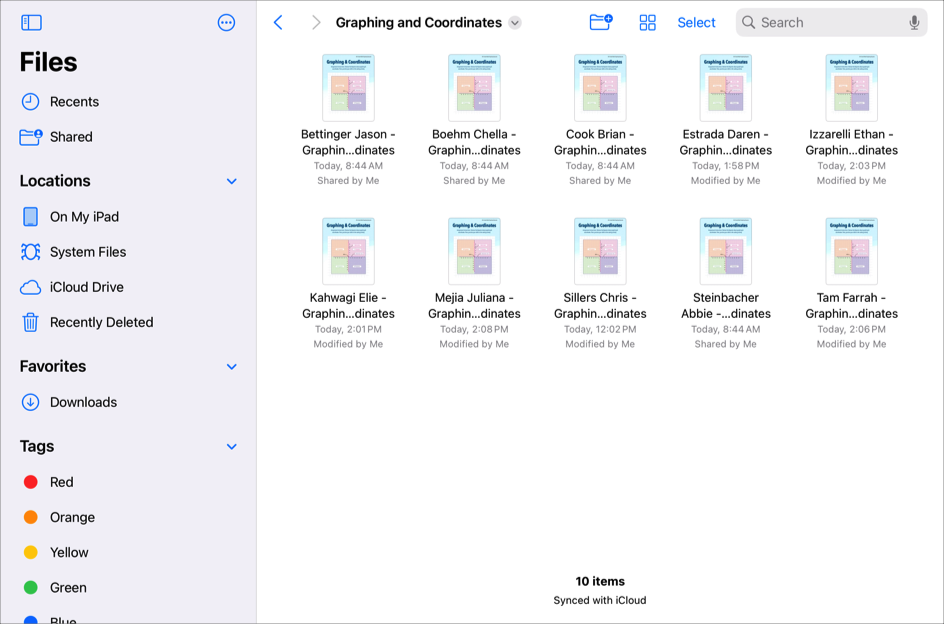
In addition, every student and co-teacher receiving the assignment can also see the Integers Investigation file in the Integers assignment folder in their Mathematics class folder.
Keep in mind, renaming a file within Schoolwork does not change the file name in iCloud Drive.
Sharing files
You can share a file with your entire class or one or more students in your class. When you share an iWork file activity, you can specify how to share the activity:
Each student can edit their own file: Schoolwork sends each student a copy of the file. You work with each student in their individual file.
For example, you might want to share a Pages file and ask each student to write about cities they visited over the summer. If you want each student to work individually on their own map, you share the file using “Each student can edit their own file.” Keep in mind, sharing a file in this way makes a copy for each student and uses more iCloud Drive storage.
Students collaborate together on the same file: Schoolwork sends all students the same copy of the file. You and the entire class work together in the shared file.
For example, you might want to share a Keynote file and ask a group of students to work together to create a presentation about the cities they visited over the summer. If you want students to work together on the same presentation, you share the file using "Students collaborate together on the same file." Keep in mind, sharing a file in this way does not make copies for each student and can save iCloud storage.
When you share:
An iWork file in an assignment, your students and you can work in the same file at the same time. You can view and edit the file while your students are working in it, and add comments to provide real-time feedback and guide them along the way.
When you share an iWork file with each student in your class (“Each student can edit their own file”), Schoolwork saves a file for each student in your iCloud Drive.
A file using “Each student can edit their own file” or when a student submits work for an assignment, Schoolwork saves the file in the student’s [assignment title] folder within the student’s Schoolwork class folder, and saves a copy to your [assignment title] folder. Schoolwork also saves a copy in the [assignment title] folder for any co-teachers. Schoolwork names the files:
[family name given name - original filename] (for a file you shared using “Each student can edit their own file”)
[family name given name - YYYYMMDD - activity name] (for a file a student submitted to an assignment)
Note: You can share a file with up to 99 students. All students can open the file for editing at the same time.
Deleting files
Apple recommends using Schoolwork to delete files attached to assignments. When you delete an assignment or a file attached to an assignment:
If assignment work was not returned, Schoolwork automatically removes all students from the files and moves files to Recently Deleted in your iCloud Drive.
If assignment work was returned, students retain the copy of their work and Schoolwork moves the files to Recently Deleted in your iCloud Drive. Files in Recently Deleted are permanently deleted after 30 days.
If you do remove a Schoolwork file in iCloud Drive, be aware that Schoolwork can’t access or recover the file. If you remove an iCloud Drive file you shared with students, your students, and any co-teachers contributing to the assignment, can’t access the file. To create a new shared file, do one of the following:
Edit the existing assignment, remove the previous file activity, then add the original file as a new activity so students and teachers can access the file again.
Create a new assignment, then add the original file so students and teachers can access the file again.
Note: When students submit work in Schoolwork, Schoolwork automatically adds all co-teachers as share participants on the file.