
Record audio in QuickTime Player on Mac
You can make an audio-only recording with QuickTime Player.
In the QuickTime Player app
 on your Mac, choose File > New Audio Recording.
on your Mac, choose File > New Audio Recording.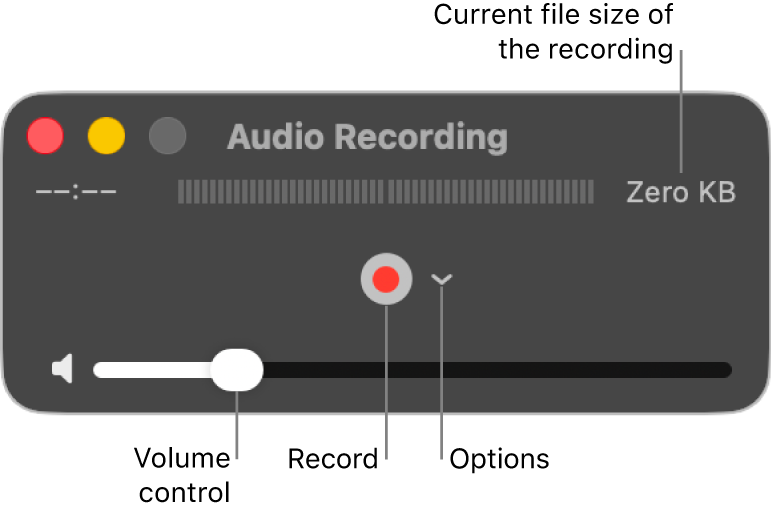
Click
 , then choose any of the following recording options:
, then choose any of the following recording options:Microphone: Choose a microphone (if you have more than one available).
Quality: Choose the recording quality. Maximum-quality recordings produce uncompressed files, which can use large amounts of storage space.
Setting
Description
High
44100 Hz AAC audio
Maximum
44100 Hz, uncompressed Linear PCM 24-bit AIFF-C audio
Adjust the volume control to hear the audio you’re recording.
Click
 to start recording; click
to start recording; click  when you’re done.
when you’re done.To pause recording, Option-click
 ; click it again to resume recording.
; click it again to resume recording.Choose File > Save to save and name the recording. You can also choose a location where you want to save it.
After you have an audio recording, you can trim or split your audio recording into clips, rearrange the clips, or add other audio clips. See Split a movie into clips.