
Intro to Pages on iPad
You can use Pages to create any kind of document you want, from a simple word-processing document that’s mainly text, to a page layout document with graphics, interesting font treatments, and more.
To create any document, you always start with a template, then modify it however you like. The templates are designed for specific purposes—like essays, newsletters, and books—to give you a great starting point for your work.
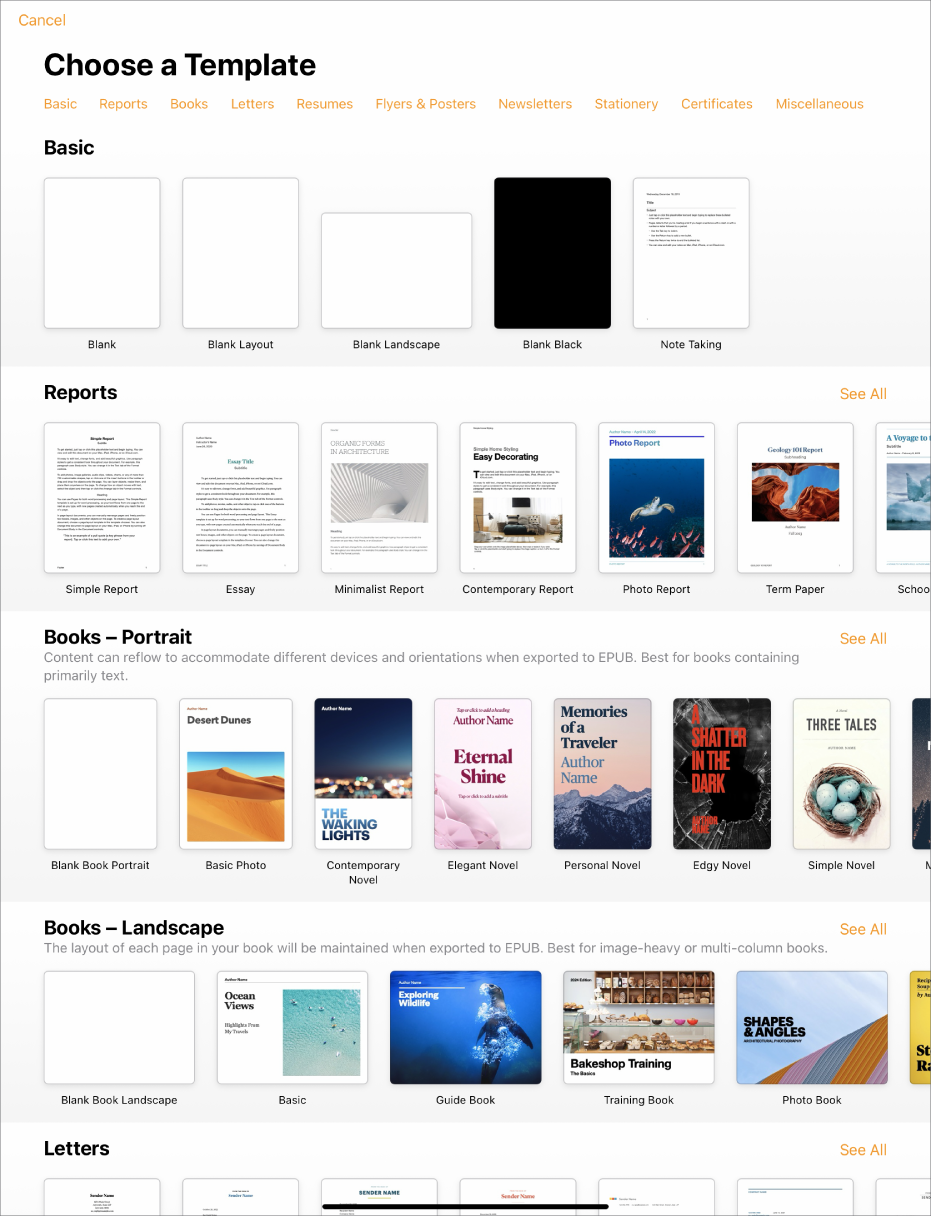
After you open a template, you can add your own text, replace placeholder graphics or delete them, and add new objects (tables, charts, text boxes, shapes, lines, and media).
To modify text and objects in your document, select the text or object, tap ![]() , then use the controls to change the font, color, or size of text; add a drop shadow to an image; and more.
, then use the controls to change the font, color, or size of text; add a drop shadow to an image; and more.
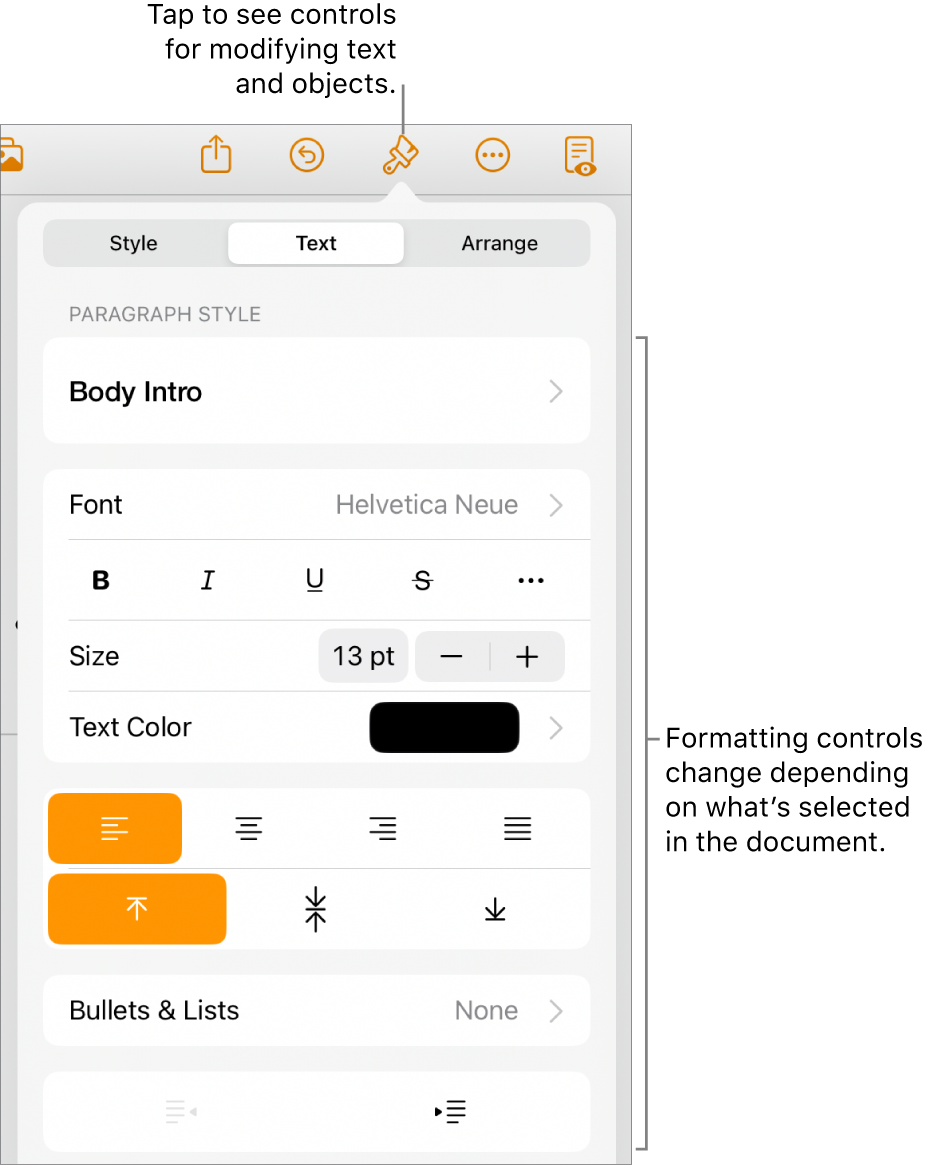
When you select an object (an image, shape, chart, table, or cell), then tap ![]() , you see formatting controls for the type of object you selected.
, you see formatting controls for the type of object you selected.
You can quickly change the look of the selected text or object by applying a new style to it. Tap one of the alternative styles to change the object’s look, or use the style options to customize the object’s appearance however you like.
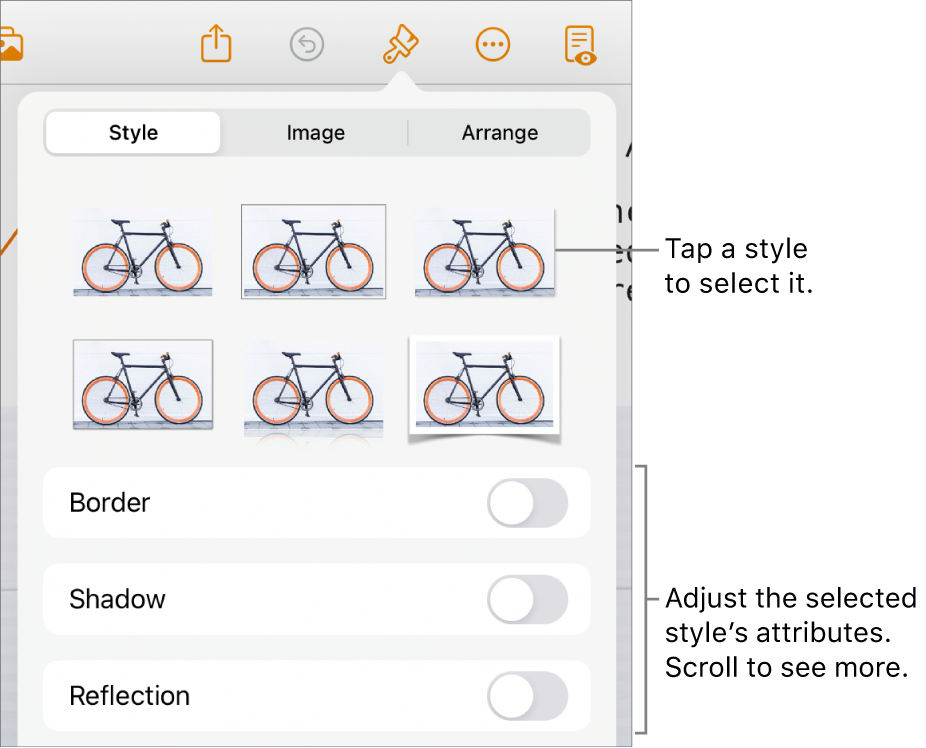
This guide helps you get started using Pages 14.0 on your iPad. (To see which version of Pages you have, go to Settings ![]() > Pages.)
> Pages.)
To explore the Pages User Guide, tap one of the “See also” links below, tap the Table of Contents button at the top of the page, or enter a word or phrase in the search field.
Pages 14.0 for iPad requires iPadOS 16 or later. Pages is available in the App Store and requires an Apple ID to download. Features are subject to change, and some may require internet access. Additional fees and terms may apply.