Continuity Camera on your Mac
You can use your iPhone or iPad to take a scan or a photo of something nearby and insert it into a document on your Mac. Scan a document or take a picture of something with your iPhone or iPad camera, and it appears where you want it on your Mac.
Insert an image. In an app like Mail, Notes, or Messages, select where you want the image to go, choose File > Import From iPhone or iPad, choose “Take Photo or Scan Documents”, then take the photo or scan the image on your iOS device. You might need to select your iOS device before taking the photo. Tap Use Photo or Keep Scan. You can also tap Retake if you want to try again.
In an app such as Pages, select where you want the image to be inserted, then secondary click (that is, right-click), choose “Import image,” then take the photo. You might need to select your iOS device before taking the photo.
Note: To take a scan on your iOS device, drag the frame until what you want to show is in the frame, tap Keep Scan, then tap Save. Tap Retake to rescan the content.
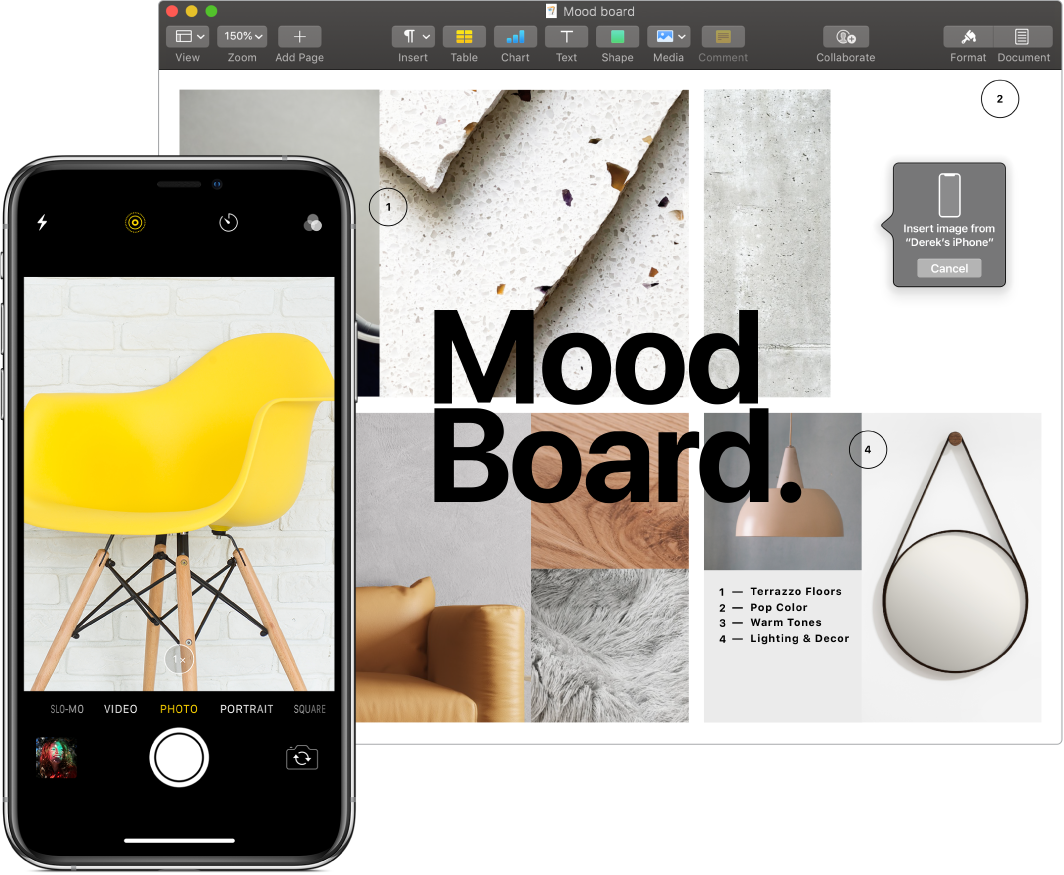
The photo or scan appears where you want it in your document.
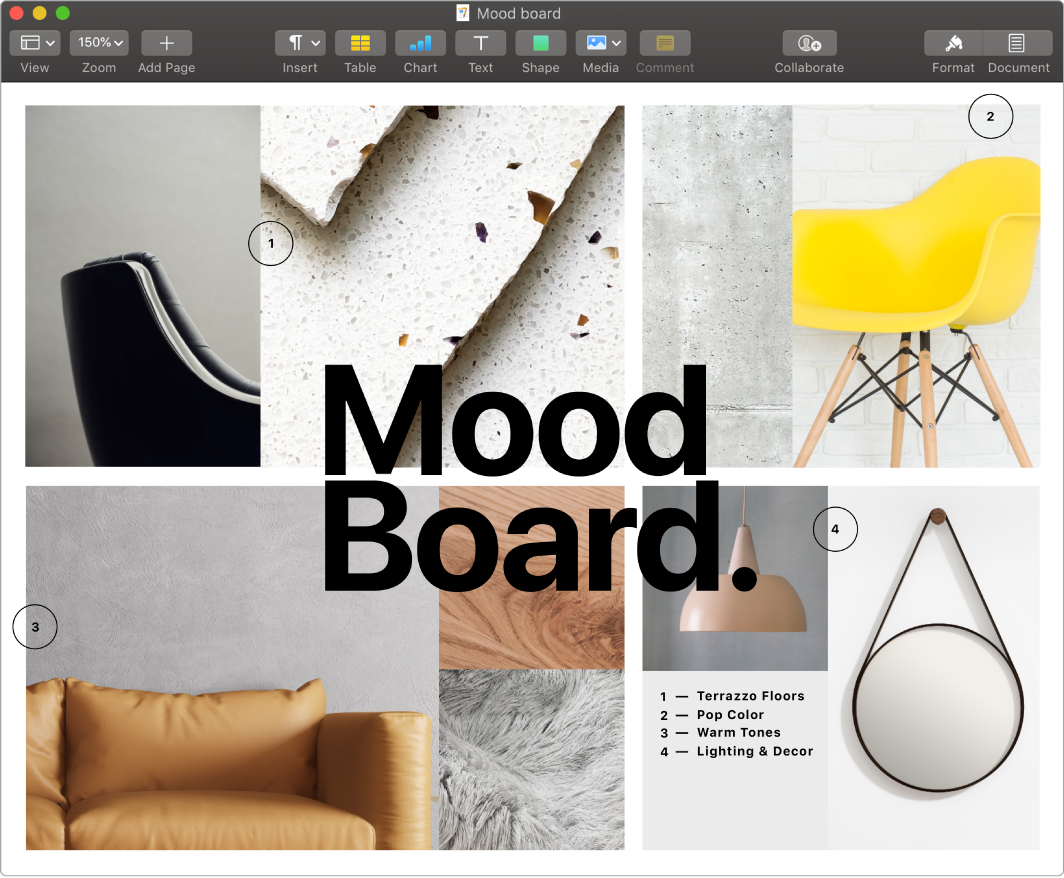
Learn more. See Insert photos and scans with Continuity Camera on Mac in the macOS User Guide.