
Print quickly using a pool of network printers from your Mac
If the printers you use are often busy and you want to print a document as quickly as possible, you can create a printer pool, which is a collection of printers. Your document automatically prints to the first available printer in the pool.
Create a printer pool
On your Mac, choose Apple menu

 .
.Select the printers in the list to include in the pool.
To select multiple printers, click the first printer, press and hold the Command key, then select additional printers.
Click Create Printer Pool.
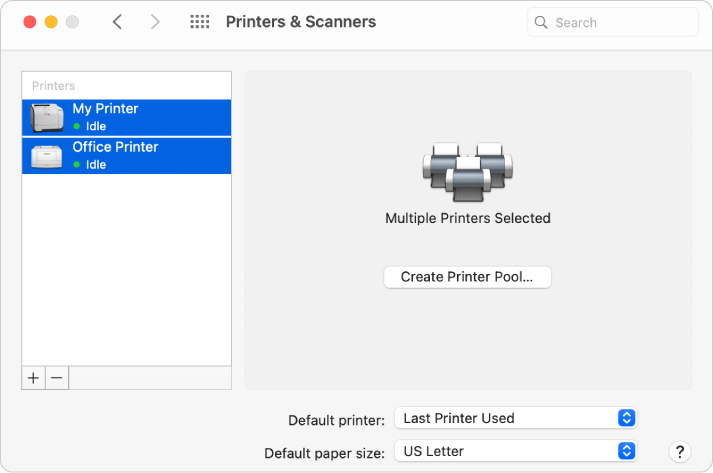
Type a name for the printer pool, then click OK.
Print to a printer pool
With a document open on your Mac, choose File > Print.
Click the Printer pop-up menu, then choose the printer pool.
Print multiple copies of a document simultaneously
To print multiple copies of a document simultaneously on different printers, print one copy to the printer pool multiple times.
If you select multiple copies and print to a printer pool, all copies are printed on the same printer one after the other.