
Turn on visual effects in iTunes on PC
Use the iTunes visualizer to watch colorful light shows. You can use the visualizer with or without music; the effects change based on the type of music and whether it’s playing or paused.
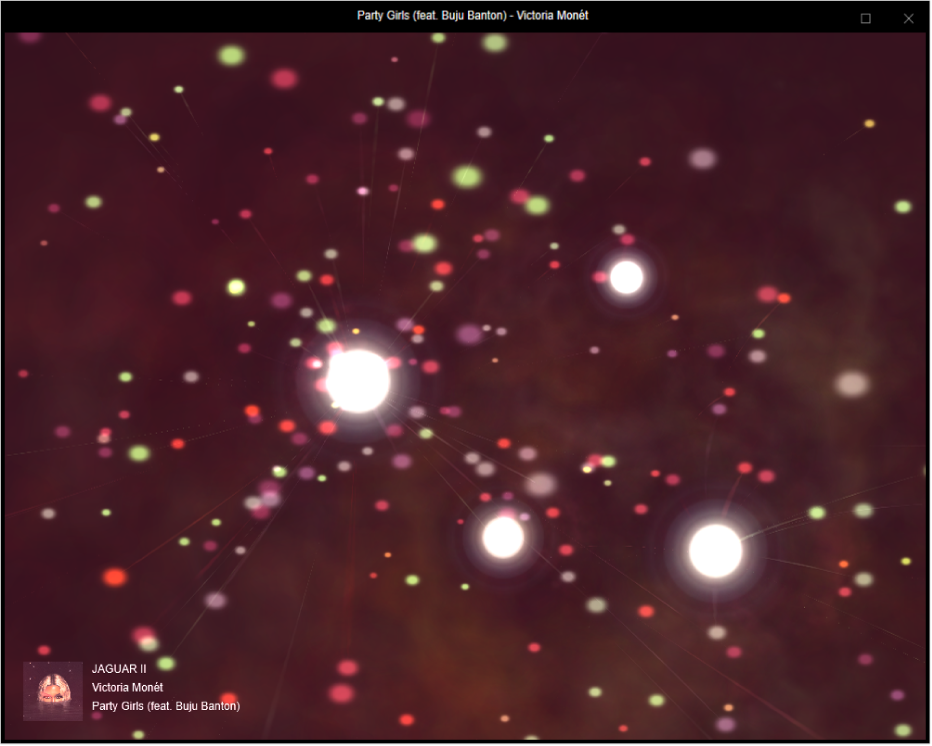
If you use the visualizer with a playlist that includes music videos, the visualizer shows the videos by default. You can change this setting at any time.
Go to the iTunes app
 on your PC.
on your PC.Do any of the following to play music or a video:
Note: A song needs to be playing before you can use the visualizer.
If you don’t see Music, Movies, or TV Shows in the pop-up menu, you need to use the Apple Music app
 or the Apple TV app
or the Apple TV app  you installed on your device. See the Apple Music User Guide for Windows or the Apple TV User Guide for Windows for more details.
you installed on your device. See the Apple Music User Guide for Windows or the Apple TV User Guide for Windows for more details.Do one of the following:
Turn on visual effects: Choose View > Visualizer > Show Visualizer.
To change options, choose View > Visualizer > [option]. For example, to show or hide music videos, choose View > Visualizer > Play Videos. A checkmark means that videos will be shown. (Not all visualizers support options, so Options may be dimmed.)
Tip: To show or hide a list of commands you can use to control the visualizer, press the Question Mark key (?) on your keyboard while the visualizer is on.
Turn off visual effects: Choose View > Visualizer > Hide Visualizer, or press the Esc key.