Edit Live Photos on iPhone
In the Photos app ![]() , you can edit Live Photos, change the key photo, and add fun effects like Bounce and Loop.
, you can edit Live Photos, change the key photo, and add fun effects like Bounce and Loop.
Edit a Live Photo
In addition to using the photo editing tools (like adding filters or cropping a photo) you can also change the key photo, trim the length, or mute the sound in your Live Photos.
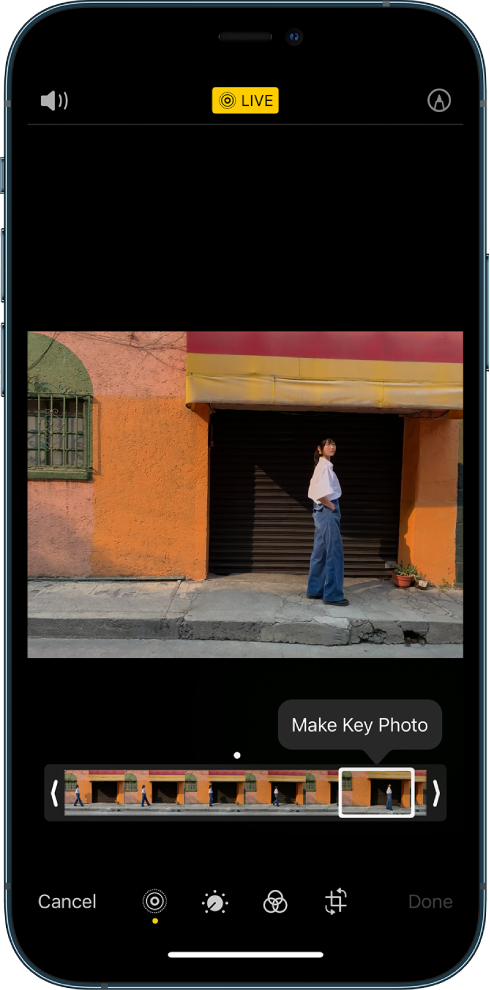
Open the Live Photo and tap Edit.
Tap
 , then do any of the following:
, then do any of the following:Set a key photo: Move the white frame on the frame viewer, tap Make Key Photo, then tap Done.
Trim a Live Photo: Drag either end of the frame viewer to choose the frames the Live Photo plays.
Make a still photo: Tap the Live button at the top of the screen to turn off the Live feature. The Live Photo becomes a still of its key photo.
Mute a Live Photo: Tap
 at the top of the screen. Tap again to unmute.
at the top of the screen. Tap again to unmute.
Add effects to a Live Photo
You can add effects to Live Photos to turn them into fun videos.
Open the Live Photo.
Tap
 Live in the top-left corner, then choose one of the following:
Live in the top-left corner, then choose one of the following:Loop: Repeats the action in a continuous looping video.
Bounce: Rewinds the action backward and forward.
Long Exposure: Simulates a DSLR-like long exposure effect by blurring motion.