Set up Apple Pay in Wallet on iPhone
Using Apple Pay can be simpler than using a physical card, and safer too. With your cards stored in the Wallet app ![]() , you can use Apple Pay to make secure payments in stores, for transit, in apps, and on websites that support Apple Pay. In Messages, use Apple Cash to send and receive money from friends and family and to make purchases from participating businesses.
, you can use Apple Pay to make secure payments in stores, for transit, in apps, and on websites that support Apple Pay. In Messages, use Apple Cash to send and receive money from friends and family and to make purchases from participating businesses.
To set up Apple Pay, add your debit, credit, and prepaid cards to Wallet.
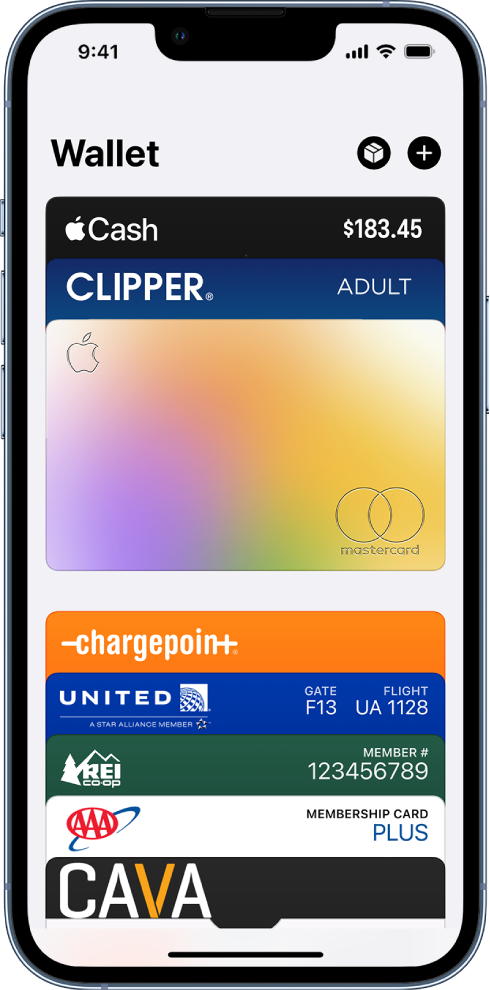
Add a credit or debit card
To add Apple Card, see Set up and use Apple Card on iPhone (U.S. only). For other debit and credit cards, do the following:
In Wallet, tap
 . You may be asked to sign in with your Apple ID.
. You may be asked to sign in with your Apple ID.Do one of the following:
Add a new card: Tap Debit or Credit Card, tap Continue, then position your card so that it appears in the frame, or enter the card details manually.
Add your previous cards: Tap Previous Cards, then choose any cards you previously used. These cards may include the card associated with your Apple ID, cards you use with Apple Pay on your other devices, cards you added to Safari AutoFill, or cards you removed from Wallet. Tap Continue, authenticate with Face ID or Touch ID, then follow the onscreen instructions.
Add a card from a supported app: Tap the app of your bank or card issuer (below From Apps on Your iPhone).
The card issuer determines whether your card is eligible for Apple Pay, and may ask you for additional information to complete the verification process.
Set the default card and rearrange your cards
Set the default card for payments: The first card you add to Wallet becomes the default card. To choose a different card, touch and hold the card, then drag it to the front of the stack.
Reposition a card: Touch and hold the card you want to move, then drag it to a new location.
Note: The availability of Apple Pay and its features varies by country or region. See the Apple Support article Countries and regions that support Apple Pay.