Set up your Mac
The first time you turn on your iMac Pro, Setup Assistant walks you through the simple steps needed to start using your new iMac Pro. If you want to transfer your data from another computer, see Transfer your data to your new iMac Pro for details.
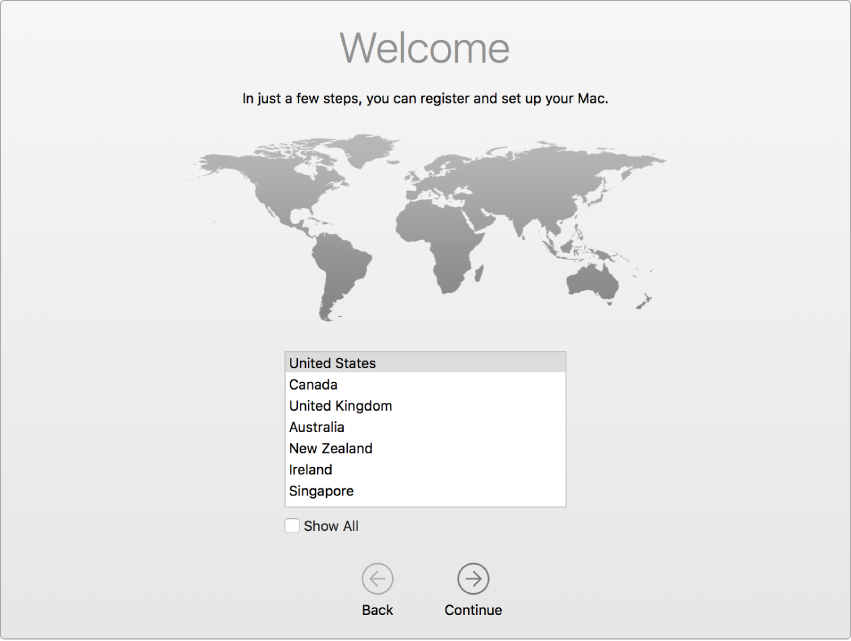
Be sure to connect your iMac Pro to Ethernet or Wi-Fi, turn on Bluetooth® wireless technology, get an Apple ID, then sign in to your device.
Sign in with your Apple ID. Your Apple ID is the account you use for everything you do with Apple—including using the App Store, the iTunes Store, iCloud, Messages, and more. Your Apple ID consists of an email address and a password. You need only one Apple ID to use any Apple service, on any device—whether it’s your computer, iOS device, iPadOS device, or Apple Watch. It’s best to have your own Apple ID and not share it.
If you don’t already have an Apple ID, you can create one during setup (it’s free). To manage your Apple ID, go to the Apple ID account website.
If other family members use Apple devices, make sure that each family member has their own Apple ID. You can create Apple ID accounts for your kids and share purchases and subscriptions with Family Sharing. See Apple Account on Mac.
Important: If you forget your Apple ID password, you don’t need to create a new Apple ID. Just click the “Forgot Apple ID or password?” link in the sign in window to retrieve your password.
You can do the setup tasks quickly and easily with Setup Assistant—but if you want to do them later, here’s how:
Choose light or dark appearance. If you want to change the choice you made when you set up your Mac, click the System Preferences icon ![]() in the Dock, or choose Apple menu
in the Dock, or choose Apple menu ![]() > System Preferences. Click General, then select Light, Dark, or Auto for your appearance. You can also set other appearance preferences here.
> System Preferences. Click General, then select Light, Dark, or Auto for your appearance. You can also set other appearance preferences here.
Connect to Wi-Fi. Click the Wi-Fi status icon ![]() in the menu bar, then choose a Wi-Fi network and enter the password, if necessary.
in the menu bar, then choose a Wi-Fi network and enter the password, if necessary.
Turn Wi-Fi on or off. Click the Wi-Fi status icon ![]() in the menu bar, then choose Turn Wi-Fi On or Turn Wi-Fi Off.
in the menu bar, then choose Turn Wi-Fi On or Turn Wi-Fi Off.
Turn Bluetooth on or off. Click the Bluetooth icon ![]() in the menu bar, then choose Turn Bluetooth On or Turn Bluetooth Off.
in the menu bar, then choose Turn Bluetooth On or Turn Bluetooth Off.
Tip: If you don’t see the Wi-Fi status icon ![]() or Bluetooth icon
or Bluetooth icon ![]() in the menu bar, you can add them. For Wi-Fi, choose Apple menu
in the menu bar, you can add them. For Wi-Fi, choose Apple menu ![]() > System Preferences, then click Network. Click Wi-Fi in the list on the left, then select “Show Wi-Fi status in menu bar.” For Bluetooth, choose Apple menu
> System Preferences, then click Network. Click Wi-Fi in the list on the left, then select “Show Wi-Fi status in menu bar.” For Bluetooth, choose Apple menu ![]() > System Preferences, click Bluetooth, then select “Show Bluetooth in menu bar.”
> System Preferences, click Bluetooth, then select “Show Bluetooth in menu bar.”
Set up iCloud on your iMac Pro. With iCloud, you can store all of your content—documents, movies, music, photos, and more—in the cloud, and access it anywhere you go.
To set up iCloud, choose Apple menu ![]() > System Preferences. Sign in with your Apple ID if you haven’t already. Click Apple ID > iCloud, then select the features you want to use. To find out more, see Access your iCloud content on your Mac.
> System Preferences. Sign in with your Apple ID if you haven’t already. Click Apple ID > iCloud, then select the features you want to use. To find out more, see Access your iCloud content on your Mac.
Important: Be sure to sign in with the same Apple ID on all your devices.
Set up Siri. You can enable Siri on your iMac Pro when prompted during setup. To learn how to turn on Siri later and for information about using Siri on your Mac, see Siri on your Mac.
Set up “Hey Siri.” On your iMac Pro, you can simply say “Hey Siri” to get responses to your requests. To enable this feature in the Siri pane of System Preferences, click “Listen for ‘Hey Siri’,” then speak several Siri commands when prompted.