Final Cut Pro User Guide
- Welcome
-
- What’s new in Final Cut Pro 10.5.3
- What’s new in Final Cut Pro 10.5
- What’s new in Final Cut Pro 10.4.9
- What’s new in Final Cut Pro 10.4.7
- What’s new in Final Cut Pro 10.4.6
- What’s new in Final Cut Pro 10.4.4
- What’s new in Final Cut Pro 10.4.1
- What’s new in Final Cut Pro 10.4
- What’s new in Final Cut Pro 10.3
- What’s new in Final Cut Pro 10.2
- What’s new in Final Cut Pro 10.1.2
- What’s new in Final Cut Pro 10.1
- What’s new in Final Cut Pro 10.0.6
- What’s new in Final Cut Pro 10.0.3
- What’s new in Final Cut Pro 10.0.1
-
- Intro to effects
-
- Intro to transitions
- How transitions are created
- Add transitions
- Set the default transition
- Delete transitions
- Adjust transitions in the timeline
- Adjust transitions in the inspector and viewer
- Merge jump cuts with the Flow transition
- Adjust transitions with multiple images
- Modify transitions in Motion
-
- Add storylines
- Use the precision editor
- Conform frame sizes and rates
- Use XML to transfer projects
-
- Glossary
- Copyright

3D Text controls in Final Cut Pro
In Final Cut Pro, adjust depth, weight, and edge attributes using the controls in the 3D Text section of the Text inspector.
To access these controls, select a 3D title clip in the timeline and choose Window > Show in Workspace > Inspector (or press Command-4).
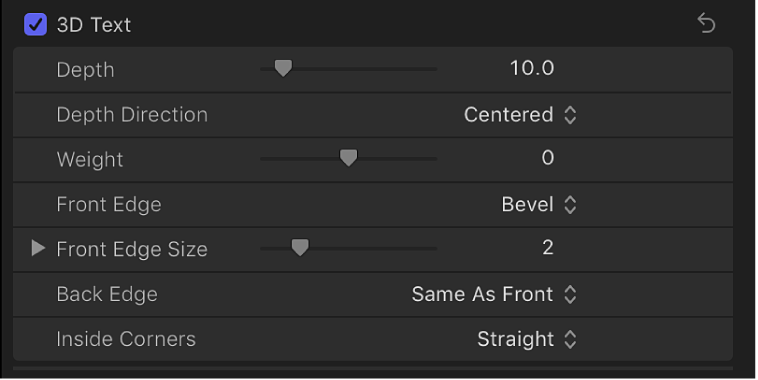
3D Text: A checkbox that, when selected, applies 3D attributes to selected text in your project and enables 3D controls. Deselecting this checkbox converts selected 3D text to 2D text and disables 3D controls.
When this checkbox is selected, the following controls become available for adjustment:
Depth: A slider that sets the thickness of selected 3D text.
Depth Direction: A pop-up menu that sets whether selected 3D text is extruded backward, forward, or equally from front to back.
Weight: A slider that makes selected 3D text appear heavier or lighter.
Front Edge: A pop-up menu that sets the style of the front edge of selected 3D text.
Front Edge Size: A slider that adjusts the width and depth of the chosen edge style. Click the disclosure triangle to reveal separate Width and Depth sliders.
Back Edge: A pop-up menu that sets the style of the back edge of selected 3D text.
Inside Corners: A pop-up menu that sets the style of the inner corners of characters (such as angles in the letter E) in selected 3D text.