
Type Chinese using Stroke - Simplified on Mac
After you set up the Stroke - Simplified input source, you can enter Simplified Chinese characters based on a combination of five basic strokes. Each stroke is mapped to a key on a numeric keypad or a keyboard.
Stroke | Keypad key | Keyboard key |
|---|---|---|
一 (horizontal) | 1 | J |
丨 (vertical) | 2 | K |
丿 (left curving) | 3 | L |
丶(dot, or right curving) | 4 | U |
乛 (hook) | 5 | I |
Additionally, you can use the * wildcard key (6 or O) when you’re not sure of a stroke. For example, you could type 一一*一* (11616 or JJOJO), then select the character in the candidate window.
On your Mac, switch to the Stroke - Simplified input source.
In an app, do any of the following:
Enter characters using a numeric keypad: Type input codes for the characters you want to use, then select the characters in the candidate window. The strokes must be entered in the standard order. This diagram shows how numeric keypad keys are mapped to strokes:
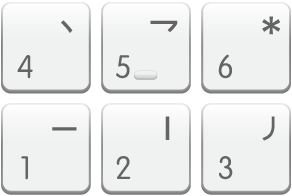
Enter characters using a keyboard: Type input codes for the characters you want to use, then select the characters in the candidate window. This diagram shows how keyboard keys are mapped to strokes:
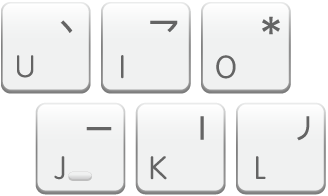
Show the keyboard layout: Click the Input menu in the menu bar, then choose Show Keyboard Viewer.
You may need to change settings, for example, to show predictive completions or to change the orientation of the candidate window.