Apple Watch User Guide
- Welcome
- What’s new
-
- Apps on Apple Watch
- Open apps
- Organize apps
- Get more apps
- Tell time
- Status icons
- Control Center
- Use Focus
- Adjust brightness, text size, sounds, and haptics
- See and respond to notifications
- Change notification settings
- Manage your Apple ID
- Use shortcuts
- Set up Handwashing
- Connect Apple Watch to a Wi-Fi network
- Connect to Bluetooth headphones or speakers
- Hand off tasks from Apple Watch
- Unlock your Mac with Apple Watch
- Unlock your iPhone with Apple Watch
- Use Apple Watch without its paired iPhone
- Use your Apple Watch with a cellular network
-
- Alarms
- Blood Oxygen
- Calculator
- Calendar
- Camera Remote
- Compass
- Contacts
- ECG
- Medications
- Memoji
- News
- Now Playing
- Reminders
- Stocks
- Stopwatch
- Timers
- Tips
- Voice Memos
- Walkie-Talkie
-
- About Wallet
- Apple Pay
- Set up Apple Pay
- Make purchases
- Send, receive, and request money with Apple Watch (U.S. only)
- Manage Apple Cash (U.S. only)
- Use Wallet for passes
- Use rewards cards
- Pay with Apple Watch on Mac
- Ride transit
- Use your driver’s license or state ID
- Use digital keys
- Use COVID-19 vaccination cards
- Weather
- World Clock
-
- VoiceOver
- Set up Apple Watch using VoiceOver
- Apple Watch basics with VoiceOver
- Apple Watch Mirroring
- Control nearby devices
- AssistiveTouch
- Use a braille display
- Use a Bluetooth keyboard
- Zoom
- Tell time with haptic feedback
- Adjust text size and other visual settings
- Adjust motor skills settings
- Set up and use RTT
- Accessibility audio settings
- Use accessibility features with Siri
- The Accessibility Shortcut
- Copyright
View Heart Rate Zones on Apple Watch
In watchOS 9, you can learn about the intensity level of your cardio-focused workout by viewing Heart Rate Zone information on your Apple Watch. Heart Rate Zones are a percentage of your maximum heart rate and are automatically calculated and personalized using your health data. On Apple Watch, Heart Rate Zones are presented in five segments—estimated effort levels from light to increasingly harder. By monitoring your Heart Rate Zone, you can make your workout more efficient and challenge yourself to improve your fitness.
Note: Heart Rate Zones are calculated only if you’ve entered your date of birth in the Health app on your iPhone.
View your Heart Rate Zone during a workout
Open the Workout app
 on your Apple Watch.
on your Apple Watch.Begin a cardio-focused workout—an outdoor run, for example.
Turn the Digital Crown to the Heart Rate Zone workout view.
The screen shows your Heart Rate Zone, heart rate, time in the current zone, and your average heart rate.
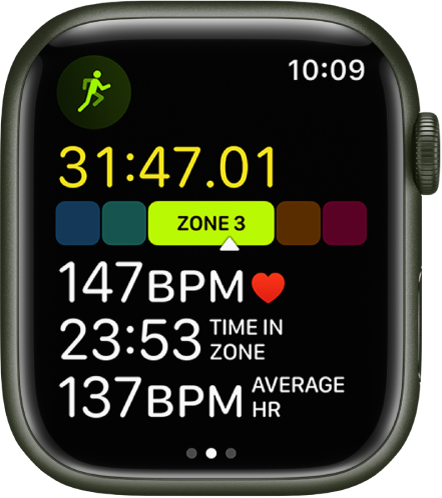
Review Heart Rate Zone data
Open the Fitness app on your iPhone.
Tap a workout, then tap Show More next to Heart Rate.
A graph details the estimated time spent in each zone.
Edit Heart Rate Zones
By default, Heart Rate Zones are calculated for you based on your health data, but you can manually edit those zones.
Open the Settings app
 on your Apple Watch.
on your Apple Watch.Go to Workout > Heart Rate Zones.
Tap Manual, tap zone 2, 3, or 4, then enter lower and upper limits.
You can also open the Apple Watch app on your iPhone, tap My Watch, go to Workout > Heart Rate Zones, tap Manual, tap zone 2, 3, or 4, then enter lower and upper limits.
Download this guide: Apple Books | PDF