
Change preferences in Photos on Mac
To change preferences in the Photos app ![]() on your Mac, choose Photos > Preferences, then click the General or iCloud button at the top of the preferences window.
on your Mac, choose Photos > Preferences, then click the General or iCloud button at the top of the preferences window.
General preferences
In the General pane, you can change basic Photos preferences. For example, you can set whether photos are shown in a “summarized” view, select whether imported items are copied into your library, select whether GPS information is included with photos, and more.
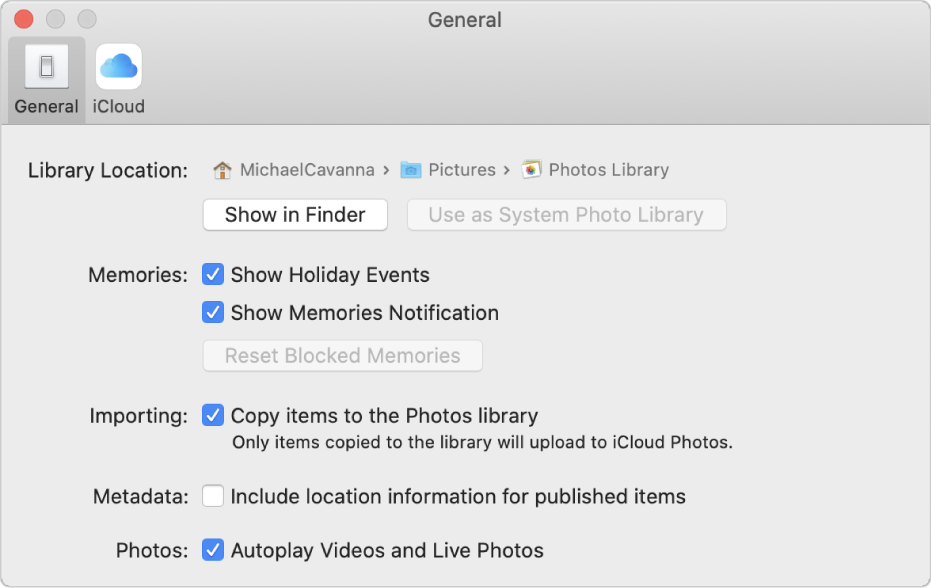
Option | Description | ||||||||||
|---|---|---|---|---|---|---|---|---|---|---|---|
Library Location | To view the location of your Photos library in the Finder, click Show in Finder. To use the currently open library as your System Photo Library (which allows you to use it with iCloud Photos), click Use as System Photo Library. For information about how to switch libraries, see System Photo Library overview and Create additional photo libraries. | ||||||||||
Memories | To include groups of holiday photos as memories, select the Show Holiday Events checkbox. To exclude holiday photos from your memories, deselect this checkbox. To see a notification when a new memory is available, select the Show Memories Notification checkbox. If you have blocked certain types of memories but want to create these types of memories again, click Reset Blocked Memories. | ||||||||||
Importing | By default, Photos stores all imported photo and video files in the Photos library. To leave imported items in their current location outside of the library, deselect the “Copy items to the Photos library” checkbox. If photos are stored outside the library, they will not be automatically uploaded to iCloud Photos and available on all your devices. You must manually back them up to safe storage locations. | ||||||||||
Metadata | To have Photos use location information embedded in photos taken by a GPS-enabled camera (including iPhone), select the “Include location information for published items” checkbox. | ||||||||||
Photos | To have videos and Live Photos play automatically, select the “Autoplay Videos and Live Photos” checkbox. If you don’t want videos and Live Photos to play automatically, deselect this checkbox. | ||||||||||
HDR | If an Apple Pro Display XDR is connected to your Mac, the HDR checkbox appears and is selected to show the full dynamic range of your photos (when the Photos window appears on the display). | ||||||||||
iCloud preferences
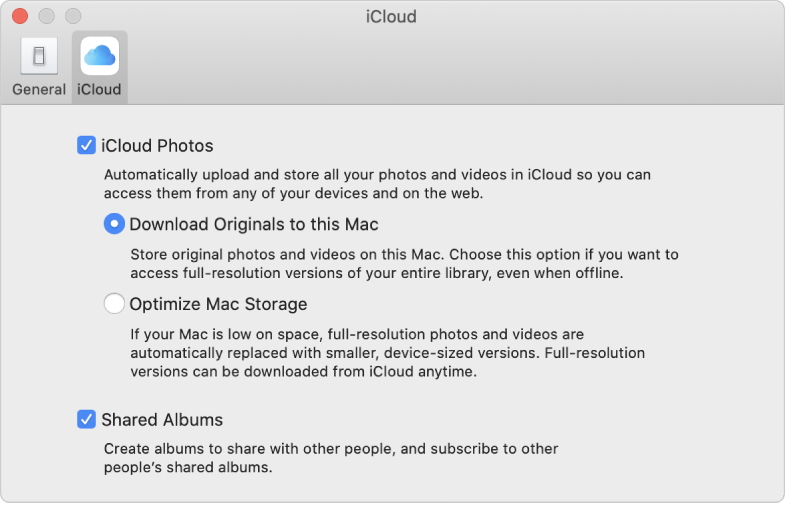
Option | Description | ||||||||||
|---|---|---|---|---|---|---|---|---|---|---|---|
iCloud Photos | Select the checkbox to turn on iCloud Photos.
Note: If Optimize Mac Storage is selected and you’re running low on storage space, Live Photos are stored on your computer as still images. However, when you open a Live Photo, the entire photo plays as usual. For more information about iCloud Photos, see Use iCloud Photos to store photos. | ||||||||||
Shared Albums | Select this checkbox to share albums with others and subscribe to albums that others share with you. You can select photos and share them with friends and family; people you share with can view the photos, make comments, and even add photos of their own. See What are shared albums in Photos on Mac? | ||||||||||