
Manage a group conversation in Messages on Mac
After you send a message to a group of people, you can rename the group, add or remove people from the conversation, or leave the group.
Add a group name and photo
You can send a message to a group of people, then name your group conversation so that it’s easier to keep track of and find.
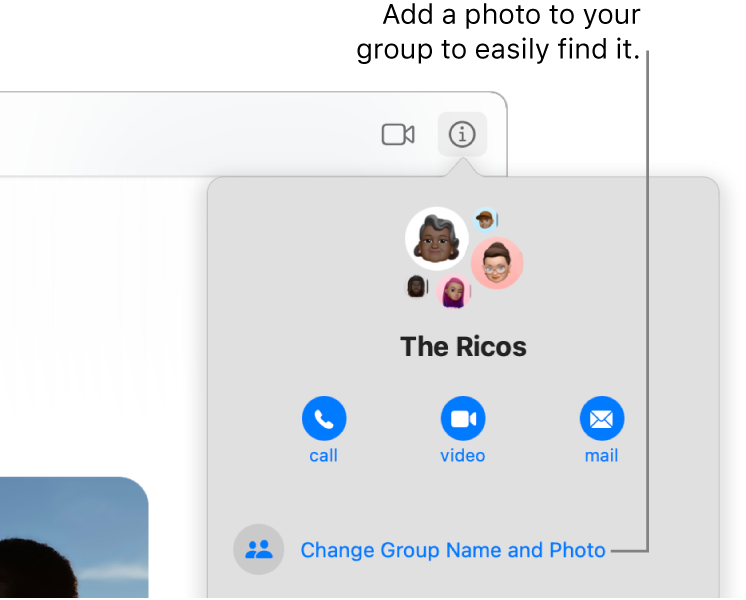
In the Messages app
 on your Mac, select a group conversation.
on your Mac, select a group conversation.Click the Info button
 , click Change Group Name and Photo, then follow the onscreen instructions.
, click Change Group Name and Photo, then follow the onscreen instructions.Group Name: Enter the group name as you want it displayed.
Photo: Choose anything from a colorful monogram, a standard photo, or a personalized Memoji.
Click Done.
Add a person to a group conversation
You can add people to a group conversation, even after the conversation has started.
Note: You can only add people to a group conversation; you can’t add anyone else to a conversation with one person.
In the Messages app
 on your Mac, select a group conversation.
on your Mac, select a group conversation.Click the Info button
 , then click Add Member.
, then click Add Member.Enter the contact information for the person you want to add.
When you add a new person to a group conversation where you’re collaborating on a project, you have to grant them access to the project—click Review at the top of the conversation.
Remove a person from a group conversation
You can only remove a person from a group conversation if there are at least three other participants, not including yourself.
In the Messages app
 on your Mac, select a group conversation.
on your Mac, select a group conversation.Click the Info button
 , then do one of the following:
, then do one of the following:Control-click the name of the person you want to remove, then choose Remove From Conversation.
If you have a trackpad or a Magic Mouse, swipe left with two fingers on the name, then click Remove.
When you remove a person from a group conversation where you’re collaborating on a project, you should check the participant access in the app (for example, Notes or Pages) to remove viewing or editing privileges.
Leave a group conversation
You can only leave a group conversation if there are at least three other participants.
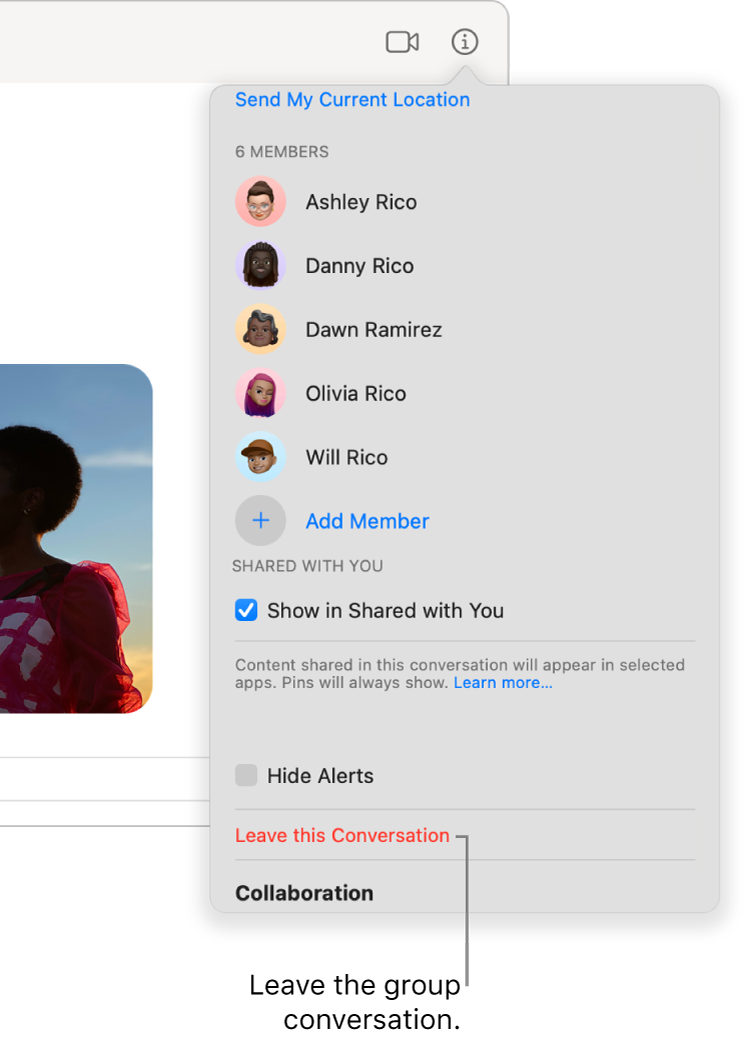
In the Messages app
 on your Mac, select a group conversation.
on your Mac, select a group conversation.Click the Info button
 , scroll down below the list of members, then click Leave this Conversation.
, scroll down below the list of members, then click Leave this Conversation.
If you want to stay in the group conversation but stop receiving message notifications, select the Hide Alerts checkbox. See Manage notifications from Messages.