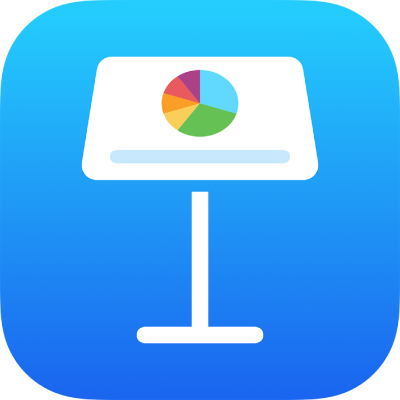
Intro to collaboration in Keynote
You can collaborate with others in real time by sharing a link to your Keynote presentation. Shared presentations and any changes to them are saved in iCloud, so everyone working on the presentation sees the changes as they’re made.
As the owner of the presentation, you choose who can:
Access the presentation: Create a link that anyone can use to open the presentation, or limit access to only specific people who must sign in to their Apple Account before they can open it.
Edit or only view the presentation: Choose whether to give others permission to make changes to the presentation, or only view it.
Invite others to collaborate: Choose whether the people you invite can also invite other people to join the presentation.
iCloud requirements
To invite others to collaborate on a presentation, you must sign in to your Apple Account and have iCloud Drive turned on. (If you’re signed in to a Managed Apple Account and want to collaborate with someone who uses a personal Apple Account, you need to ask your IT administrator to enable sharing outside of your organization. To learn more, see Service access with Managed Apple Accounts.)
Depending on the access privileges you set for a shared presentation, people you invite may need to sign in to an Apple Account and have iCloud Drive turned on before they can open the presentation. Or, you can allow anyone with the link to open it (without an Apple Account). See Invite others to collaborate.
Note: If your presentation is stored in Box instead of iCloud, you can still collaborate using the collaboration controls in Box. See Use Box to collaborate.
Minimum system requirements
To collaborate on a shared presentation, people you share with need any of the following:
A Mac with macOS 14.0 or later and Keynote 14.4 or later
An iPhone with iOS 17.0 or later and Keynote 14.4 or later
An iPad with iPadOS 17.0 or later and Keynote 14.4 or later
Keynote for iCloud in a supported browser on a Mac with macOS 14.0 or later, or a Windows device
Anyone with an Android device, or an Apple device that doesn’t meet the minimum system requirements, can view but not edit the presentation.
Note: Not all Keynote features are available for a shared presentation. See the Apple Support article Collaborate on documents in Pages, Numbers, and Keynote.
Work offline
When you’re not connected to the internet, you can continue to work on a presentation that’s shared with others. The next time you’re online, changes are uploaded to iCloud automatically. See Edit while offline.