Keynote User Guide for iPad
- Welcome
-
- Intro to Keynote
- Intro to images, charts, and other objects
- Create your first presentation
- Open a presentation
- Save and name a presentation
- Find a presentation
- Print a presentation
- Copy text and objects between apps
- Basic touchscreen gestures
- Use Apple Pencil with Keynote
- Create a presentation using VoiceOver
- Copyright

Intro to images, charts, and other objects in Keynote on iPad
An object is any item you place on a slide. Tables, charts, text boxes, shapes, and photos are examples of objects. When you tap ![]() then tap a button, you see different styles of tables, charts, shapes, and media that you can add to your slides.
then tap a button, you see different styles of tables, charts, shapes, and media that you can add to your slides.
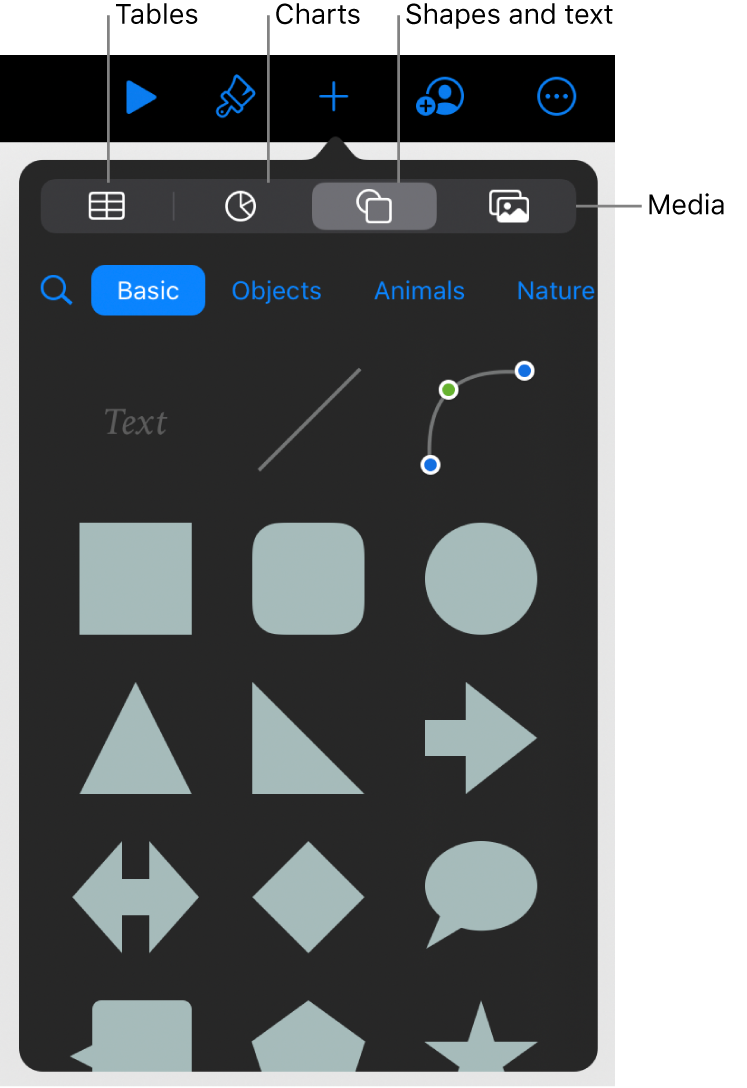
You can change the look of an object by modifying individual attributes of it—like its fill color, border, shadow, and more—or you can quickly change the overall appearance of an object by applying a predesigned object style to it. Object styles are combinations of attributes that are designed to match the theme you’re using.
Tap ![]() to see controls for changing the look of objects. Each object has its own formatting options; when you select an image, for example, you see only controls for formatting images.
to see controls for changing the look of objects. Each object has its own formatting options; when you select an image, for example, you see only controls for formatting images.
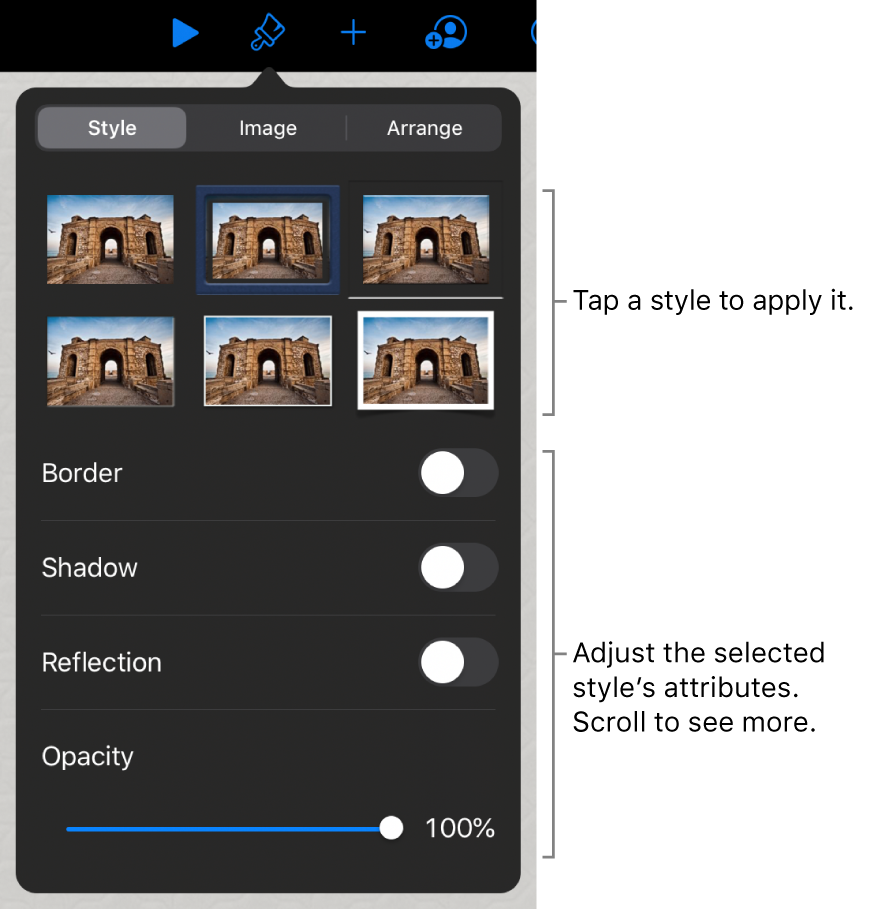
You can layer objects on a slide, resize them, or nest them so they appear inline with the text inside a text box or shape. You can also link objects so that when you click them, they open webpages or email messages, or the presentation jumps to another slide.