Keynote User Guide for iPad
- Welcome
- What’s new
-
- Get started with Keynote
- Intro to images, charts, and other objects
- Create a presentation
- Choose how to navigate your presentation
- Open a presentation
- Save and name a presentation
- Find a presentation
- Print a presentation
- Customize the toolbar
- Copy text and objects between apps
- Basic touchscreen gestures
- Use Apple Pencil with Keynote
- Create a presentation using VoiceOver
-
- Send a presentation
- Intro to collaboration
- Invite others to collaborate
- Collaborate on a shared presentation
- See the latest activity in a shared presentation
- Change a shared presentation’s settings
- Stop sharing a presentation
- Shared folders and collaboration
- Use Box to collaborate
- Create an animated GIF
- Post your presentation in a blog
- Copyright
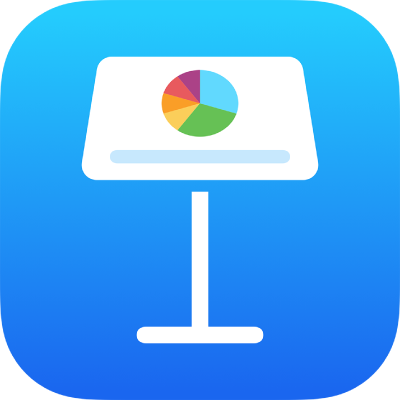
Show, hide, or edit a table title in Keynote on iPad
When you add a table, its placeholder name (Table 1, for example) is hidden by default. You can show the name and edit it. No tables in a presentation can have the same name.
Show or hide a table title
Go to the Keynote app
 on your iPad.
on your iPad.Open a presentation with a table, tap the table, then tap
 .
.Tap Table, then tap to turn Table Title on or off.
Edit a table title
Go to the Keynote app
 on your iPad.
on your iPad.Open a presentation with a table, then double-tap the table title at the top of the table.
The insertion point appears in the name.
Drag the insertion point to where you want to edit, then make your changes.
Tip: You can enclose the table title in a border. Tap the table, then tap the table title so a box appears around it. Tap ![]() , then turn on Border.
, then turn on Border.
To add a caption or label to a table, see Add a caption or title to objects.