Get walking directions from your current location in Maps on iPhone
In the Maps app ![]() , you can get detailed walking directions to your destination.
, you can get detailed walking directions to your destination.
Get directions for walking
To hear turn-by-turn directions, wear headphones connected to your iPhone, or turn on the guidance voice.
Do one of the following:
Say something like “Hey Siri, give me walking directions home.” Learn how to ask Siri.
Tap your destination (such as a landmark on a map), tap Directions, then tap
 .
.Touch and hold any spot on the map, tap Directions, then tap
 .
.
Tap Go for the route you want.
Note: Before you tap Go, you can select other route options. For example, you can get transit directions or use a ridesharing app to get a ride.
To see upcoming directions, swipe the banner at the top of the screen left.
To end the directions at any time, tap End, or say something like “Hey Siri, stop navigating.”
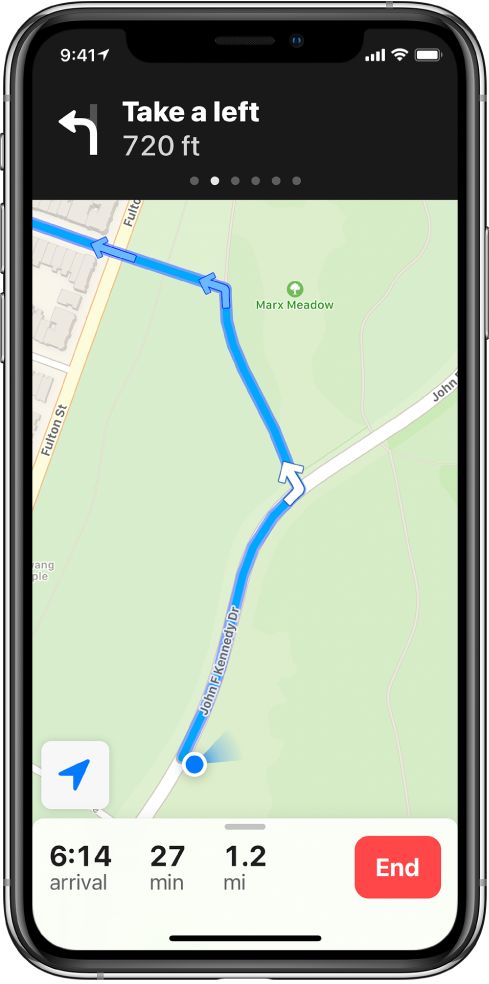
Note: Instead of viewing turn-by-turn directions, you can see an overview map of your route or all of its directions in a list.
To improve the accuracy of your position and heading while walking, iPhone uses the camera and the motion sensors (iPhone 8, iPhone 8 Plus, iPhone SE 2nd generation, and models with Face ID). This feature may increase battery usage. To turn this feature off, go to Settings ![]() > Maps > Walking (below Directions), then turn off Optical Heading.
> Maps > Walking (below Directions), then turn off Optical Heading.
Share your walking ETA
With iOS 14.5, you can let others know your estimated time of arrival (ETA) as you follow walking directions.
Ask Siri. Say something like: “Share my ETA.” Learn how to ask Siri.
Or without asking Siri, you can do the following:
With walking directions showing, tap the route card at the bottom of the screen, then tap Share ETA.
Choose one or more suggested contacts, or tap Contacts to find a contact.
You can do the following during your trip:
Stop sending ETA information: Tap Sharing ETA at the bottom of the screen, then choose a contact.
Replace the Sharing ETA card with the route card: Tap
 on the Sharing ETA card.
on the Sharing ETA card.
People using devices with iOS 13.1, iPadOS 13.1, or later receive a Maps notification with your ETA, and they can track your progress in Maps. People using devices with earlier versions receive the notification through iMessage. People using other mobile devices receive an SMS message.
Note: Standard carrier data and text rates may apply.
To turn off Share ETA, go to Settings ![]() > Maps > Navigation & Guidance.
> Maps > Navigation & Guidance.