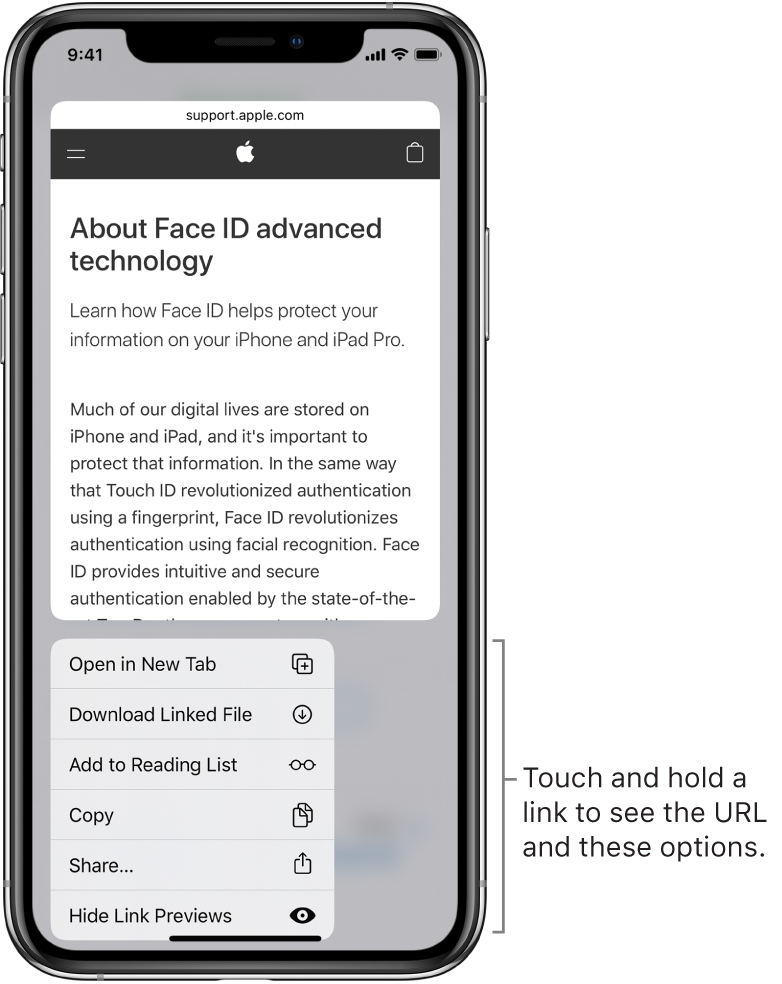Browse the web using Safari on iPhone
With the Safari app ![]() , you can browse the web, add webpages to your reading list to read later, and add page icons to the Home screen for quick access. If you sign in to iCloud with the same Apple ID on all your devices, you can see pages you have open on other devices, and keep your bookmarks, history, and reading list up to date on all your devices.
, you can browse the web, add webpages to your reading list to read later, and add page icons to the Home screen for quick access. If you sign in to iCloud with the same Apple ID on all your devices, you can see pages you have open on other devices, and keep your bookmarks, history, and reading list up to date on all your devices.
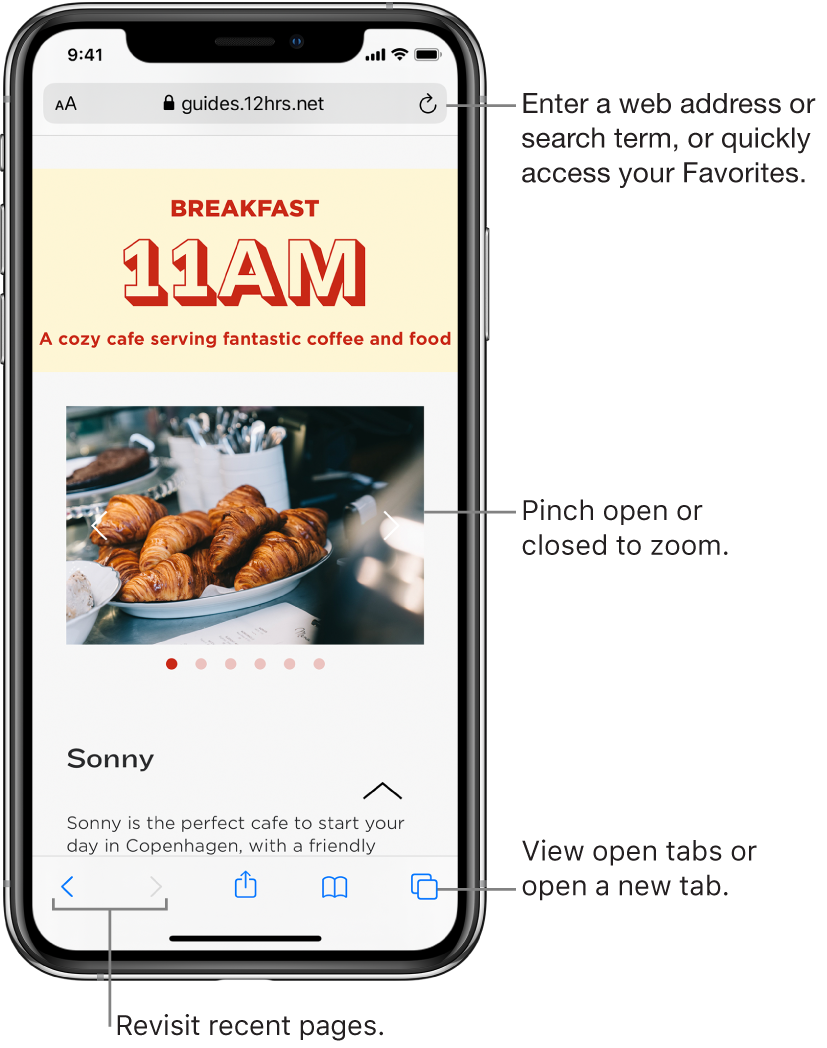
View websites with Safari
You can easily navigate a webpage with a few taps.
Get back to the top: Double-tap the top edge of the screen to quickly return to the top of a long page.
See more of the page: Turn iPhone to landscape orientation.
Refresh the page: Tap
 next to the address in the search field.
next to the address in the search field.Share links: Tap
 .
.
Change text size, display, and website settings
Use the View menu to increase or decrease the text size, switch to Reader view, specify privacy restrictions, and more.
To open the View menu, tap ![]() on the left side of the search field, then do any of the following:
on the left side of the search field, then do any of the following:
Change the font size: Tap the large A to increase the font size or tap the small A to decrease it.
View the webpage without ads or navigation menus: Tap Show Reader View (if available).
Hide the search field: Tap Hide Toolbar (tap the top of the screen to get it back).
View the desktop version of the webpage: Tap Request Desktop Website (if available).
Set display and privacy controls for each time you visit this website: Tap Website Settings.
Preview website links
Touch and hold a link in Safari to see a preview of the link without opening the page. To open the link, tap the preview window, or choose another option.
To close the preview and stay on the current page, tap anywhere outside the preview window.