
Intro to movie projects in iMovie on iPad
After you create a movie project, you can assemble video clips and photos, add music and sound effects, add a background, record a voiceover, adjust Cinematic mode video, and even apply filters or a theme to add a professional look and feel.
The timeline is where all your video clips and photos appear as thumbnails in sequence below the viewer. You can select clips in the timeline to edit them. Movie projects offer the full selection of powerful timeline editing tools in iMovie.
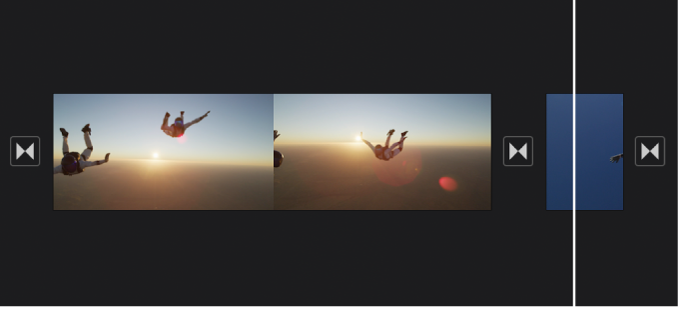
Tip: If you’re creating a music video, you can add the music to your project first so that you can align video clips to it. See Add music and soundtracks in iMovie on iPad.
If you’re in a classroom setting and using an iPad set up as a Shared iPad, your projects are automatically stored in iCloud Drive rather than on the iPad itself.
Note: For educational institutions using Shared iPad, iMovie is designed to be used by students who are logged in to only one iPad at a time.