
What is Classroom?
Classroom is an app for teachers, available for supported iPad devices and Mac computers, to hold classes in a schoolroom, remotely, or through a combination of nearby and remote locations (called hybrid classes).
When teaching in class, you can launch a specific app, website, or textbook page. You can also send documents to and receive them from your students, and share student work locally on a TV, monitor, or projector using Apple TV. Finally, you can see which apps students are working in and, at the end of the class, view a summary of how students spent their time.
For optimal performance with Classroom, class sizes of 60 students or fewer are recommended.
Here is the Classroom main window for Mac, showing classes, groups, and the actions you can perform on students’ devices:
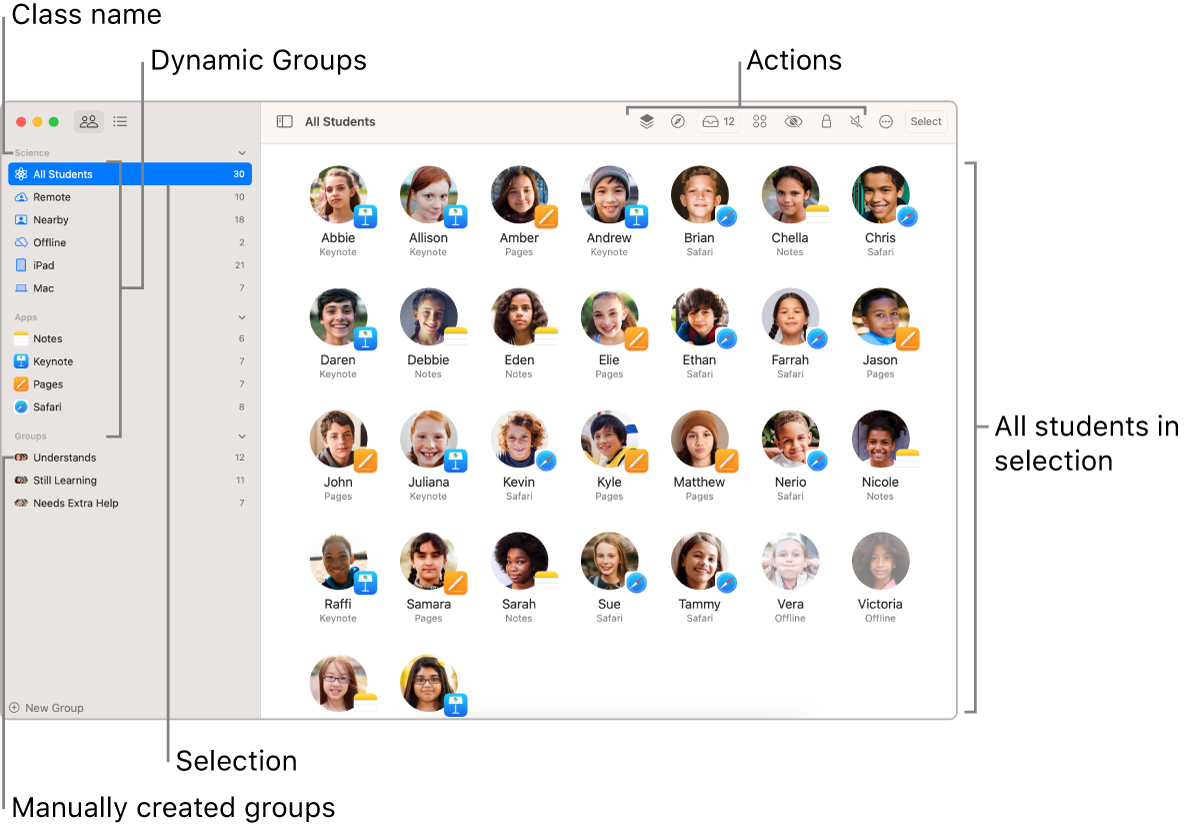
Here is the main window of Classroom for iPad, which is very similar to the one for Mac:
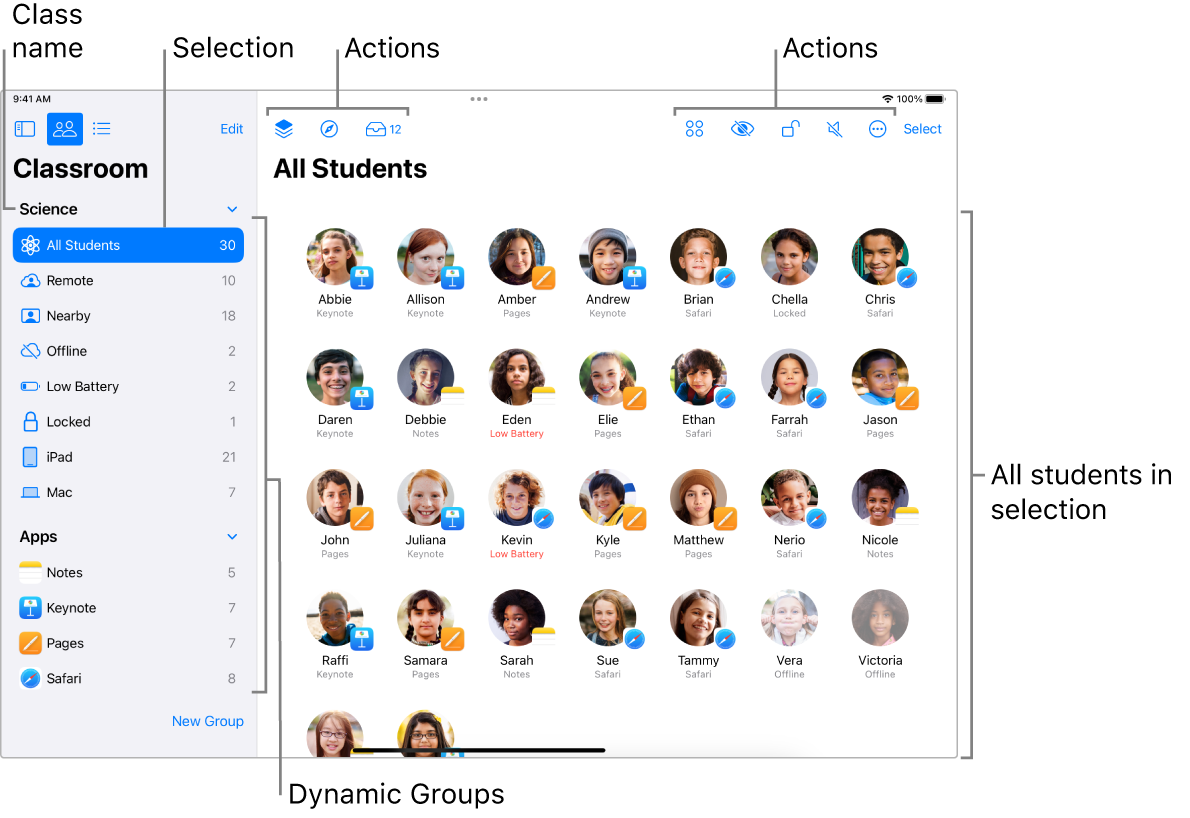
To avoid unnecessary repetition, when a discussion applies to both windows, the rest of this guide shows only the window for iPad.
Using Classroom
There are three types of environments you can create for your classes:
Nearby: All students are in the same room with you, connected to the school’s Wi-Fi network.
Remote: All students (and you) are remote, connected to their Wi-Fi network or using a cellular connection from their iPad (requires that the iPad have cellular capability).
Hybrid: Some students are in the same room with you, connected to the school’s Wi-Fi network, and some students are remote.
Note: Only one active class type is supported on a device at a time.
Classroom and Shared iPad
Shared iPad allows multiple users to use the same iPad. Even though the devices are shared, the user experiences can be personal. When Classroom is used with Shared iPad and Managed Apple IDs, you can assign students to a group of iPad devices. The iPad screen below shows students who are assigned to a group of iPad devices.
Students tap their name from a list on each iPad and enter their passcode or password at the beginning of class. When class is over, you can use Classroom to sign students out of their Shared iPad so that it’s ready for the next student. Data is cached locally on each iPad and is pushed to iCloud even after students sign out. If necessary, data from the previous user continues to be pushed to the cloud after the next user signs in to the iPad. Classroom can’t be used to manage Shared iPad temporary sessions.
For more information about using Classroom with Shared iPad, see Shared iPad overview in Apple Platform Deployment.
Classroom and Schoolwork
If your school is using Managed Apple IDs and configuring class rosters in Apple School Manager, you can use the Schoolwork app with Classroom.
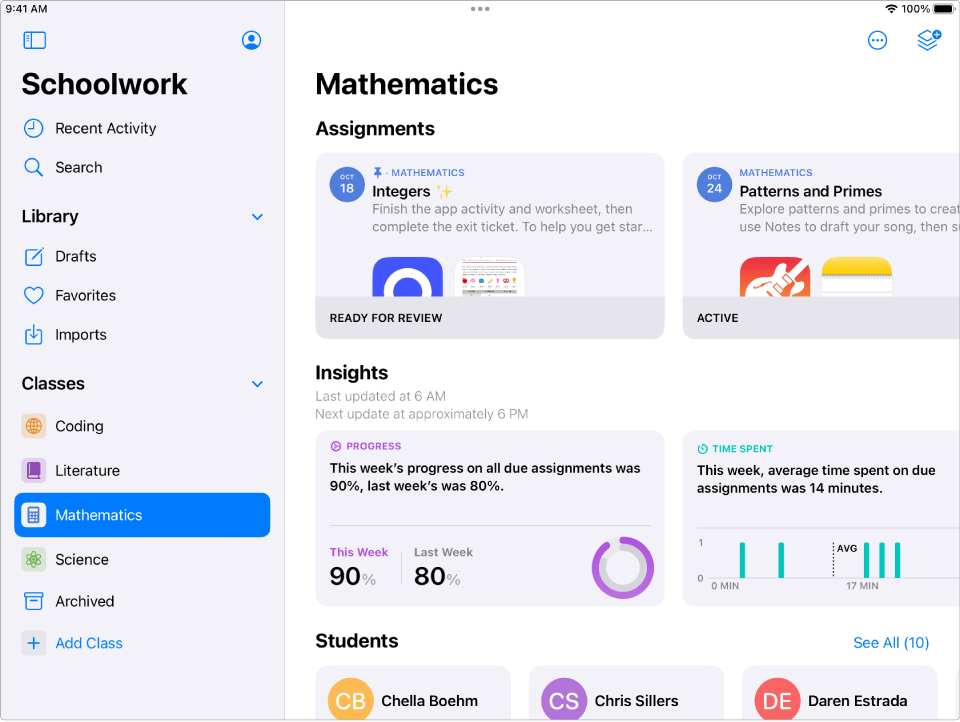
Using Schoolwork, you can easily distribute and collect assignments from iPad devices, keep an eye on student progress in educational iPad apps, collaborate one-on-one with students, and set up and manage collaboration between students.
For more information on Schoolwork, see Schoolwork requirements, Getting set up for Schoolwork, and Getting started with Schoolwork.
Infrastructure requirements
Classroom requires a specific infrastructure from your IT department, depending on the type of classes you want to create. You can use Classroom in one of three ways. You can:
Create classes synced with Apple School Manager
Use existing classes created in an MDM solution (without Apple School Manager)
Create classes without using Managed Apple IDs or an MDM solution
You and your IT administrator should review the following to decide which method works best for your school, teachers, and students: