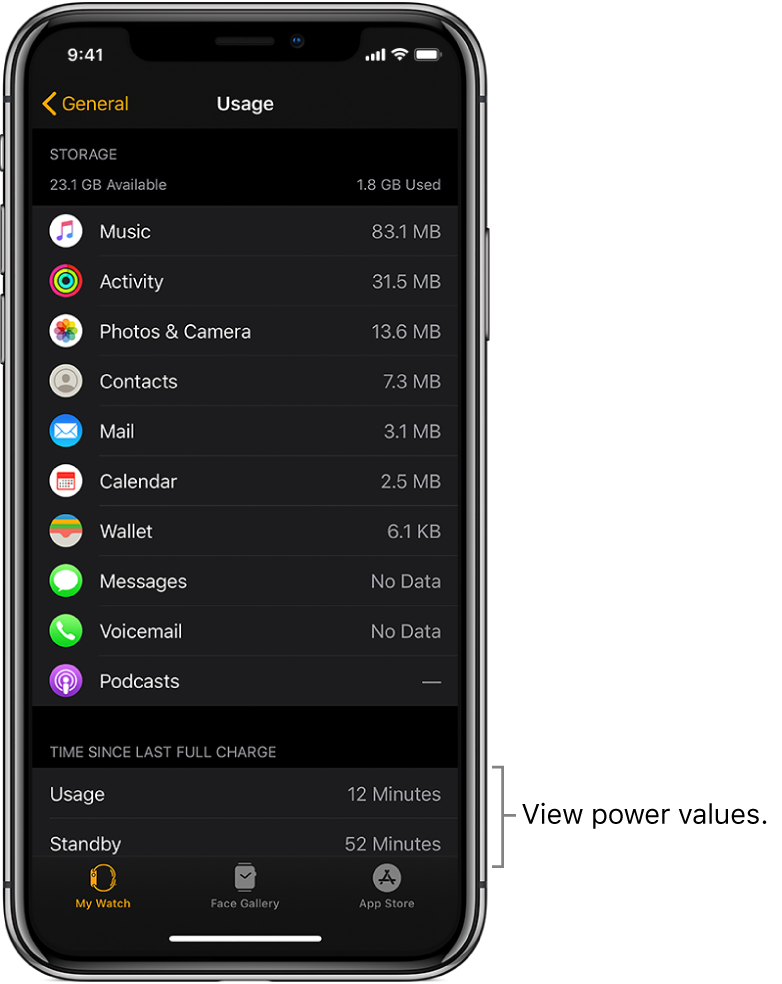Charge Apple Watch
Set up the charger
In a well-ventilated area, place the included Apple Watch Magnetic Charging Cable or Apple Watch Magnetic Charging Dock on a flat surface.
Plug it into the power adapter.
Plug the adapter into a power outlet.
Begin charging Apple Watch
Place the Apple Watch Magnetic Charging Cable on the back of your Apple Watch. The concave end of the charging cable magnetically snaps to the back of your Apple Watch and aligns it properly.
You hear a chime when charging begins (unless your Apple Watch is in silent mode) and see a charging symbol ![]() on the watch face. The symbol is red when Apple Watch needs power and turns green when Apple Watch is charging.
on the watch face. The symbol is red when Apple Watch needs power and turns green when Apple Watch is charging.
You can charge your Apple Watch in a flat position with its band open, or on its side.
If you’re using the Apple Watch Magnetic Charging Dock: Lay your Apple Watch on the dock.
If your battery is very low: You may see an image of the Apple Watch Magnetic Charging Cable and the low battery symbol
 on the screen. For more information, see the Apple Support article If your Apple Watch won’t charge or it won’t turn on.
on the screen. For more information, see the Apple Support article If your Apple Watch won’t charge or it won’t turn on.
Apple Watch Series 4 and Apple Watch Series 5
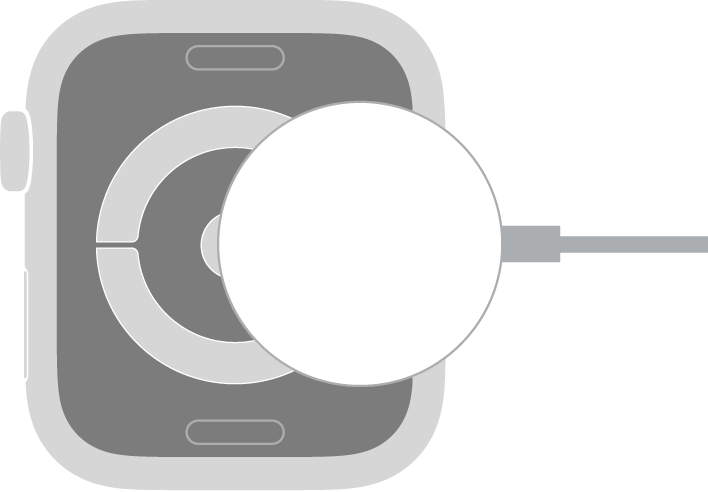
Apple Watch Series 3 and earlier
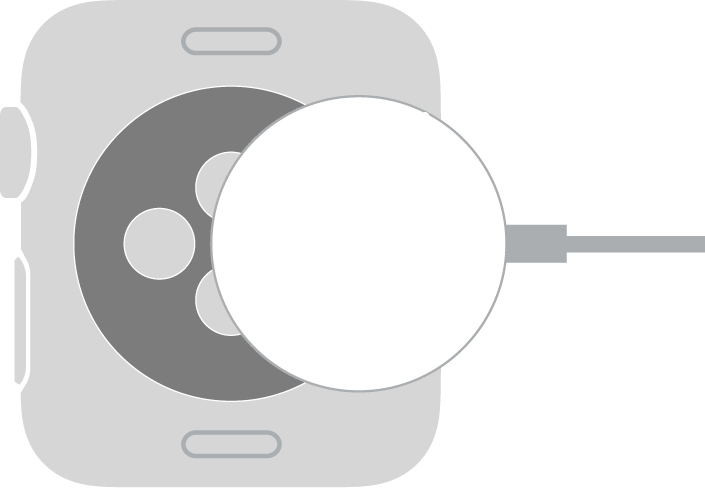
WARNING: For important safety information about the battery and charging Apple Watch, see Important safety information for Apple Watch.
Check remaining power
To see remaining power, touch and hold the bottom of the screen, then swipe up to open Control Center. To more quickly check the remaining power, add a battery complication to the watch face. See Customize the watch face.
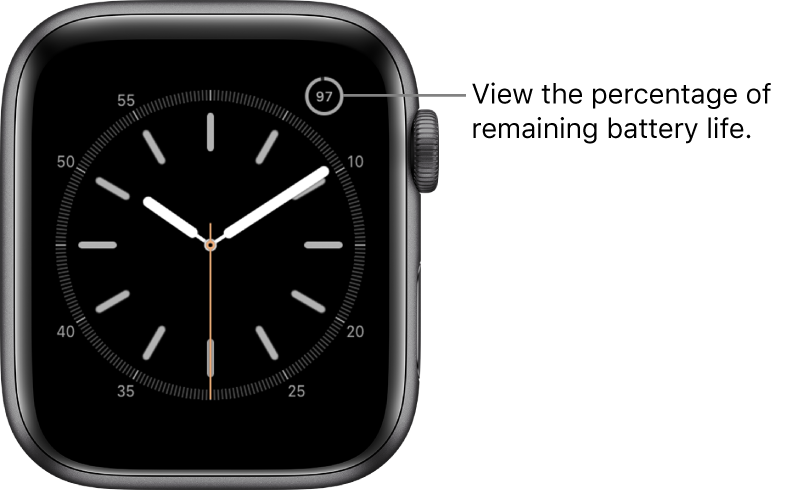
Save power when the battery is low
You can put your Apple Watch in Power Reserve mode to stretch the remaining battery power. Your Apple Watch still displays the time, but you can’t use apps.
Touch and hold the bottom of the screen, then swipe up to open Control Center.
Tap the battery percentage, then drag the Power Reserve slider to the right.
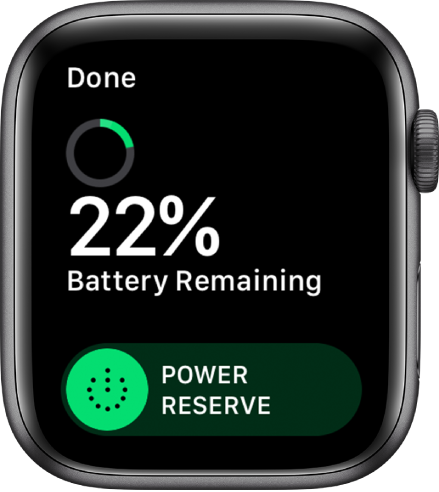
Tip: If you have battery-powered devices such as AirPods connected to your Apple Watch through Bluetooth, their remaining charge appears on this screen.
When battery charge drops to 10 percent or lower, your Apple Watch alerts you and gives you the opportunity to enter Power Reserve mode.
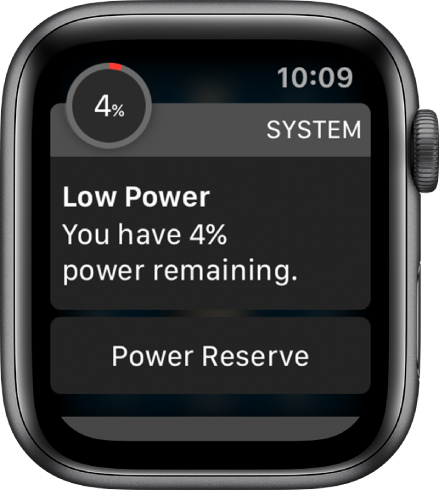
When your Apple Watch is almost out of power, it enters Power Reserve mode automatically.
Tip: For tips on maximizing battery life, see Maximizing Battery Life and Lifespan at the Apple website.
Return to normal power mode
Restart your Apple Watch—press and hold the side button until the Apple logo appears.
The battery must have at least 10 percent charge for your Apple Watch to restart.
Check time since last charge
Open the Apple Watch app on your iPhone.
Tap My Watch, then go to General > Usage.