Numbers User Guide for iPad
- Welcome
-
- Intro to Numbers
- Intro to images, charts, and other objects
- Create a spreadsheet
- Open spreadsheets
- Prevent accidental editing
- Personalize templates
- Use sheets
- Undo or redo changes
- Save your spreadsheet
- Find a spreadsheet
- Delete a spreadsheet
- Print a spreadsheet
- Change the sheet background
- Copy text and objects between apps
- Touchscreen basics
- Use Apple Pencil with Numbers
- Use VoiceOver to create a spreadsheet
- Copyright
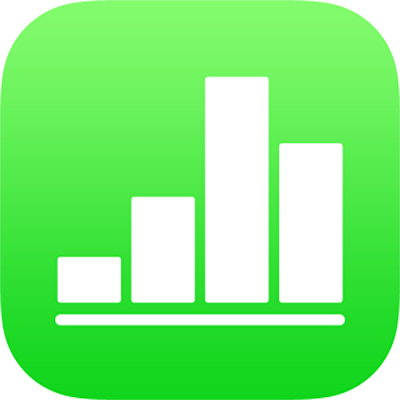
Find a spreadsheet in Numbers on iPad
The spreadsheet manager, shown below, is what you see when you open Numbers and no spreadsheet is open, or when you open the Files app. You can search for a spreadsheet by its title, or browse for it wherever you store spreadsheets (for example, on iCloud Drive, on your device, on an external storage device, or with a third-party storage provider). You can also sort spreadsheets to help you find the one you want.
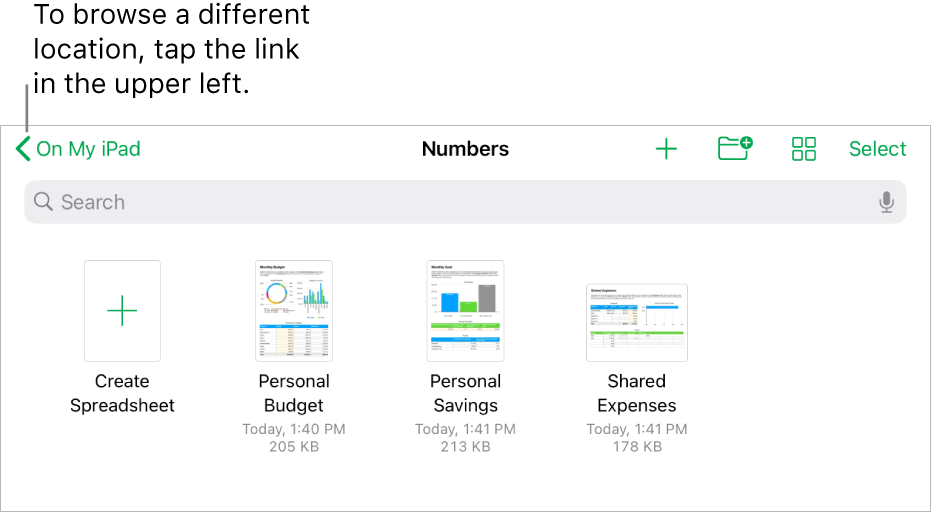
Find a spreadsheet
Open Numbers, and if a spreadsheet is already open, tap Spreadsheets in the top-left corner to see all your spreadsheets.
Do any of the following:
Search: Tap in the search field at the top of the window, then enter all or part of the spreadsheet’s name.
View only shared or recently edited spreadsheets: Tap the link in the top-left corner of the screen, then tap Recents or Shared Documents.
Browse for a spreadsheet: The location you’re browsing is shown along the top of the screen. For example, if you see Numbers on the left and iCloud Drive at the top, the current location is the Numbers folder in iCloud Drive. To change where you’re browsing, tap the link in the top-left corner to see the Locations list (you may have to tap more than once), then tap a location.
Sort by name, date, size, or tag: Tap
 , then tap an option. To view the spreadsheets as a list instead of as thumbnails, tap
, then tap an option. To view the spreadsheets as a list instead of as thumbnails, tap  .
.