
Make a FaceTime audio call using Messages on Mac
You can start a FaceTime audio call in Messages.
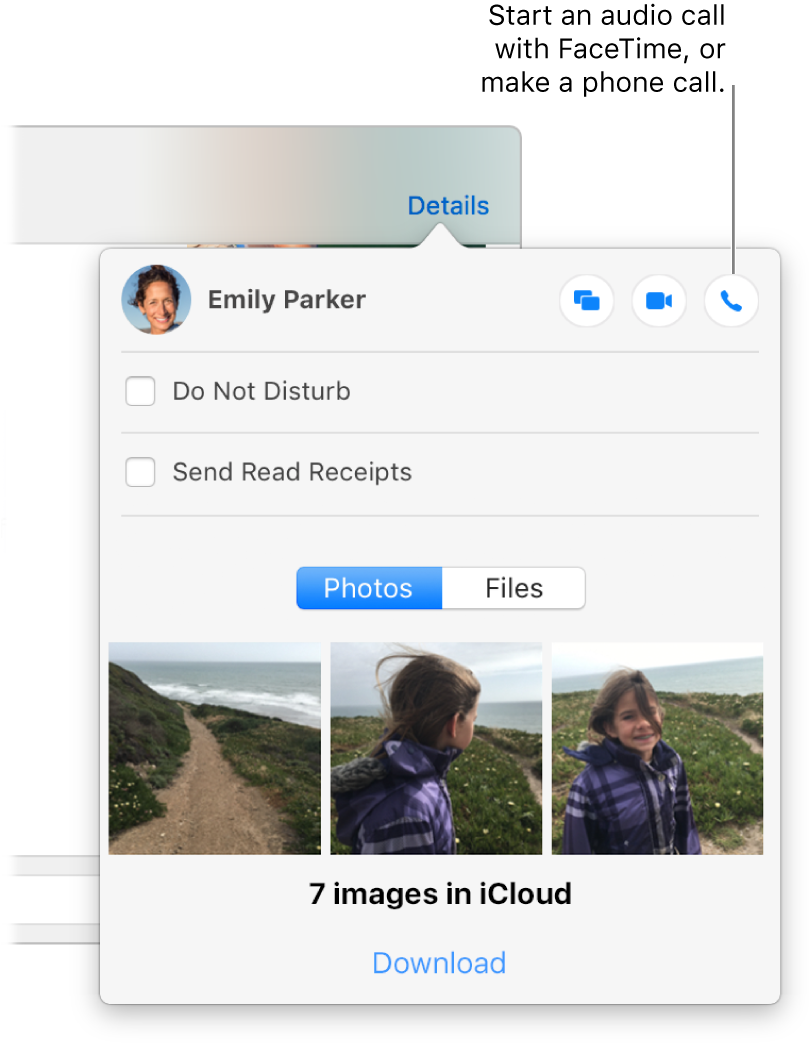
In the Messages app
 on your Mac, send a message to the person or group you want to start an audio call with.
on your Mac, send a message to the person or group you want to start an audio call with.Click Details, then click the Audio button
 next to the group name or the individual’s name to immediately start the call.
next to the group name or the individual’s name to immediately start the call.If you don’t see the Audio button, you may need to sign in to FaceTime. You can choose which audio input device to use in Sound preferences.
To start a FaceTime call using a different email address or phone number listed in your friend’s contact card, click and hold the Audio button
 .
.
When someone includes you in a Group FaceTime call, you can join the call from the transcript. Just click Join in the FaceTime message bubble.
Group FaceTime is available with the macOS Mojave 10.14.3 Supplemental Update or later, or iOS 12.1.4 or later. This feature may not be available in all regions. See the Apple Support article About the security content of macOS Mojave 10.14.3 Supplemental Update.