The Dock on your Mac
The Dock, at the bottom of the screen, is a convenient place to keep the apps and documents you use frequently.
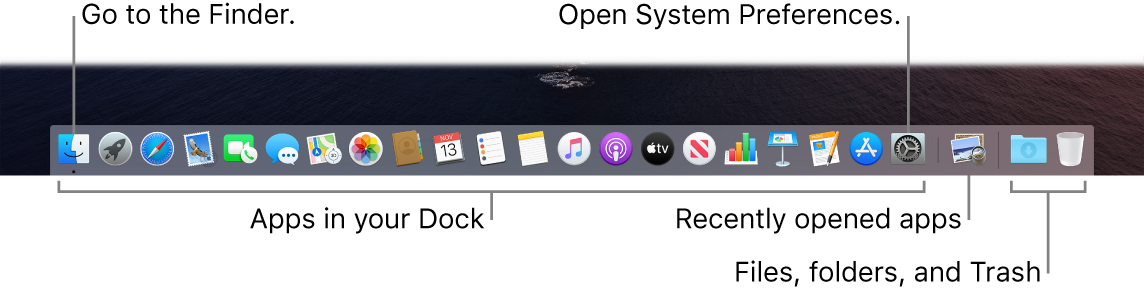
Open an app or file. Click its icon in the Dock. Recently opened apps appear in the center section of the Dock.
Add an item to the Dock. Drag the item and drop it where you want it. Place apps in the left section of the Dock, and files or folders in the right section.
Remove an item from the Dock. Drag it out of the Dock. The item isn’t removed from your MacBook Pro—just from the Dock.
See all open windows in an app. Force click an app in the Dock to access Exposé and view all the app’s open windows.
Tip: You can make the Dock larger or smaller, add or remove items, move it to the left or right side of the screen, and even set it to hide when you’re not using it. To change your Dock preferences, click the System Preferences icon ![]() in the Dock, or choose Apple menu
in the Dock, or choose Apple menu ![]() > System Preferences. Then click Dock.
> System Preferences. Then click Dock.