System Settings on your Mac
In System Settings, you can customize your Mac mini and adjust its settings to suit your needs. For example, you can add a screen saver that can also become your wallpaper, manage notifications, change the brightness or resolution with Display Settings, adjust Accessibility settings, and more. You can also download the latest software update.
To start, click 

Tip: If you’re looking to adjust a particular setting, but aren’t sure where to find it, use the search field. Results appear in the sidebar as you type.
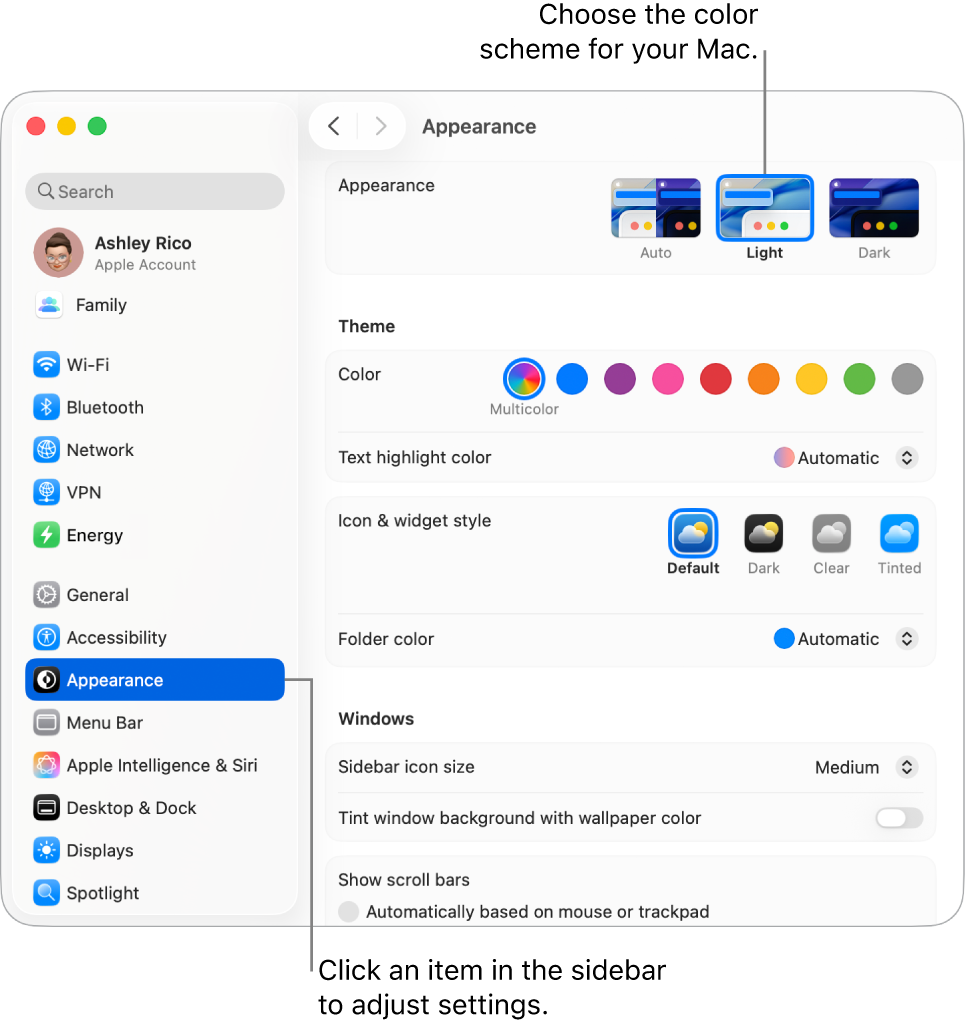
Lock your screen. You can set your Mac mini to turn off the display or start a screen saver after a period of inactivity. You can also require a password in order to unlock the screen when you return to your Mac. To set up, go to Lock Screen in System Settings.
Choose a screen saver. Slow-motion screen savers can turn your Mac mini display into a work of art—whether as a screen saver when you’re away from your Mac, or as your desktop wallpaper. To set up, go to System Settings, click Wallpaper, then click Screen Saver.
Customize Control Center and the menu bar. Choose which settings you want to appear in Control Center 
Update macOS. In System Settings, click General, then click Software Update to see if your Mac is running the latest version of macOS software. You can specify options for automatic software updates.
iCloud and Family Sharing settings. Sign in to iCloud with your Apple Account on your Mac mini, manage how your apps use iCloud, and set up and manage Family Sharing. For more information, see Apple Account on Mac and Use iCloud with your Mac.
Learn more. To learn more about System Settings, see Customize your Mac with System Settings.