
Enter characters with accent marks on Mac
Use the accent menu
In an app on your Mac, press and hold a key on the keyboard—for example, a—to display the accent menu.
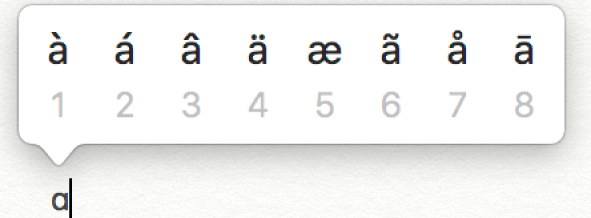
The menu isn’t shown if a key doesn’t have any possible accent marks.
Select a character in the menu—for example, á.
You can also press the number key shown for the character, or use the arrow keys to move to the character, then press the Space bar.
Accent marks aren’t available in all apps.
Use dead keys
If you often type characters with diacritical marks, it may be quicker to use dead keys (a modifier key pressed with another key to enter a letter with a diacritical mark).
In an app on your Mac, press the dead key for the mark you want to add to a letter.
Press the letter.
For example, to enter â using the ABC keyboard layout, you press Option-i, then type a.
You can use the Keyboard Viewer to see the dead keys on a keyboard layout—they’re outlined in orange (you may need to press a modifier key first). For example, on the ABC keyboard layout, you can press the Option key to see the dead keys.
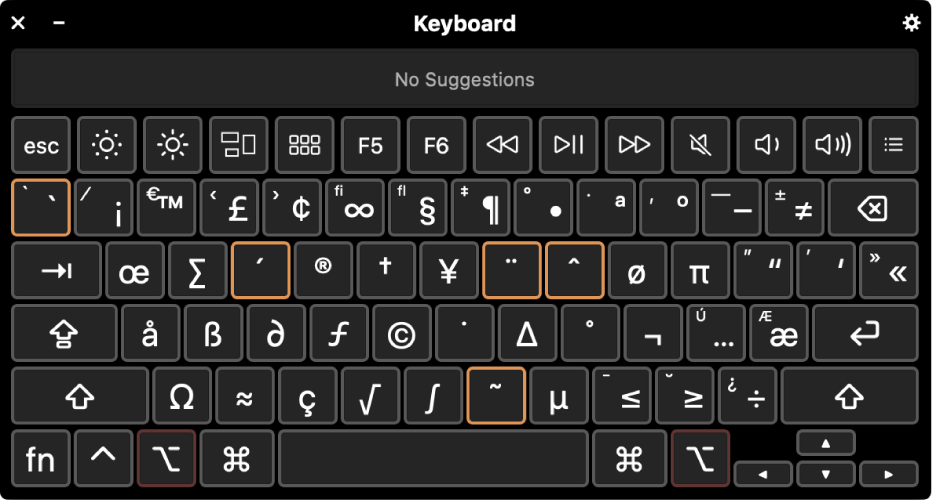
You can also enter characters with accent marks using emoji and symbols.