Logic Pro User Guide for iPad
-
- What is Logic Pro?
- Working areas
- Work with function buttons
- Work with numeric values
- Undo and redo edits in Logic Pro for iPad
-
- Intro to tracks
- Create tracks
- Create tracks using drag and drop
- Choose the default region type for a software instrument track
- Select tracks
- Duplicate tracks
- Reorder tracks
- Rename tracks
- Change track icons
- Change track colors
- Use the tuner on an audio track
- Show the output track in the Tracks area
- Delete tracks
- Edit track parameters
- Start a Logic Pro subscription
- How to get help
-
- Intro to recording
-
- Before recording software instruments
- Record software instruments
- Record additional software instrument takes
- Record to multiple software instrument tracks
- Record multiple MIDI devices to multiple tracks
- Record software instruments and audio simultaneously
- Merge software instrument recordings
- Spot erase software instrument recordings
- Replace software instrument recordings
- Capture your most recent MIDI performance
- Route MIDI internally to software instrument tracks
- Record with Low Latency Monitoring mode
- Use the metronome
- Use the count-in
-
- Intro to arranging
-
- Intro to regions
- Select regions
- Cut, copy, and paste regions
- Move regions
- Remove gaps between regions
- Delay region playback
- Trim regions
- Loop regions
- Repeat regions
- Mute regions
- Split and join regions
- Stretch regions
- Separate a MIDI region by note pitch
- Bounce regions in place
- Change the gain of audio regions
- Create regions in the Tracks area
- Convert a MIDI region to a Session Player region or a pattern region
- Replace a MIDI region with a Session Player region in Logic Pro for iPad
- Rename regions
- Change the color of regions
- Delete regions
-
- Intro to chords
- Add and delete chords
- Select chords
- Cut, copy, and paste chords
- Move and resize chords
- Loop chords on the Chord track
- Color chords on the Chord track
- Edit chords
- Work with chord groups
- Use chord progressions
- Change the chord rhythm
- Choose which chords a Session Player region follows
- Analyze the key signature of a range of chords
- Create fades on audio regions
- Extract vocal and instrumental stems with Stem Splitter
- Access mixing functions using the Fader
-
- Intro to Step Sequencer
- Use Step Sequencer with Drum Machine Designer
- Record Step Sequencer patterns live
- Step record Step Sequencer patterns
- Load and save patterns
- Modify pattern playback
- Edit steps
- Edit rows
- Edit Step Sequencer pattern, row, and step settings in the inspector
- Customize Step Sequencer
-
- Intro to mixing
-
- Channel strip types
- Channel strip controls
- Peak level display and clipping
- Set channel strip volume
- Set channel strip input format
- Set the output for a channel strip
- Set channel strip pan position
- Mute and solo channel strips
- Reorder channel strips in the Mixer in Logic Pro for iPad
- Replace a patch on a channel strip using drag and drop
- Work with plug-ins in the Mixer
- Search for plug-ins in the Mixer in Logic Pro for iPad
-
- Effect plug-ins overview
-
- Instrument plug-ins overview
-
- ES2 overview
- Interface overview
-
- Modulation overview
- Use the Mod Pad
-
- Vector Envelope overview
- Use Vector Envelope points
- Use Vector Envelope solo and sustain points
- Set Vector Envelope segment times
- Vector Envelope XY pad controls
- Vector Envelope Actions menu
- Vector Envelope loop controls
- Vector Envelope point transition shapes
- Vector Envelope release phase behavior
- Use Vector Envelope time scaling
- Modulation source reference
- Via modulation source reference
-
- Sample Alchemy overview
- Interface overview
- Add source material
- Save a preset
- Edit mode
- Play modes
- Source overview
- Synthesis modes
- Granular controls
- Additive effects
- Additive effect controls
- Spectral effect
- Spectral effect controls
- Filter module
- Low, bandpass, and highpass filters
- Comb PM filter
- Downsampler filter
- FM filter
- Envelope generators
- Mod Matrix
- Modulation routing
- Motion mode
- Trim mode
- More menu
- Sampler
- Studio Piano
- Copyright
Alchemy controls in Logic Pro for iPad
Alchemy provides eight knobs, two XY pads, and a set of ADSR envelope knobs for a total of sixteen controls. These are automatically assigned to modulate different parameters when you load a preset or patch.
Also available is the Transform pad that morphs between snapshots of performance control settings. All performance controls are available as automation targets in Logic Pro.
In addition, each preset or patch will respond in different ways to MIDI modulation wheel data, and note velocity or aftertouch.
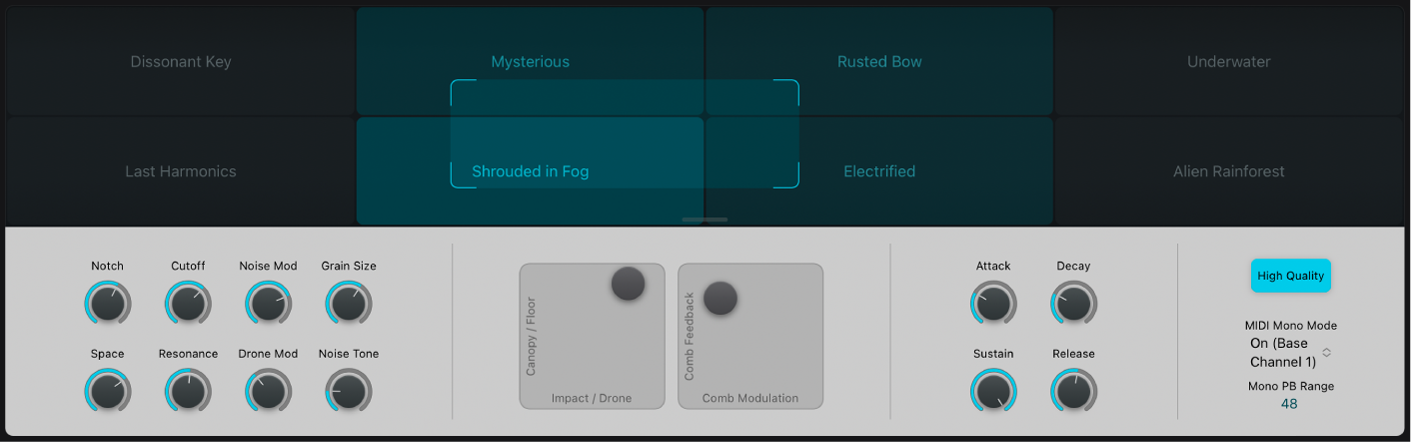
Performance controls
Performance controls are a custom set of controls that modify the values of key sound parameters.
As you explore the included sound library, you may notice that many presets have a similar performance control layout.
 Transform pad: Drag the framing box to different positions to morph between performance snapshots in real time. You can also tap on any snapshot box to choose it.
Transform pad: Drag the framing box to different positions to morph between performance snapshots in real time. You can also tap on any snapshot box to choose it.The performance control knobs update, modulating the associated parameters.
Control knobs: Provide quick access to a sound’s main characteristics.
Knobs 1 and 5: Often used for Delay (1) and Reverb (5) level. If other effects are used, other effect parameters can be substituted here.
Knobs 2 and 6: Often used for filter cutoff and resonance.
Knobs 3 and 7: Often used to control rhythm or movement in a preset with LFO or arpeggiator parameter assignments.
Knobs 4 and 8: Often used for timbre, pitch, or other sound source parameters.
XY pad 1: Generally used for morphing among (up to four) sources. Drag the gray control point to modulate two parameters simultaneously.
XY pad 2: Can be used for control over additional morphing or effects parameters or for features unique to a particular preset. Drag the gray control point to modulate two parameters simultaneously.
Envelope knobs: Normally control the amplitude in most presets, but may also affect other sound engine parameters.
Attack knob: Set the attack time for AHDSR1, or adjust the value of assigned parameter or parameters.
Decay knob: Set the decay time for AHDSR1, or adjust the value of assigned parameter or parameters.
Sustain knob: Set the sustain level for AHDSR1, or adjust the value of assigned parameter or parameters.
Release knob: Set the release time for AHDSR1, or adjust the value of assigned parameter or parameters.
Download this guide: PDF