Logic Pro User Guide for iPad
-
- What is Logic Pro?
- Working areas
- Work with function buttons
- Work with numeric values
-
- Intro to tracks
- Create tracks
- Create tracks using drag and drop
- Choose the default region type for a software instrument track
- Select tracks
- Duplicate tracks
- Reorder tracks
- Rename tracks
- Change track icons
- Change track colors
- Use the tuner on an audio track
- Show the output track in the Tracks area
- Delete tracks
- Edit track parameters
- Start a Logic Pro subscription
- How to get help
-
- Intro to recording
-
- Before recording software instruments
- Record software instruments
- Record additional software instrument takes
- Record to multiple software instrument tracks
- Record multiple MIDI devices to multiple tracks
- Record software instruments and audio simultaneously
- Merge software instrument recordings
- Spot erase software instrument recordings
- Replace software instrument recordings
- Capture your most recent MIDI performance
- Route MIDI internally to software instrument tracks
- Record with Low Latency Monitoring mode
- Use the metronome
- Use the count-in
-
- Intro to arranging
-
- Intro to regions
- Select regions
- Cut, copy, and paste regions
- Move regions
- Remove gaps between regions
- Delay region playback
- Trim regions
- Loop regions
- Repeat regions
- Mute regions
- Split and join regions
- Stretch regions
- Separate a MIDI region by note pitch
- Bounce regions in place
- Change the gain of audio regions
- Create regions in the Tracks area
- Convert a MIDI region to a Session Player region or a pattern region
- Rename regions
- Change the color of regions
- Delete regions
-
- Intro to chords
- Add and delete chords
- Select chords
- Cut, copy, and paste chords
- Move and resize chords
- Loop chords on the Chord track
- Edit chords
- Work with chord groups
- Use chord progressions
- Change the chord rhythm
- Choose which chords a Session Player region follows
- Analyze the key signature of a range of chords
- Create fades on audio regions
- Extract vocal and instrumental stems with Stem Splitter
- Access mixing functions using the Fader
-
- Intro to Step Sequencer
- Use Step Sequencer with Drum Machine Designer
- Record Step Sequencer patterns live
- Step record Step Sequencer patterns
- Load and save patterns
- Modify pattern playback
- Edit steps
- Edit rows
- Edit Step Sequencer pattern, row, and step settings in the inspector
- Customize Step Sequencer
-
- Effect plug-ins overview
-
- Instrument plug-ins overview
-
- ES2 overview
- Interface overview
-
- Modulation overview
- Use the Mod Pad
-
- Vector Envelope overview
- Use Vector Envelope points
- Use Vector Envelope solo and sustain points
- Set Vector Envelope segment times
- Vector Envelope XY pad controls
- Vector Envelope Actions menu
- Vector Envelope loop controls
- Vector Envelope point transition shapes
- Vector Envelope release phase behavior
- Use Vector Envelope time scaling
- Modulation source reference
- Via modulation source reference
-
- Sample Alchemy overview
- Interface overview
- Add source material
- Save a preset
- Edit mode
- Play modes
- Source overview
- Synthesis modes
- Granular controls
- Additive effects
- Additive effect controls
- Spectral effect
- Spectral effect controls
- Filter module
- Low, bandpass, and highpass filters
- Comb PM filter
- Downsampler filter
- FM filter
- Envelope generators
- Mod Matrix
- Modulation routing
- Motion mode
- Trim mode
- More menu
- Sampler
- Studio Piano
- Copyright
Studio Bass Main view in Logic Pro for iPad
The Main view for Studio Bass in Logic Pro for iPad contains parameters for the playing style and various controls for tone and volume. With the exception of the American Upright, each bass instrument has its own set of pickup controls.
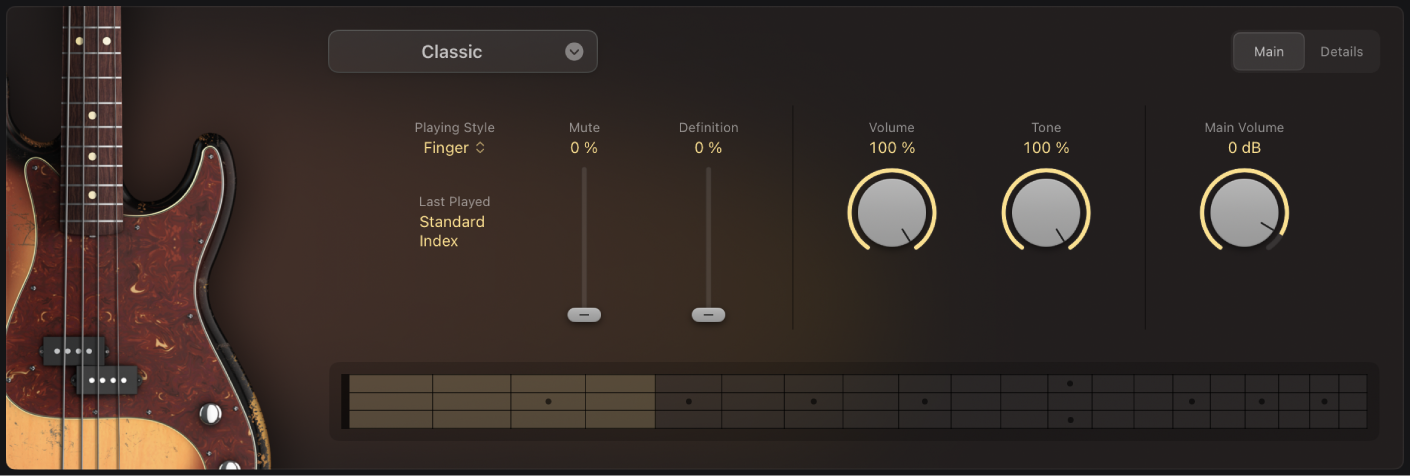
Common parameters
Playing Style pop-up menu: Choose the hand playing style for the bass instrument.
Finger: Play the bass with fingers.
Pick: Play the bass with a pick.
Slap: Play the bass in a funky slap style. The Slap playing style is available only for the Classic and Modern bass instruments.
The Playing Style parameter is not available for the American Upright bass.
Mute slider: Control the degree to which the bass strings are muted.
The Mute slider is not available for the American Upright bass.
Definition slider: Control level of transient attacks on the strings.
The Definition slider is not available for the American Upright bass.
Last Played field: Displays the most recently used articulation. This may be different from the articulation shown in the plug-in header. See Set the articulation IDs in the Piano Roll Editor.
Main Volume: Set the output level of the instrument.
Classic bass parameters
Volume knob: Set the pickup volume.
Tone knob: Set the tone of the pickup.
Sixties bass parameters
Neck Volume knob: Set the volume of the neck pickup.
Bridge Volume knob: Set the volume of the bridge pickup.
Rhythm/Solo switch: In the Rhythm position, lower frequencies are boosted. In the Solo position, higher frequencies are boosted.
Bass switch: Turns the bridge pickup on or off.
Treble switch: Turns the neck pickup on or off.
Rock bass parameters
Neck Volume knob: Set the volume of the neck pickup.
Bridge Volume knob: Set the volume of the bridge pickup.
Neck Tone knob: Set the tone of the neck pickup.
Bridge Tone knob: Set the tone of the bridge pickup.
Pickup pop-up menu: Choose a pickup configuration.
Neck: Only the output of the neck pickup is heard.
Both: The outputs of the bridge and neck pickups are blended together.
Bridge: Only the output of the bridge pickup is heard.
Stereo: The output of the bridge pickup is in the right channel, and the output of the neck pickup is in the left channel. You can use plug-ins in dual mono mode to apply different effect settings to each channel.
Session bass parameters
Neck Volume knob: Set the volume of the neck pickup.
Bridge Volume knob: Set the volume of the bridge pickup.
Tone knob: Set the tone of the pickups.
Modern bass parameters
Volume knob: Set the pickup volume.
Bass knob: Raise or lower the bass frequencies in the tone.
Treble knob: Raise or lower the treble frequencies in the tone.
American Upright bass parameters
Growl: Controls the volume of upper harmonics created by the string resonating against the fingerboard.
Growl Attack: Controls the time it takes for the growl to become audible. Longer notes have longer growl attacks, higher notes have faster growl attacks.
Noises: Increases the probability of various instrument noises such rattles, buzzes, and crackles, based on velocity and on what note you play. This parameter is a submix of the Rattles, Releases, and Handling levels in the Studio Bass details parameters.
Download this guide: PDF