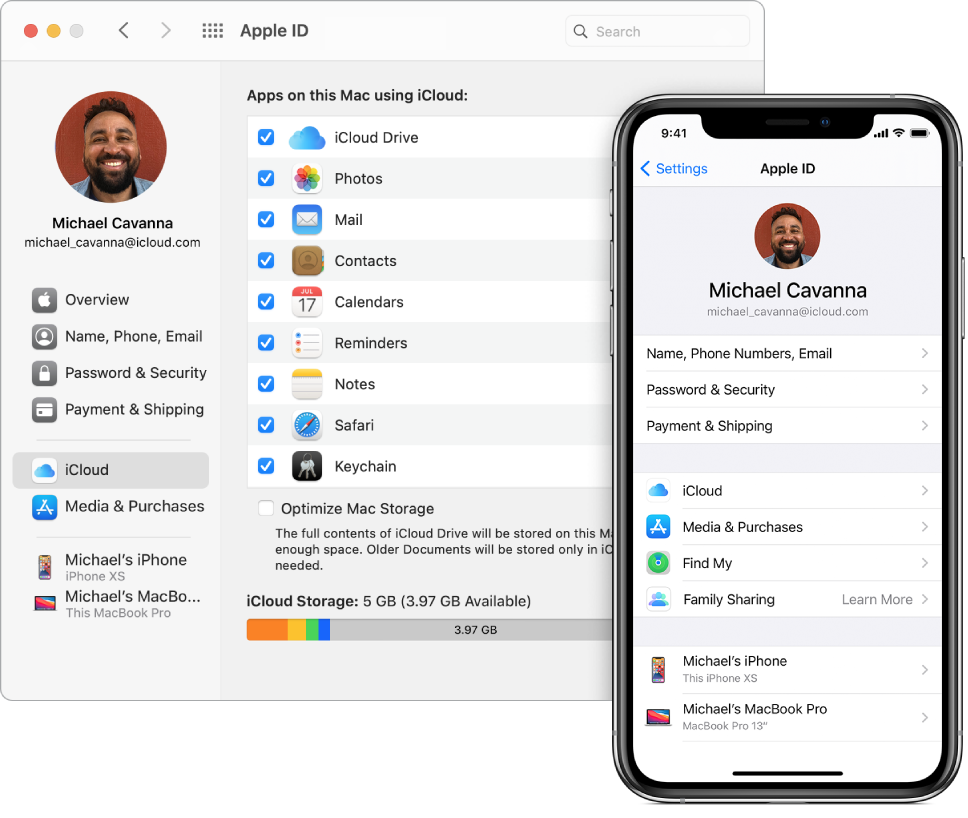Use your iMac Pro with iCloud and Continuity
There are many ways to use your iMac Pro with your iPhone, iPad, iPod touch, or Apple Watch. You can transfer files, share and edit documents, unlock your iMac Pro with your Apple Watch, turn your iPhone or iPad into an internet hotspot, answer calls or send texts from your iMac Pro, and more.
Access your content across devices. With iCloud, you can securely store, edit, and share your documents, photos, and videos across devices to make sure you’re always up to date. To get started, see Access your iCloud content on your Mac.
If you didn’t turn on iCloud when you first set up your Mac, open System Preferences, click Sign In, then sign in with your Apple ID, or create a new Apple ID if you don’t have one. Click iCloud, then turn iCloud features on or off. To learn more, see Set up iCloud features on Mac in the macOS User Guide.
Use your iMac Pro with other devices. You can seamlessly move between your iMac Pro and other devices using Continuity. Just sign in on each device with your Apple ID, and whenever your iMac Pro and devices are near each other, they work together in convenient ways. You can start a task on one device and finish it on another (see Use Handoff on your Mac), copy and paste between devices (see Use Universal Clipboard on your Mac), answer calls or send texts from your iMac Pro (see Phone calls and text messages on your Mac), transfer files with AirDrop (see Use AirDrop on your Mac), and more. See the following sections for additional setup information.
For a list of system requirements for devices that support Continuity, see the Apple Support article System requirements for Continuity on Mac, iPhone, iPad, iPod touch, and Apple Watch. To learn more about using Continuity with your iMac Pro, see the Apple Support article Use Continuity to connect your Mac, iPhone, iPad, iPod touch, and Apple Watch or go to All your devices.