AirDrop on your Mac
AirDrop makes it easy to share files between your iMac Pro and other nearby Mac, iPhone, iPad, and iPod touch devices. The devices don’t need to share the same Apple ID.
Note: AirDrop for iOS or iPadOS requires devices that have the Lightning or USB-C connector and iOS 7 (or later) or iPadOS. Not all older Macs support AirDrop (for a list of supported Macs, see the Apple Support article Use AirDrop on your Mac).
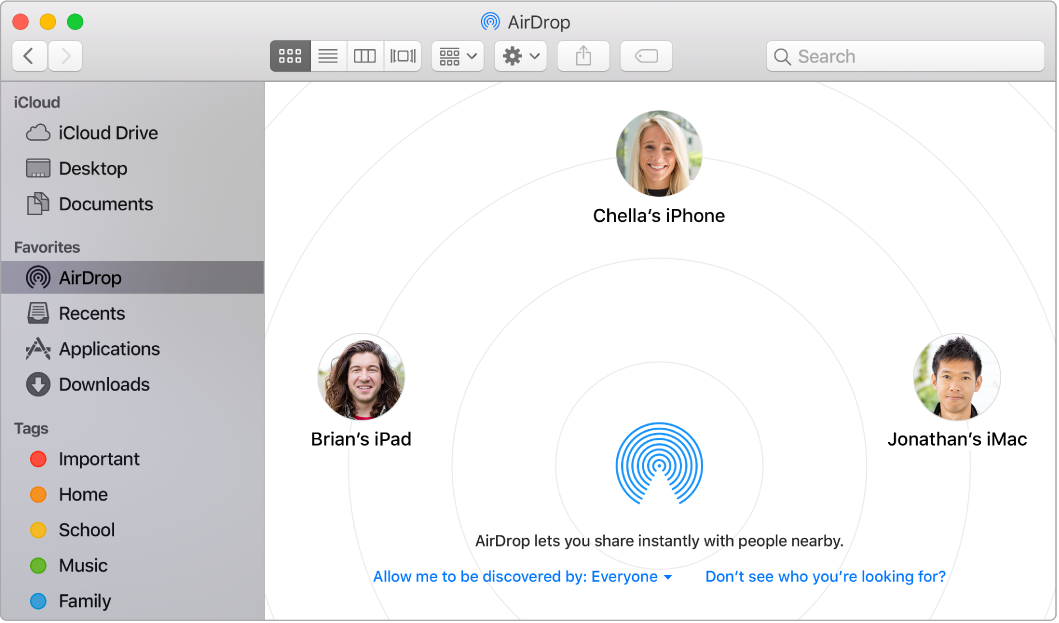
Send a file from the Finder. Click the Finder icon ![]() in the Dock, then click AirDrop in the sidebar on the left. When the person you want to send a file to appears in the window, drag the file to him or her.
in the Dock, then click AirDrop in the sidebar on the left. When the person you want to send a file to appears in the window, drag the file to him or her.
Send a file from an app. While using an app like Pages or Preview, click the Share button ![]() and choose AirDrop.
and choose AirDrop.
Share passwords stored in iCloud Keychain. In Safari, you can use AirDrop to share an account password with one of your contacts, or with another Mac, iPhone, iPad, or iPod touch. From the Safari menu, open Preferences > Passwords, select the website whose password you want to share, then secondary click (that is, right-click). Choose “Share with AirDrop,” then select the person or device in the AirDrop window to share the password.
Control who can send items to you using AirDrop. Click the Finder icon ![]() in the Dock, click AirDrop in the sidebar, then click “Allow me to be discovered by” and choose an option.
in the Dock, click AirDrop in the sidebar, then click “Allow me to be discovered by” and choose an option.
When you send a file to someone, the recipient can choose whether or not to accept the file. When someone sends you a file, you can find it in the Downloads folder on your iMac Pro.
Tip: If you don’t see the recipient in the AirDrop window, make sure both devices have AirDrop and Bluetooth turned on and are within 30 feet (9 meters) of each other. If the recipient is using an older Mac, try clicking the “Don’t see who you’re looking for?” link.
Learn more. See Use AirDrop on your Mac to send files to devices near you in the macOS User Guide.