
Add a shape or line to a Freeform board on Mac
Freeform contains hundreds of shapes in a variety of categories. After you add a shape to a board, you can customize the shape in a number of ways.
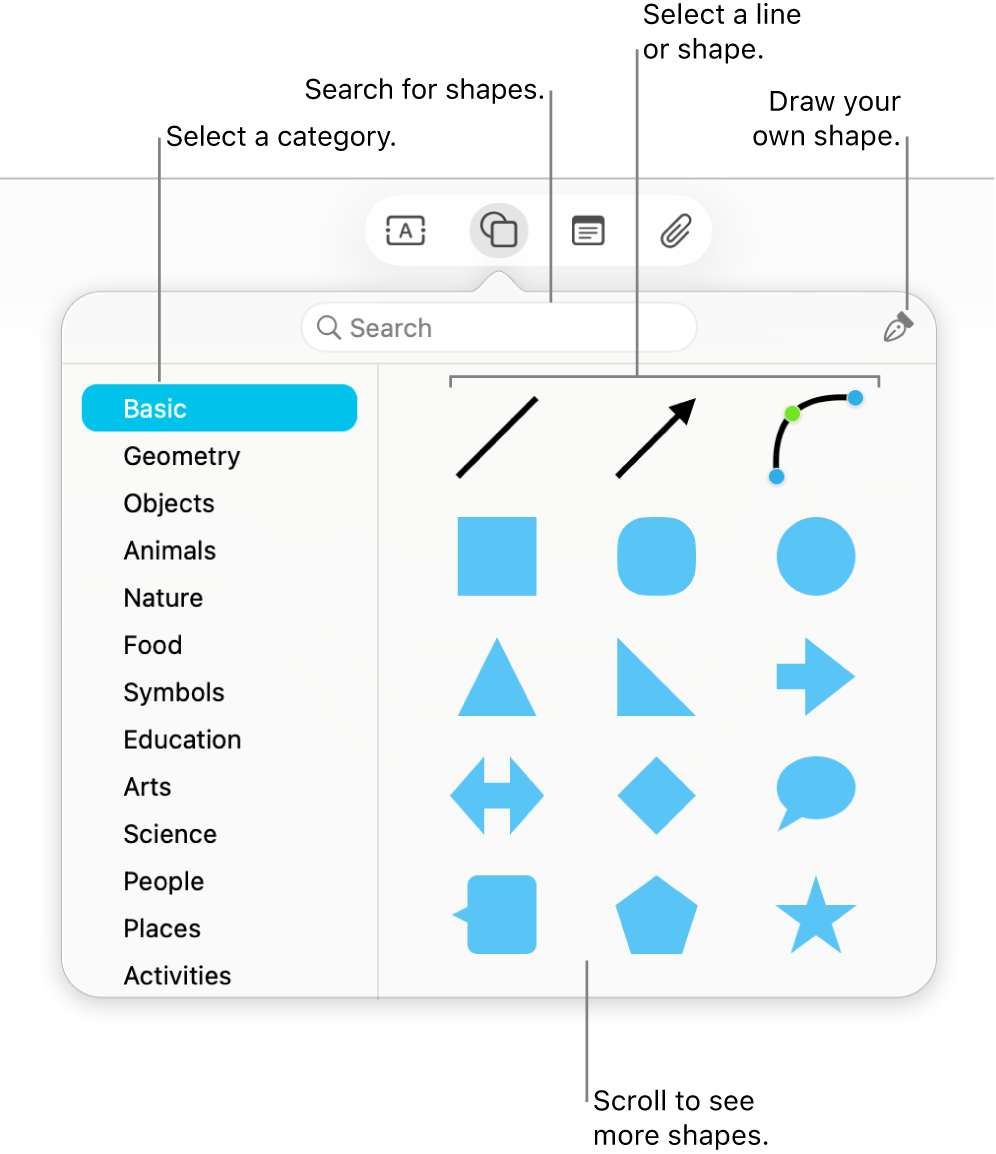
Add and format a shape or line
Go to the Freeform app
 on your Mac.
on your Mac.Click
 , then select a shape or line.
, then select a shape or line.You can scroll through the shapes library, select a category on the left, or search to find the one you want to use. You can also use
 to draw your own shape.
to draw your own shape.To change the border thickness, color, and more, select the shape or line, then use the formatting tools.
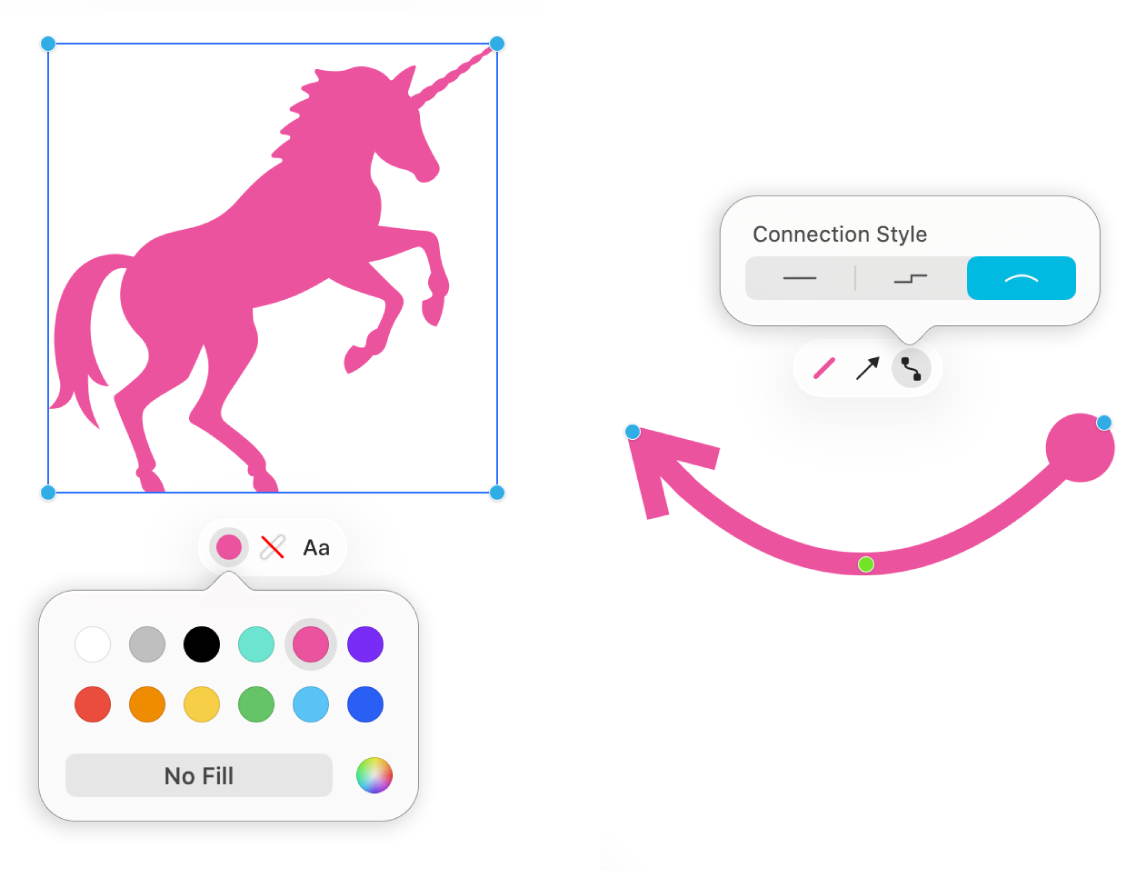
Tool
Description
Fill Inspector button

Change the color of a shape.
Stroke Inspector button
 or
or 
Change the type of border, border thickness, and border color of a shape or line.
Text Inspector button

Change the formatting for all text in a shape including font, color, size, alignment, and list style.
Line Ends Inspector button

Add an arrow or other shape to a line.
Connection Line Inspector button

Change the type of connection line: straight, cornered, or curved. (Available when you add a connection line between two items.)
Edit a shape or line
Go to the Freeform app
 on your Mac.
on your Mac.Open a board with a shape in it, or add a shape to a board.
Select the shape or line, then choose Format > Shapes and Lines > Make Editable.
After you make a shape or line editable, you can use the handles to change the line from curved to straight or add more handles for more variations.
Tip: Experiment with all the options in Format > Shapes and Lines. Some shapes can be customized in special ways. For example, you can change the standard 5-point star into a 20-point starburst and adjust how rounded the corners of a square are. Select a shape, and if it has any green dots, drag them.
Switch a shape
Go to the Freeform app
 on your Mac.
on your Mac.Open a board with a shape in it, or add a shape to a board.
Control-click the shape, then choose Change Shape.
Select another shape from the menu.
Add text to a shape
Go to the Freeform app
 on your Mac.
on your Mac.Open a board with a shape in it.
Double-click the shape, then start typing.
To apply formatting to the text, do one of the following:
Select the text, then use the formatting tools.
Select the shape, click
 , then use the formatting tools.
, then use the formatting tools.
Combine shapes
When you select multiple shapes, you can combine them in various ways (for example, join them into one shape or subtract one shape from the other). Click ![]() to start.
to start.
Continue to build your board by adding text, sticky notes, photos, videos, diagrams, tables, links, and other files.