Final Cut Pro User Guide
- Welcome
-
- What’s new in Final Cut Pro 10.6.2
- What’s new in Final Cut Pro 10.6
- What’s new in Final Cut Pro 10.5.3
- What’s new in Final Cut Pro 10.5
- What’s new in Final Cut Pro 10.4.9
- What’s new in Final Cut Pro 10.4.7
- What’s new in Final Cut Pro 10.4.6
- What’s new in Final Cut Pro 10.4.4
- What’s new in Final Cut Pro 10.4.1
- What’s new in Final Cut Pro 10.4
- What’s new in Final Cut Pro 10.3
- What’s new in Final Cut Pro 10.2
- What’s new in Final Cut Pro 10.1.2
- What’s new in Final Cut Pro 10.1
- What’s new in Final Cut Pro 10.0.6
- What’s new in Final Cut Pro 10.0.3
- What’s new in Final Cut Pro 10.0.1
-
- Intro to effects
-
- Intro to transitions
- How transitions are created
- Add transitions
- Set the default transition
- Delete transitions
- Adjust transitions in the timeline
- Adjust transitions in the inspector and viewer
- Merge jump cuts with the Flow transition
- Adjust transitions with multiple images
- Modify transitions in Motion
-
- Add storylines
- Use the precision editor
- Conform frame sizes and rates
- Use XML to transfer projects
-
- Glossary
- Copyright

Intro to playback in Final Cut Pro
Final Cut Pro makes it easy to view and listen to your media, whether it’s located in the timeline or the browser.
You use two tools to preview and play back media in Final Cut Pro:
The playhead marks the current position in the timeline or the browser. You can move the playhead by dragging it (called scrubbing) or by clicking another area in the timeline or a clip. You can also play back a clip or project from the playhead’s current position.
The playhead appears as a light gray vertical line that is fixed in place unless you move it or click elsewhere.
The skimmer lets you preview clips in the timeline and the browser without affecting the playhead position. You use the skimmer to skim, or freely move over clips to play them back at the position and speed of the pointer.
The skimmer appears as a red vertical line as you move the pointer over the area you’re skimming. If you have snapping turned on, the skimmer turns yellow when it snaps to a position.
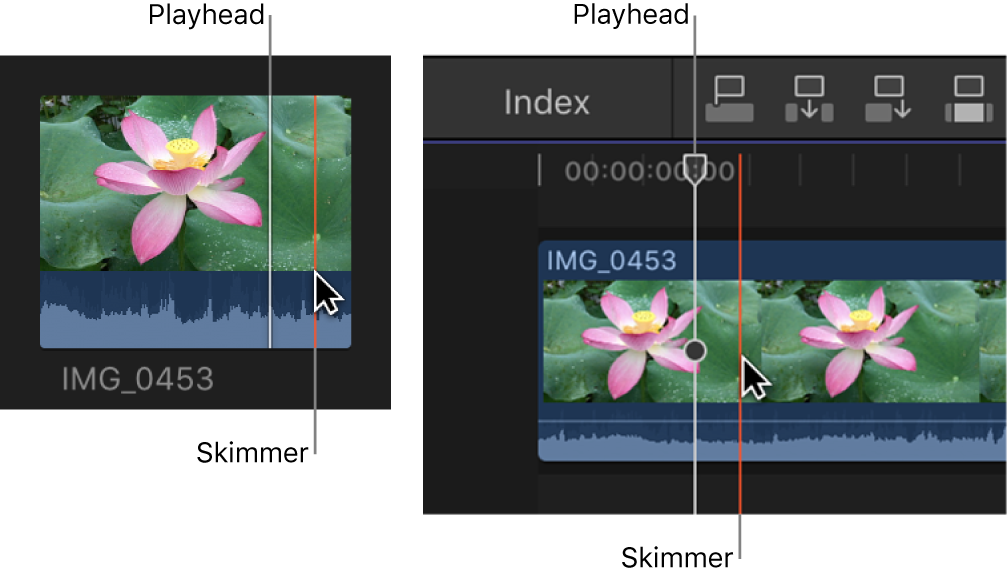
When skimming is turned on, you can skim to see what’s in other clips but still keep your playhead position in the timeline. If both the playhead and skimmer are present in the same clip, the skimmer becomes the default position for playback or editing.
When skimming is turned off or the skimmer is not present in a clip, the playhead assumes the default position.
Download this guide: Apple Books | PDF