
Get movies and TV shows from the Store in the Apple TV app on Mac
The Store pane in the Apple TV app ![]() is your all-in-one destination to browse, buy and rent the world's best movies and TV shows.
is your all-in-one destination to browse, buy and rent the world's best movies and TV shows.
Once you find something you want to watch, you can purchase or rent it, or choose how to watch it if it’s available on multiple channels and apps. If it’s available to start playing immediately, you’ll get the default channel or app that lets you watch it in the highest-quality version.
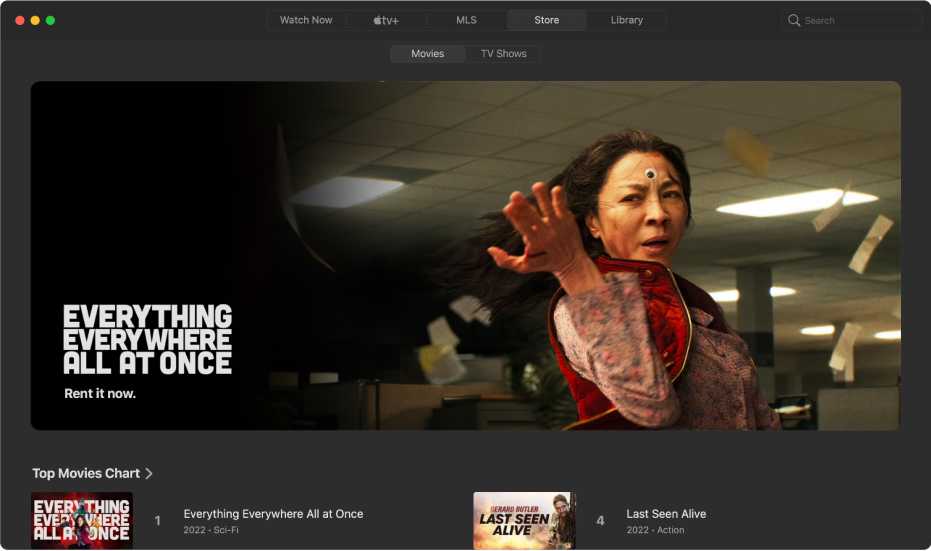
Browse featured and recommended movies and TV shows
In the Apple TV app
 on your Mac, click Store at the top of the window, then click Movies or TV Shows.
on your Mac, click Store at the top of the window, then click Movies or TV Shows.Scroll to browse featured items, genres and collections.
Recommendations appear based on your tastes, or past viewing or purchase and rental history (if you like The Graham Norton Show, for example). To see more items in a category, scroll left or right, or click See All. To return to the previous screen, click the Back button
 .
.Click an item to see previews, ratings, descriptions and viewing information.
Pick a movie or TV show to watch
When you select a movie or TV show, additional information appears, including ratings, descriptions, viewing information, and all the ways you can watch the movie or TV show in the Apple TV app.
In the Apple TV app
 on your Mac, click Store at the top of the window, then click Movies or TV shows.
on your Mac, click Store at the top of the window, then click Movies or TV shows.Click an item.
Do any of the following:
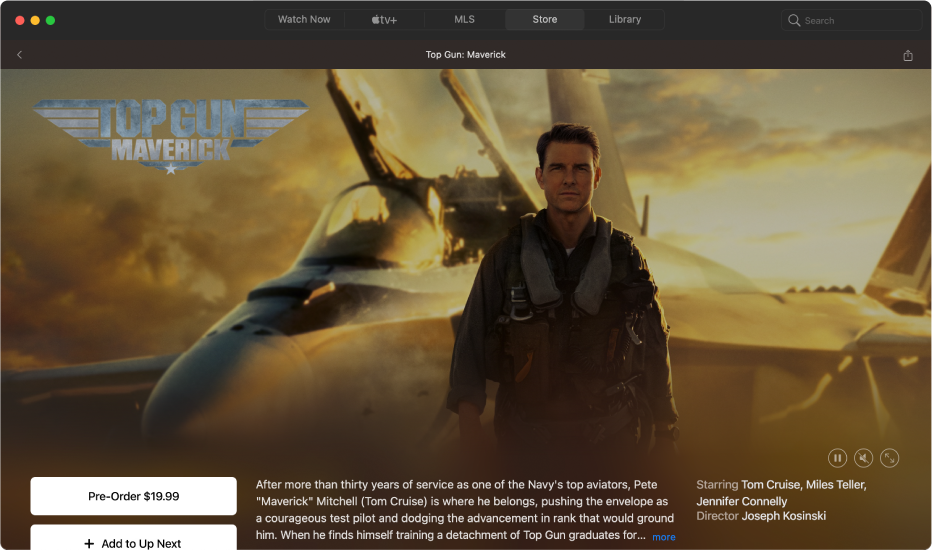
Play the movie or TV show: If the movie or TV show is already available to you as a purchase or on an indicated channel, click Play to start watching it immediately. See Control what’s playing in the Apple TV app on Mac.
Buy or rent a film: Select Buy or Rent, then confirm your purchase or rental.
In some regions, you can rent movies. You have 30 days to begin watching a rented film. After you start watching it, you can play it as many times as you want within 48 hours. During the rental period, you can download the rented film on one device at any given time and also stream it on another. For example, you can start watching a movie downloaded on your iPhone, then finish watching it later on your Apple TV. Once your time is up, the film is no longer available.
Buy an episode or series: Click Buy, then select the option you want and confirm your purchase.
Add an item to Up Next: If you want to watch the movie or TV show later, click Add to Up Next to add it to the Up Next row in Watch Now.
The Add to Up Next button changes to In Up Next, indicating the item has been added.
Remove an item from Up Next: Click In Up Next.
To get more information, scroll down to highlight a row or column, then do any of the following:
Watch additional trailers (movies only): Scroll left or right in the Additional Trailers row, then select a trailer.
Browse seasons and episodes (TV shows only): Click an episode, or move the pointer over the row and click the left arrow or right arrow to see more episodes organised by series. When you select an episode, you’ll be able to pick which channel you want to use.
Browse related items: Click an item in the Related row, or move the pointer over the row and click the left arrow or right arrow to see more items.
Preview Extras (movies only): Select to preview additional menu items and video extras available when you purchase the movie from Apple.
Explore cast and crew: Click a person in the Cast & Crew row to see biographical information and associated movies and TV shows, or move the pointer over the row and click the left arrow or right arrow to see more people.
See viewing options: Scroll to the How to Watch row to see all the available ways to watch the TV programme in the Apple TV app, with pricing options.
Some content and apps are available with a subscription. To sign up, select the item and follow the sign-up process using your Apple ID.
Get more information: Scroll to the bottom of the screen to see ratings, descriptions and other information.