
Watch TV programmes in the Apple TV app on Mac
The TV Programmes pane in the Apple TV app contains all your favourite TV programmes and Apple TV channels, including recommendations based on your taste and viewing history.
Once you find a TV programme you want to watch, you can choose how to watch it if it’s available on multiple channels. If it’s available to start playing immediately, you’ll get the default channel that lets you watch it in the highest-quality version.
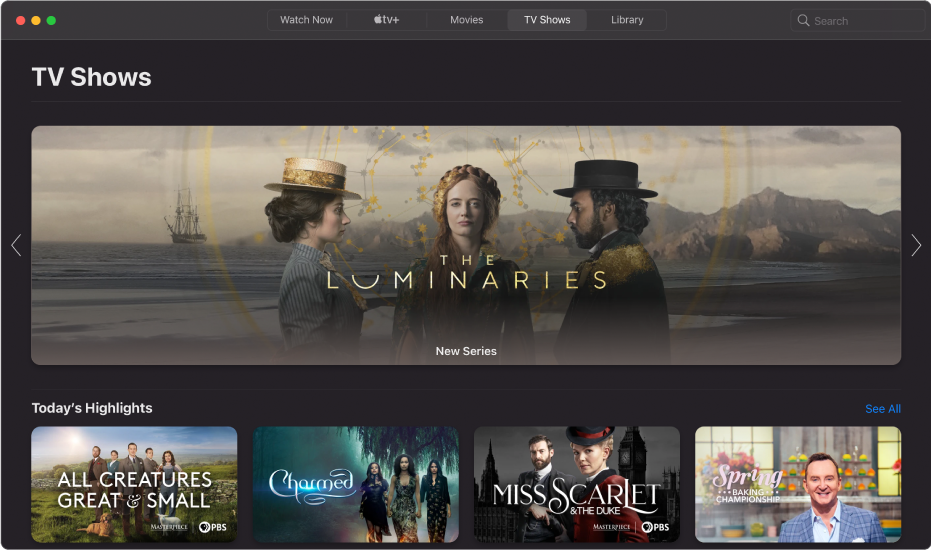
Browse featured and recommended TV programmes
In the Apple TV app
 on your Mac, click TV Programmes at the top of the window.
on your Mac, click TV Programmes at the top of the window.Scroll to browse featured TV programmes, genres and collections.
Recommendations appear based on your tastes, or past viewing or purchase and rental history (If you Like The Graham Norton Show, for example).
To see more TV programmes in a category, swipe left or right on the trackpad with two fingers or click See All.
Click a TV programme to see previews, ratings, descriptions and viewing information.
To return to TV Programmes, click the Back button
 .
.
Pick a TV programme to watch
In the Apple TV app
 on your Mac, click TV Programmes at the top of the window, then click a TV programme.
on your Mac, click TV Programmes at the top of the window, then click a TV programme.Do any of the following:
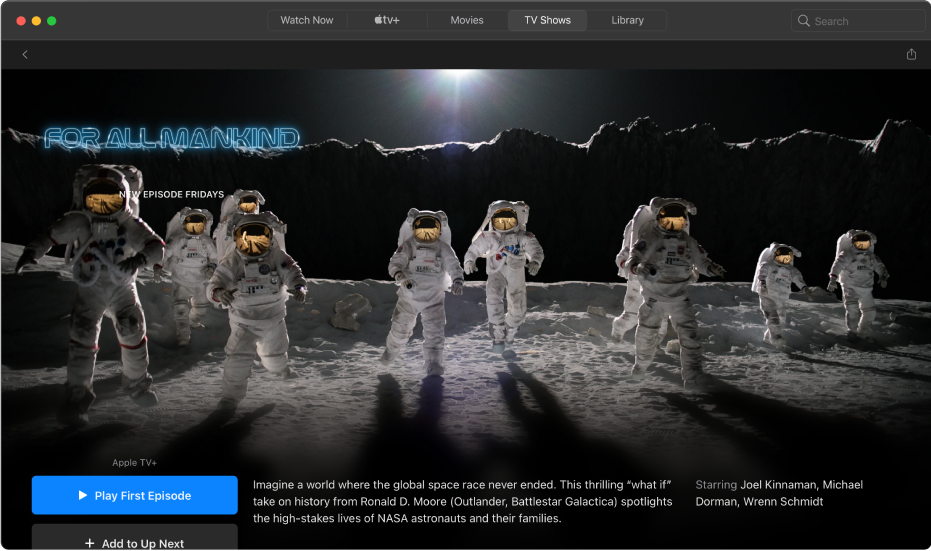
Play the TV programme: If the TV programme is already available to you as a purchase or on an indicated channel, click Play to start watching it immediately. See Control what’s playing in the Apple TV app on Mac.
Subscribe to Apple TV+: Click the subscription button, then follow the onscreen instructions.
Subscribe to an Apple TV channel: Click the subscription button, then follow the onscreen instructions.
Buy an episode or series: Click Buy, then select the option you want and confirm your purchase.
Add an item to Up Next: If you want to watch the TV programme later, click Add to Up Next to add it to the Up Next row in Watch Now.
The Add to Up Next button changes to In Up Next, indicating the item has been added.
Remove an item from Up Next: Click In Up Next.
To get more information, scroll down to highlight a row or column, then do any of the following:
Browse series and episodes: Click an episode, or move the pointer over the row and click the left arrow or right arrow to see more episodes organised by series. When you select an episode, you’ll be able to pick which channel you want to use.
Browse related TV programmes: Click an item in the Related row, or move the pointer over the row and click the left arrow or right arrow to see more items.
Explore cast and crew: Click a person in the Cast & Crew row to see biographical information and associated films and TV programmes, or move the pointer over the row and click the left arrow or right arrow to see more people.
See viewing options: Scroll to the How to Watch row to see all the available ways to watch the TV programme in the Apple TV app, with pricing options.
Some content and apps are available with a subscription. To sign up, select the item and follow the sign-up process using your Apple ID.
Get additional details: Scroll to the bottom of the screen to see ratings, descriptions and other information.