
Intro to Shortcuts on Mac
What’s a shortcut?
A shortcut provides a quick way to get things done with your apps, with just a click or by asking Siri.
Shortcuts can automate a wide variety of things — for example, getting directions to the next event on your Calendar, moving text from one app to another, generating expense reports and more.
Based on how you use your Apple devices — your app usage and your browser, email and messaging history — Siri suggests simple, useful shortcuts that you can quickly click to run. Once you create a shortcut, you can activate Siri, then say the shortcut’s name to run it.
The Shortcuts app
In addition to running the simple shortcuts suggested by Siri, you can use the Shortcuts app to add ready-made or custom shortcuts to your devices. The app lets you combine multiple steps across multiple apps to create powerful task automations.
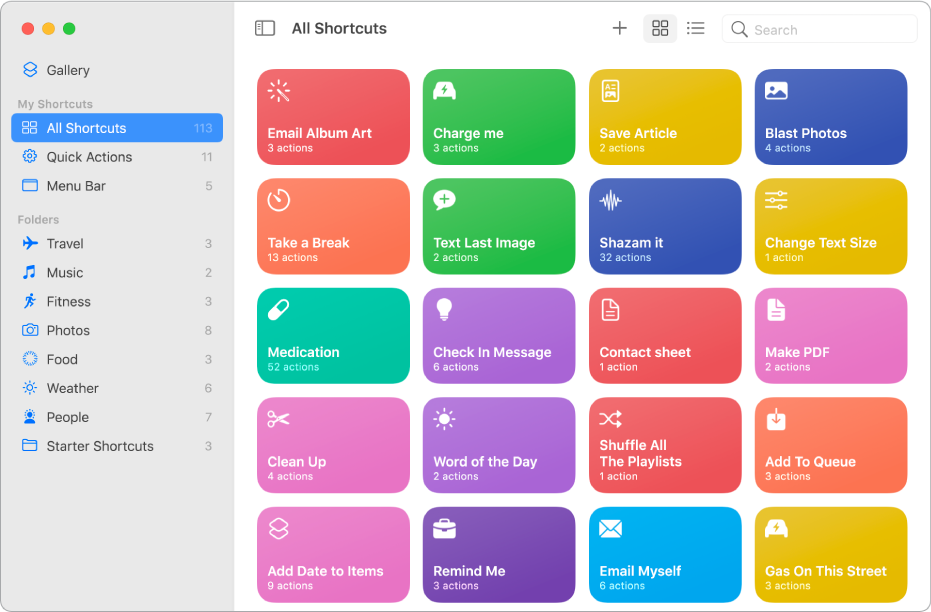
After you add shortcuts from the Gallery or create your own, you can run them on your mac from:
The macOS Finder, including from Spotlight, the menu bar, the Actions pop-up menu, the Services menu and the Dock.
You can also run the shortcuts you create on a Mac on an iOS or iPadOS device. See Run a shortcut on other Apple devices.
What’s an action?
An action is the building block of a shortcut. Each shortcut comprises a series of actions and each action is a single step that performs a particular function. For example, a shortcut that shares an animated GIF might contain three consecutive actions: Get Latest Photos grabs the latest photos you took on your device, Make GIF uses those photos to build an animated GIF, and Send Message automatically sends the GIF to your recipients.
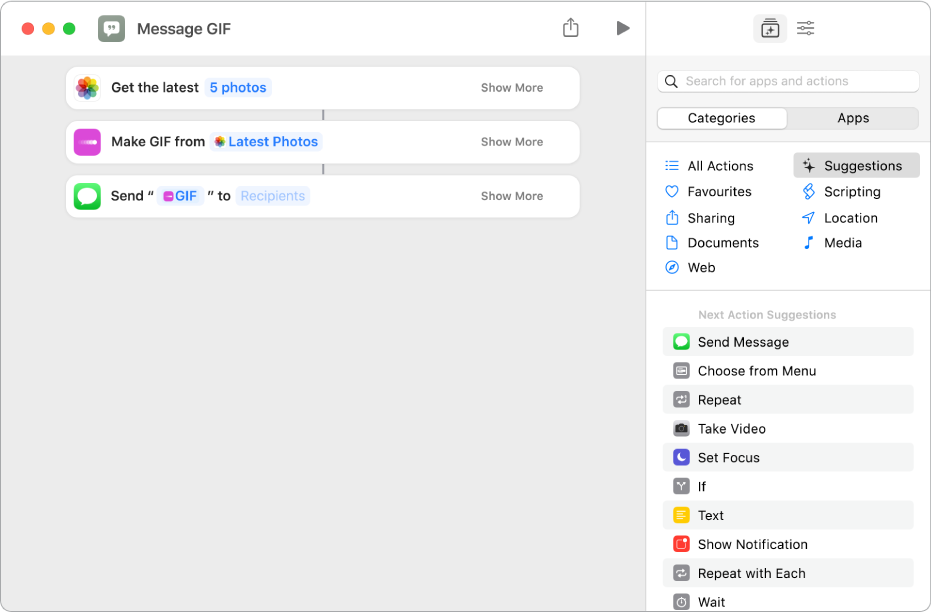
Actions represent the best features of the apps on your Apple devices, broken out into smaller parts. With hundreds of actions, there are a variety of individual steps you can chain together to build shortcuts.
See Intro to how shortcuts work on Mac and Navigate the action list in Shortcuts on Mac.
Where are shortcuts stored?
Shortcuts you create or select from the Gallery are stored in the My Shortcuts area of the app, ready to run at a moment’s notice.
Each shortcut is represented by a rounded rectangle that has a title, an icon and a colour. Click ![]() to run the shortcut, or double-click the shortcut to see the actions contained inside.
to run the shortcut, or double-click the shortcut to see the actions contained inside.
As you create shortcuts, they’re automatically organised in collections in the My Shortcuts area of the app sidebar:
All Shortcuts: Contains all of your shortcuts.
Quick Actions: Contains shortcuts that appear in the Quick Actions menu in the macOS Finder.
Menu Bar: Contains shortcuts that appear in the Shortcuts menu in the macOS menu bar.