Interact with users with Remote Desktop
Interact with a user’s computer individually or as a group. For example, if you’re managing a science lab, you can control a user’s computer if the user needs assistance, observe computers to make sure users are using the correct apps, share your screen with a user to provide a demonstration, or lock users’ screens if you want their undivided attention. You can send users a message to warn them that class will end, copy files users need to their computers or copy their completed assignments back to your computer, and log out all users at the end of class.
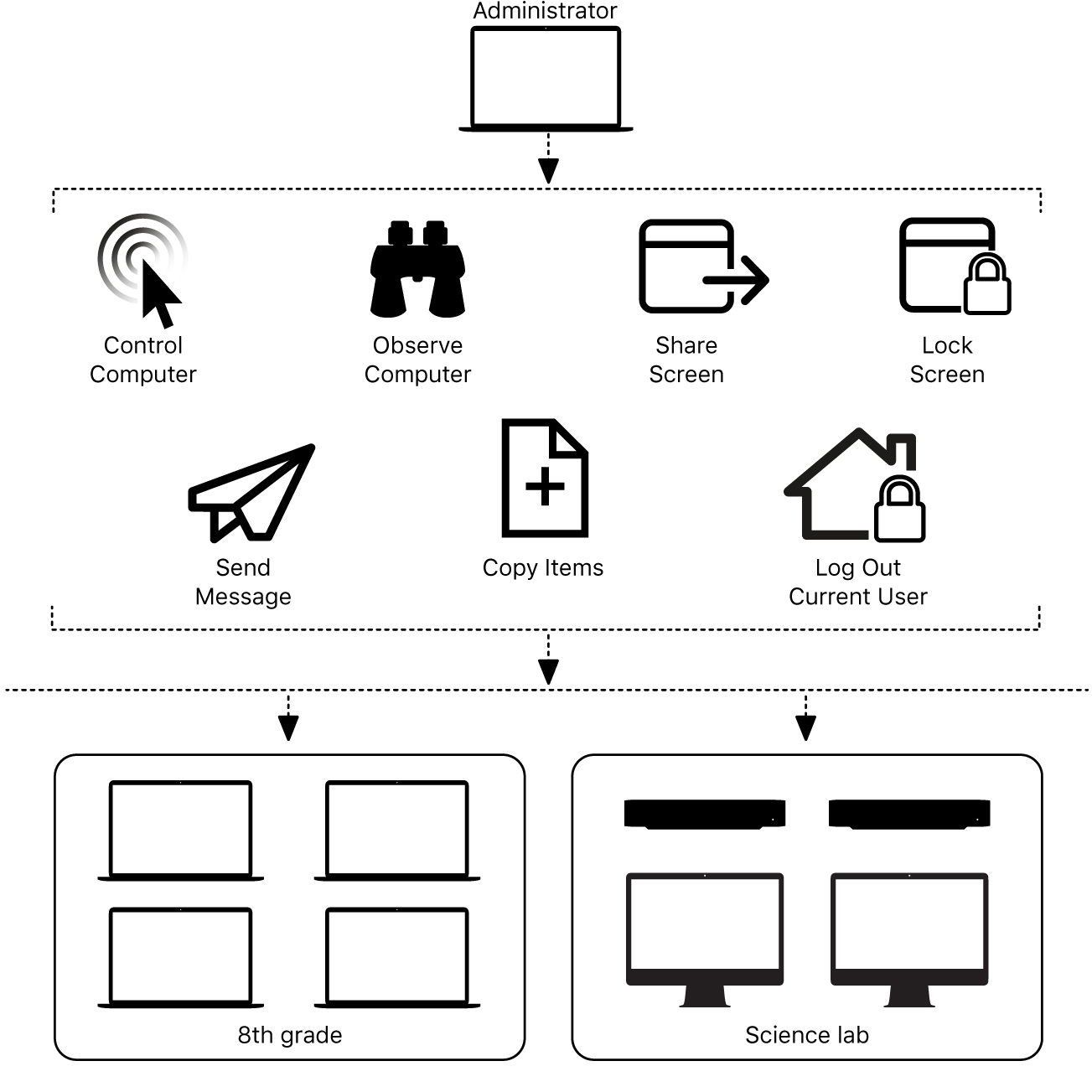
Control and observe screens
With Remote Desktop, you don’t need a KVM (keyboard-video-mouse) switch to access a computer over the network. You can remotely control a user’s computer to monitor user activities or share your computer screen to demonstrate a task. For information, see Control or observe one client computer and Observe multiple client computers.
Share screens
Display your screen or a user’s screen for training and demonstration purposes. For information, see Share screens with client computers.
Lock screens
Lock user screens to prevent users from using their computers when you want them to focus on other activities. Display custom pictures or messages on locked screens to let users know when their computers are available again. For information, see Lock or unlock a screen.
Send messages
Send Remote Desktop messages to communicate with users or provide one-on-one assistance. For example, notify them that a lab activity will start soon, or that they have ten minutes to finish an examination. For information, see Send messages.
Copy files
Distribute handouts electronically, and collect homework files. For information, see Copy files.
Log out current users
Log users out or shut down their Mac computers. For information, see Sleep, shut down, log out, or restart a computer.