
Change a Portrait mode photo in Photos on Mac
You can edit Portrait mode photos to change the lighting effect or depth of focus.
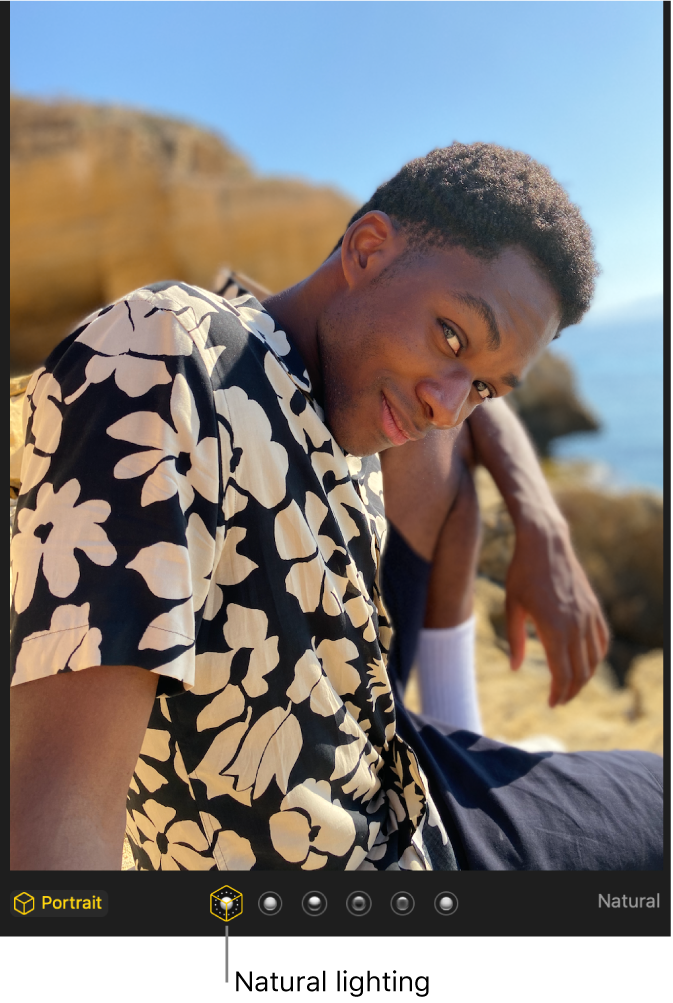
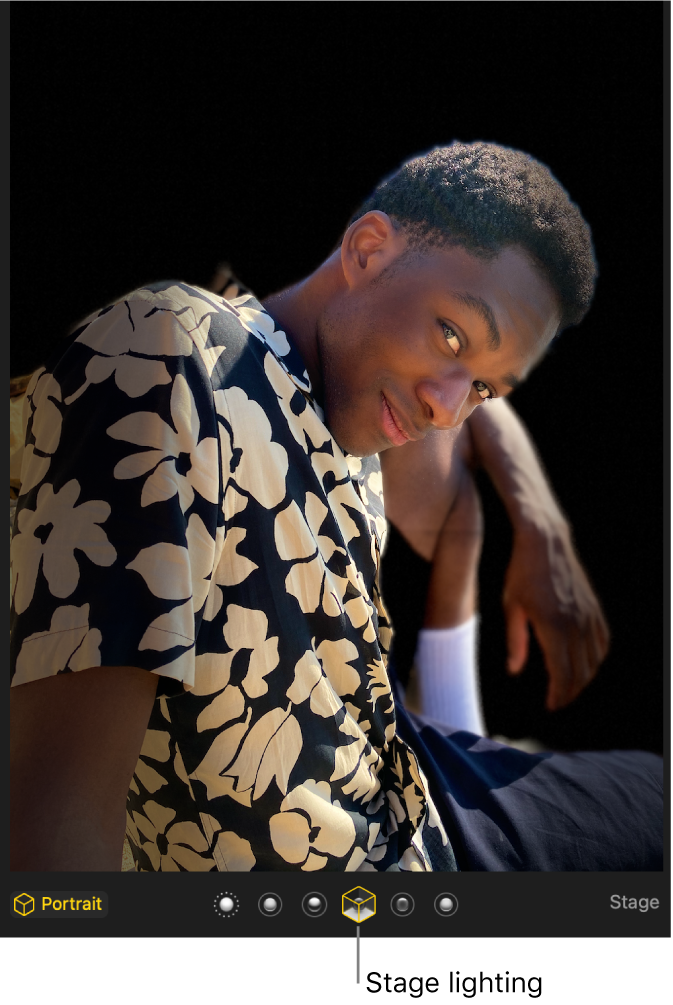
Change the lighting effect
If you took a Portrait mode photo with iPhone 8 Plus or later, you can apply six studio-quality lighting effects to change the look of the photo.
In the Photos app
 on your Mac, double-click a Portrait mode photo, then click Edit in the toolbar.
on your Mac, double-click a Portrait mode photo, then click Edit in the toolbar.Select a lighting effect.
If the lighting effects appear dimmed, click Portrait under the photo to turn them on. For Portrait mode photos that are also Live Photos, click
 under the photo to display lighting effects.
under the photo to display lighting effects.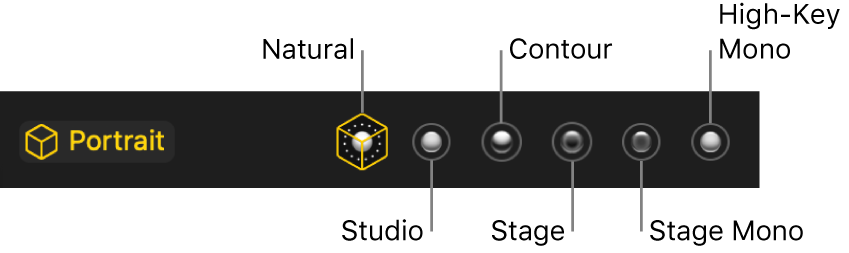
Natural: Displays the portrait as it was originally taken.
Studio: Brightens facial features.
Contour: Applies dramatic directional lighting.
Stage: Applies spotlight stage lighting with a darkened background.
Stage Mono: Changes a portrait to black and white with stage lighting.
High-Key Mono: Changes a portrait to black and white with a white background. (Available only for Portrait mode photos taken with iPhone 11, iPhone 11 Pro and later versions.)
Change the depth of focus
In the Photos app
 on your Mac, double-click a Portrait mode photo, then click Edit in the toolbar.
on your Mac, double-click a Portrait mode photo, then click Edit in the toolbar.To set the depth of focus, click Portrait in the Adjustments tools, then drag the Depth slider.
For Portrait photos that are also Live Photos, you can set the depth of focus only on the default Key Photo.
Adjust the appearance of light
In the Photos app
 on your Mac, double-click a Portrait mode photo, then click Edit in the toolbar.
on your Mac, double-click a Portrait mode photo, then click Edit in the toolbar.If a Portrait mode photo offers a Light option, drag the Light slider to adjust the appearance of light in the portrait.